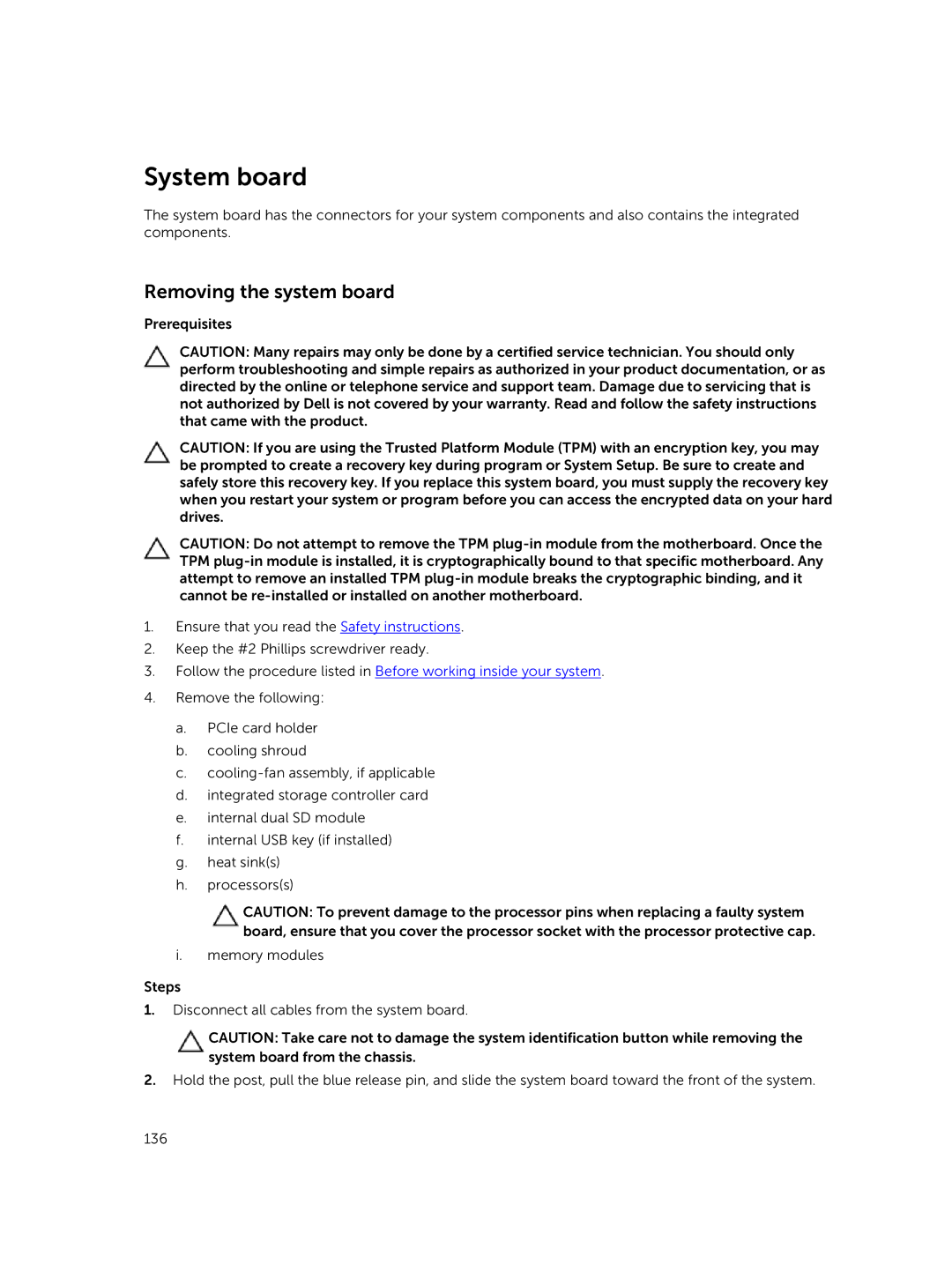System board
The system board has the connectors for your system components and also contains the integrated components.
Removing the system board
Prerequisites
CAUTION: Many repairs may only be done by a certified service technician. You should only perform troubleshooting and simple repairs as authorized in your product documentation, or as directed by the online or telephone service and support team. Damage due to servicing that is not authorized by Dell is not covered by your warranty. Read and follow the safety instructions that came with the product.
CAUTION: If you are using the Trusted Platform Module (TPM) with an encryption key, you may be prompted to create a recovery key during program or System Setup. Be sure to create and safely store this recovery key. If you replace this system board, you must supply the recovery key when you restart your system or program before you can access the encrypted data on your hard drives.
CAUTION: Do not attempt to remove the TPM
1.Ensure that you read the Safety instructions.
2.Keep the #2 Phillips screwdriver ready.
3.Follow the procedure listed in Before working inside your system.
4.Remove the following:
a.PCIe card holder
b.cooling shroud
c.
d.integrated storage controller card
e.internal dual SD module
f.internal USB key (if installed)
g.heat sink(s)
h.processors(s)
CAUTION: To prevent damage to the processor pins when replacing a faulty system board, ensure that you cover the processor socket with the processor protective cap.
i.memory modules
Steps
1.Disconnect all cables from the system board.
CAUTION: Take care not to damage the system identification button while removing the system board from the chassis.
2.Hold the post, pull the blue release pin, and slide the system board toward the front of the system.
136