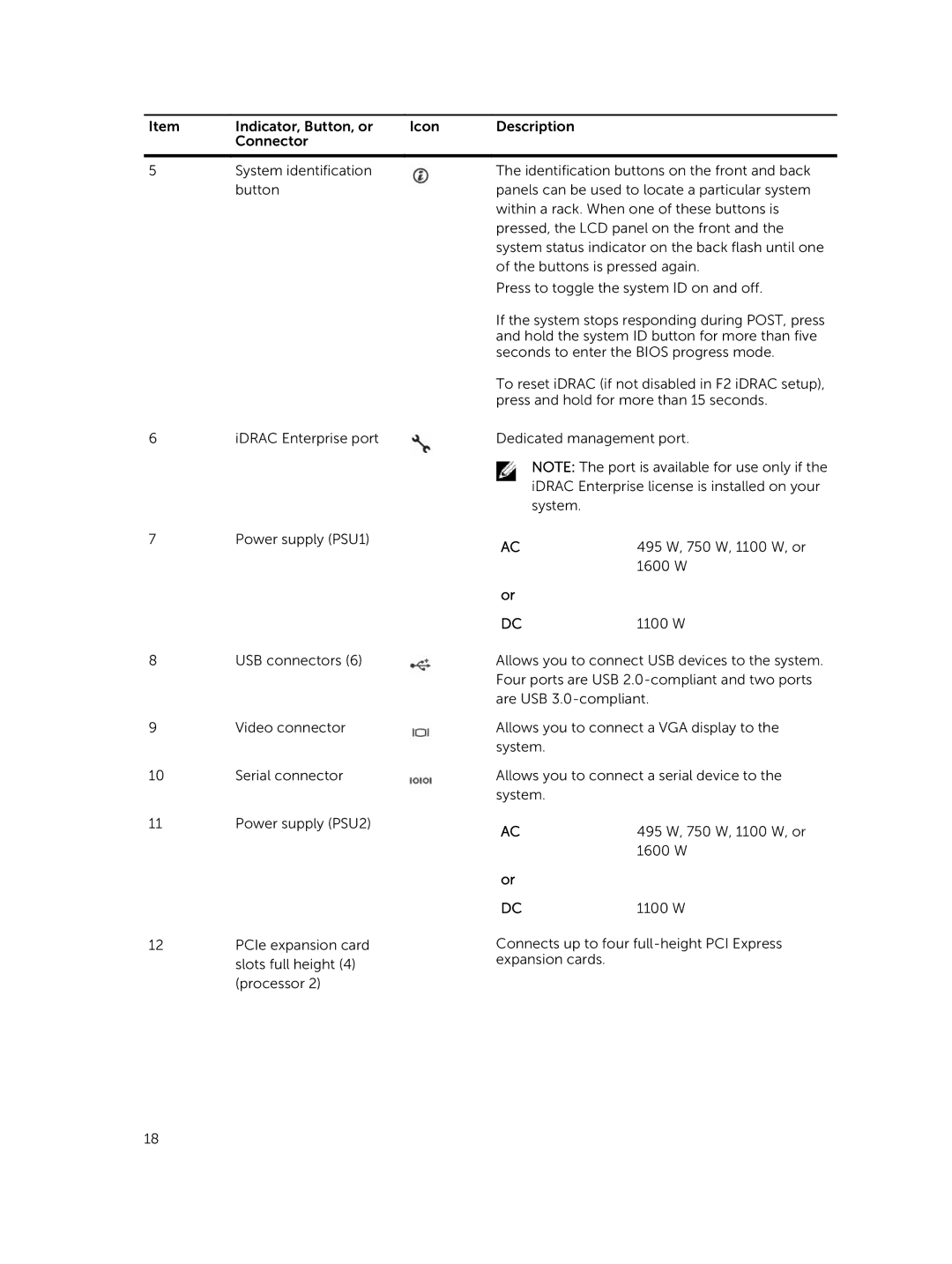Item | Indicator, Button, or | Icon | Description |
| Connector |
|
|
|
|
|
|
5 | System identification |
| The identification buttons on the front and back |
| button |
| panels can be used to locate a particular system |
|
|
| within a rack. When one of these buttons is |
|
|
| pressed, the LCD panel on the front and the |
|
|
| system status indicator on the back flash until one |
|
|
| of the buttons is pressed again. |
|
|
| Press to toggle the system ID on and off. |
|
|
| If the system stops responding during POST, press |
|
|
| and hold the system ID button for more than five |
|
|
| seconds to enter the BIOS progress mode. |
|
|
| To reset iDRAC (if not disabled in F2 iDRAC setup), |
|
|
| press and hold for more than 15 seconds. |
6 | iDRAC Enterprise port |
| Dedicated management port. |
7Power supply (PSU1)
8USB connectors (6)
9Video connector
10Serial connector
11Power supply (PSU2)
12PCIe expansion card slots full height (4) (processor 2)
NOTE: The port is available for use only if the iDRAC Enterprise license is installed on your system.
AC | 495 W, 750 W, 1100 W, or |
| 1600 W |
or |
|
DC | 1100 W |
Allows you to connect USB devices to the system. Four ports are USB
Allows you to connect a VGA display to the system.
Allows you to connect a serial device to the system.
AC | 495 W, 750 W, 1100 W, or |
| 1600 W |
or |
|
DC | 1100 W |
Connects up to four
18