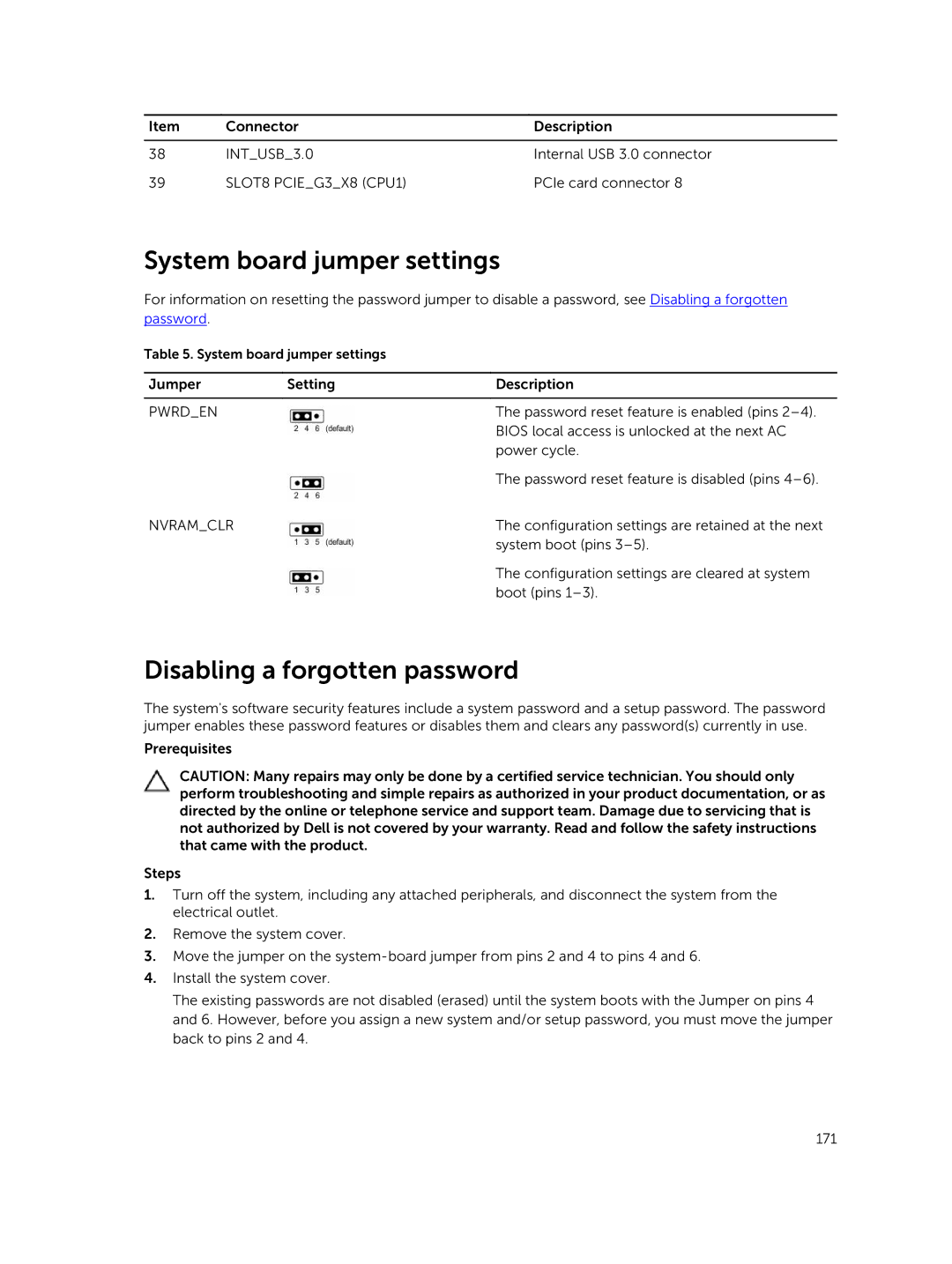Item | Connector | Description |
|
|
|
38 | INT_USB_3.0 | Internal USB 3.0 connector |
39 | SLOT8 PCIE_G3_X8 (CPU1) | PCIe card connector 8 |
System board jumper settings
For information on resetting the password jumper to disable a password, see Disabling a forgotten
password.
Table 5. System board jumper settings
Jumper | Setting | Description |
|
|
|
PWRD_EN |
| The password reset feature is enabled (pins |
|
| BIOS local access is unlocked at the next AC |
|
| power cycle. |
|
| The password reset feature is disabled (pins |
NVRAM_CLR |
| The configuration settings are retained at the next |
|
| system boot (pins |
|
| The configuration settings are cleared at system |
|
| boot (pins |
Disabling a forgotten password
The system's software security features include a system password and a setup password. The password jumper enables these password features or disables them and clears any password(s) currently in use.
Prerequisites
CAUTION: Many repairs may only be done by a certified service technician. You should only perform troubleshooting and simple repairs as authorized in your product documentation, or as directed by the online or telephone service and support team. Damage due to servicing that is not authorized by Dell is not covered by your warranty. Read and follow the safety instructions that came with the product.
Steps
1.Turn off the system, including any attached peripherals, and disconnect the system from the electrical outlet.
2.Remove the system cover.
3.Move the jumper on the
4.Install the system cover.
The existing passwords are not disabled (erased) until the system boots with the Jumper on pins 4 and 6. However, before you assign a new system and/or setup password, you must move the jumper back to pins 2 and 4.
171