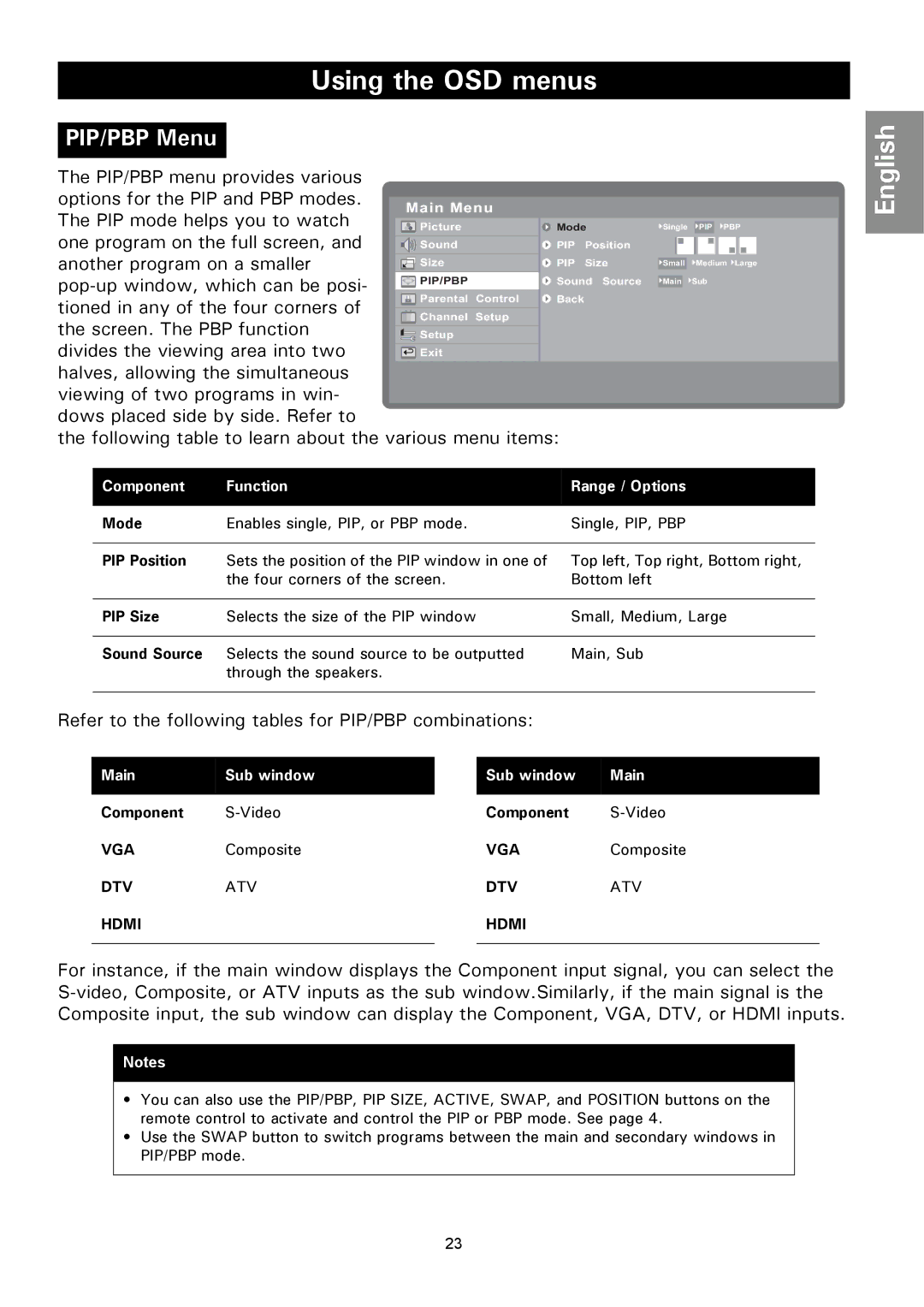Using the OSD menus
PIP/PBP Menu
The PIP/PBP menu provides various options for the PIP and PBP modes. The PIP mode helps you to watch
one program on the full screen, and another program on a smaller
divides the viewing area into two halves, allowing the simultaneous viewing of two programs in win-
dows placed side by side. Refer to
the following table to learn about the various menu items:
![]() Single
Single ![]() PIP
PIP ![]() PBP
PBP
![]() Small
Small ![]() Medium
Medium ![]() Large
Large
![]() Main
Main ![]() Sub
Sub
English |
Component | Function | Range / Options |
|
|
|
Mode | Enables single, PIP, or PBP mode. | Single, PIP, PBP |
|
|
|
PIP Position | Sets the position of the PIP window in one of | Top left, Top right, Bottom right, |
| the four corners of the screen. | Bottom left |
|
|
|
PIP Size | Selects the size of the PIP window | Small, Medium, Large |
|
|
|
Sound Source | Selects the sound source to be outputted | Main, Sub |
| through the speakers. |
|
|
|
|
Refer to the following tables for PIP/PBP combinations:
Main | Sub window | |
|
|
Component
VGAComposite
DTVATV
HDMI
Sub window | Main |
|
|
Component
VGAComposite
DTVATV
HDMI
For instance, if the main window displays the Component input signal, you can select the
Notes
•You can also use the PIP/PBP, PIP SIZE, ACTIVE, SWAP, and POSITION buttons on the remote control to activate and control the PIP or PBP mode. See page 4.
•Use the SWAP button to switch programs between the main and secondary windows in PIP/PBP mode.
23