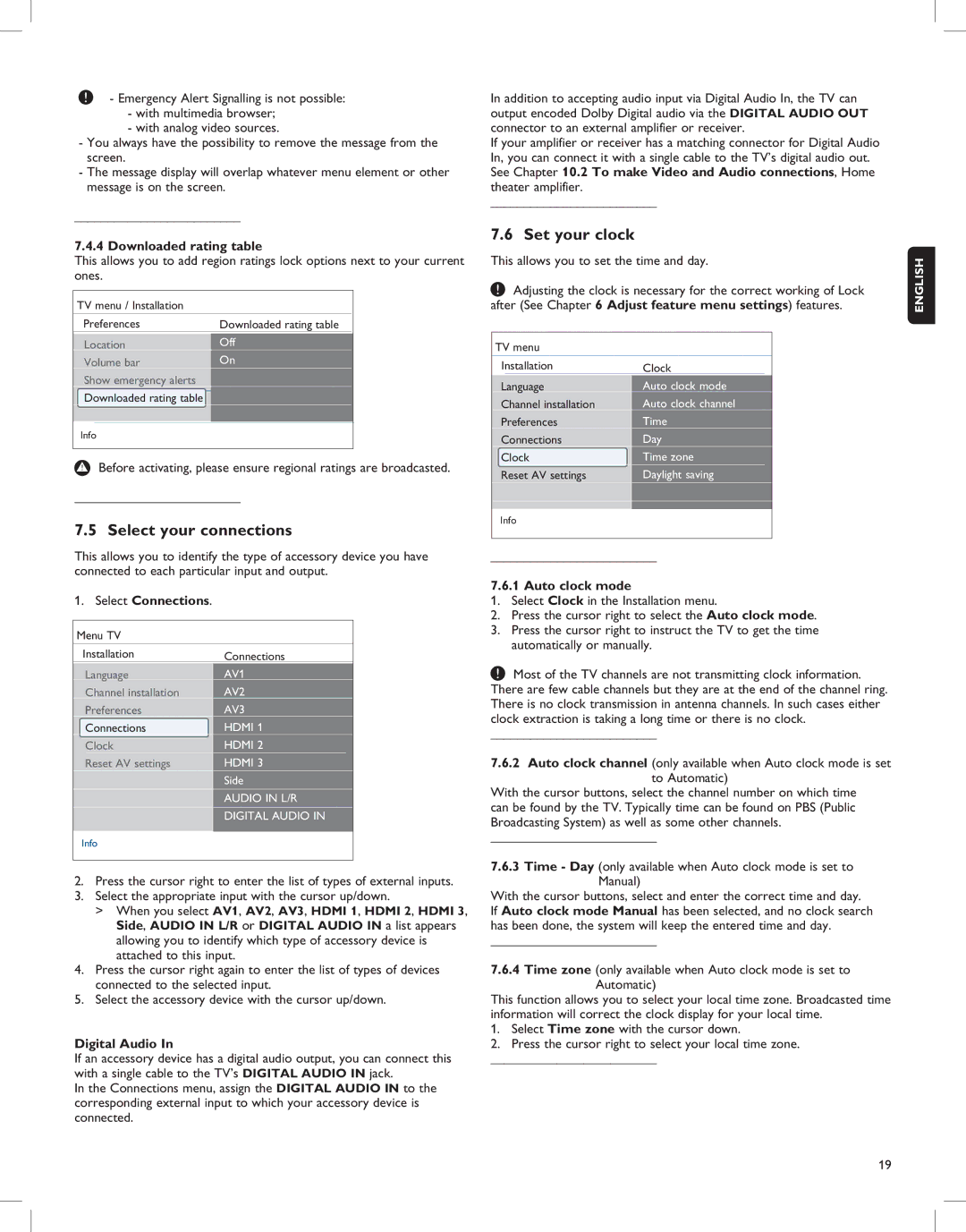- Emergency Alert Signalling is not possible:
-with multimedia browser;
-with analog video sources.
-You always have the possibility to remove the message from the screen.
-The message display will overlap whatever menu element or other message is on the screen.
_________________________
7.4.4 Downloaded rating table
This allows you to add region ratings lock options next to your current ones.
TV menu / Installation
Preferences | Downloaded rating table |
|
Location | Off |
|
Volume bar | On |
|
Show emergency alerts |
|
|
Downloaded rating table |
|
|
|
|
|
Info
!Before activating, please ensure regional ratings are broadcasted.
_________________________
7.5 Select your connections
This allows you to identify the type of accessory device you have connected to each particular input and output.
1.Select Connections.
Menu TV
Installation | Connections |
Language | AV1 |
Channel installation | AV2 |
Preferences | AV3 |
Connections | HDMI 1 |
Clock | HDMI 2 |
Reset AV settings | HDMI 3 |
| Side |
| AUDIO IN L/R |
| DIGITAL AUDIO IN |
|
|
Info
2.Press the cursor right to enter the list of types of external inputs.
3.Select the appropriate input with the cursor up/down.
>When you select AV1, AV2, AV3, HDMI 1, HDMI 2, HDMI 3, Side, AUDIO IN L/R or DIGITAL AUDIO IN a list appears allowing you to identify which type of accessory device is attached to this input.
4.Press the cursor right again to enter the list of types of devices connected to the selected input.
5.Select the accessory device with the cursor up/down.
Digital Audio In
If an accessory device has a digital audio output, you can connect this with a single cable to the TV’s DIGITAL AUDIO IN jack.
In the Connections menu, assign the DIGITAL AUDIO IN to the corresponding external input to which your accessory device is connected.
In addition to accepting audio input via Digital Audio In, the TV can output encoded Dolby Digital audio via the DIGITAL AUDIO OUT connector to an external amplifier or receiver.
If your amplifier or receiver has a matching connector for Digital Audio In, you can connect it with a single cable to the TV’s digital audio out. See Chapter 10.2 To make Video and Audio connections, Home theater amplifier.
_________________________
7.6 Set your clock
This allows you to set the time and day.
![]() Adjusting the clock is necessary for the correct working of Lock after (See Chapter 6 Adjust feature menu settings) features.
Adjusting the clock is necessary for the correct working of Lock after (See Chapter 6 Adjust feature menu settings) features.
TV menu
Installation | Clock |
| |
|
|
|
|
Language | Auto clock mode |
| |
Channel installation | Auto clock channel |
| |
Preferences | Time |
| |
Connections | Day |
| |
Clock | Time zone |
| |
Reset AV settings | Daylight saving |
| |
|
|
|
|
Info |
|
| |
_________________________
7.6.1 Auto clock mode
1.Select Clock in the Installation menu.
2.Press the cursor right to select the Auto clock mode.
3.Press the cursor right to instruct the TV to get the time automatically or manually.
![]() Most of the TV channels are not transmitting clock information. There are few cable channels but they are at the end of the channel ring. There is no clock transmission in antenna channels. In such cases either clock extraction is taking a long time or there is no clock.
Most of the TV channels are not transmitting clock information. There are few cable channels but they are at the end of the channel ring. There is no clock transmission in antenna channels. In such cases either clock extraction is taking a long time or there is no clock.
_________________________
7.6.2Auto clock channel (only available when Auto clock mode is set to Automatic)
With the cursor buttons, select the channel number on which time can be found by the TV. Typically time can be found on PBS (Public Broadcasting System) as well as some other channels.
_________________________
7.6.3Time - Day (only available when Auto clock mode is set to
Manual)
With the cursor buttons, select and enter the correct time and day. If Auto clock mode Manual has been selected, and no clock search has been done, the system will keep the entered time and day.
_________________________
7.6.4Time zone (only available when Auto clock mode is set to Automatic)
This function allows you to select your local time zone. Broadcasted time information will correct the clock display for your local time.
1.Select Time zone with the cursor down.
2.Press the cursor right to select your local time zone.
_________________________
ENGLISH
19