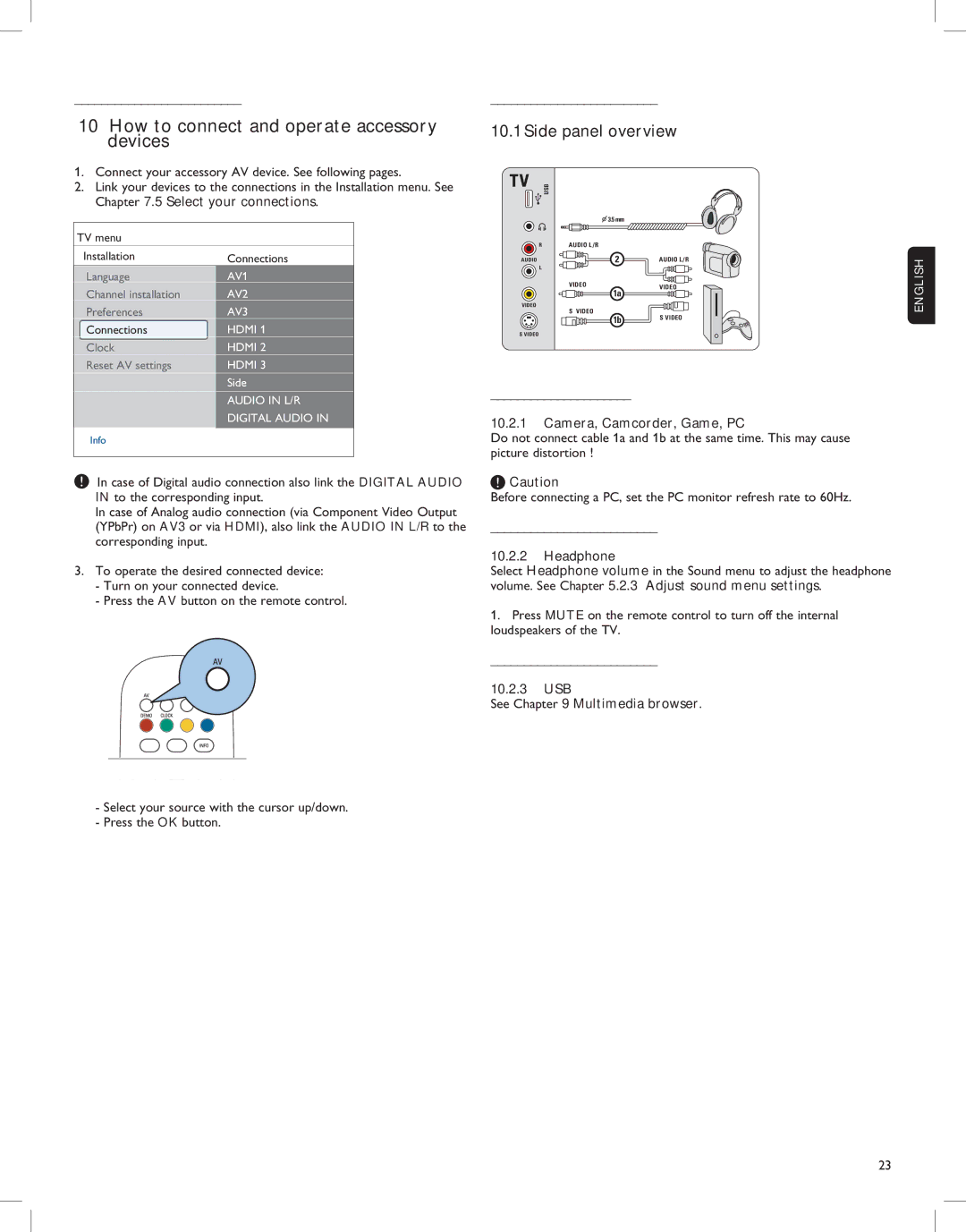_________________________
10 How to connect and operate accessory |
devices |
1. Connect your accessory AV device. See following pages. |
_________________________
10.1 Side panel overview
2. Link your devices to the connections in the Installation menu. See |
Chapter 7.5 Select your connections. |
TV menu
Installation | Connections |
Language | AV1 |
Channel installation | AV2 |
Preferences | AV3 |
Connections | HDMI 1 |
USB
R
AUDIO
L
VIDEO
![]() 3.5 mm
3.5 mm
AUDIO L /R
2
VIDEO
1a
S VIDEO
1b
AUDIO L /R
VIDEO
S VIDEO
ENGLISH
Clock | HDMI 2 |
Reset AV settings | HDMI 3 |
| Side |
| AUDIO IN L/R |
| DIGITAL AUDIO IN |
Info
In case of Digital audio connection also link the DIGITAL AUDIO IN to the corresponding input.
In case of Analog audio connection (via Component Video Output (YPbPr) on AV3 or via HDMI), also link the AUDIO IN L/R to the corresponding input.
3.To operate the desired connected device:
-Turn on your connected device.
-Press the AV button on the remote control.
-Select your source with the cursor up/down.
-Press the OK button.
S VIDEO
_____________________
10.2.1Camera, Camcorder, Game, PC
Do not connect cable 1a and 1b at the same time. This may cause picture distortion !
![]() Caution
Caution
Before connecting a PC, set the PC monitor refresh rate to 60Hz.
_________________________
10.2.2Headphone
Select Headphone volume in the Sound menu to adjust the headphone volume. See Chapter 5.2.3 Adjust sound menu settings.
1.Press MUTE on the remote control to turn off the internal loudspeakers of the TV.
_________________________
10.2.3USB
See Chapter 9 Multimedia browser.
23