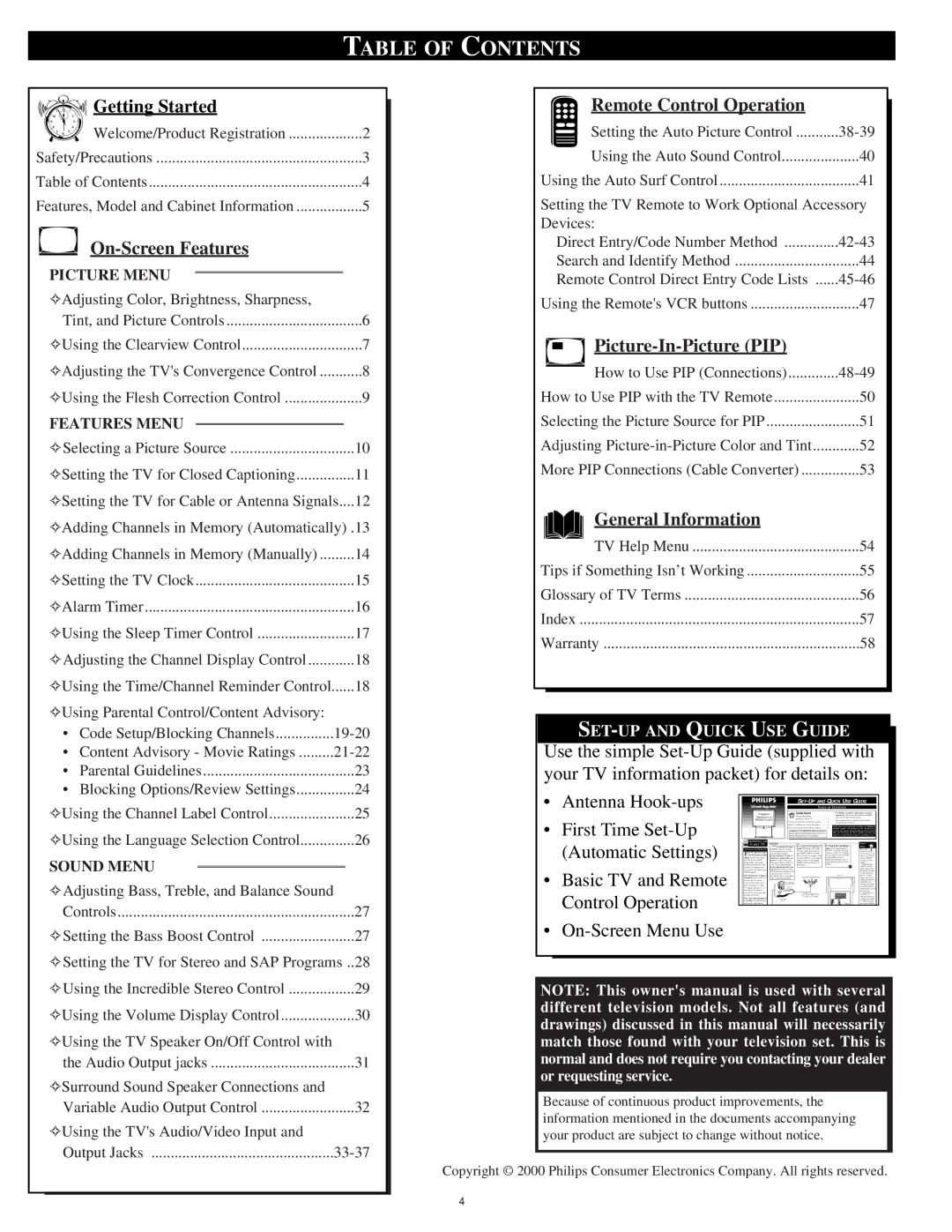TABLE OF CONTENTS
10 11 | 12 | 1 2 |
|
| Getting Started |
| |||
|
|
| |||||||
|
|
|
| ||||||
9 |
| 3 |
|
|
|
|
|
| |
8 |
| 4 |
|
| Welcome/Product Registration | 2 | |||
7 | 6 | 5 |
|
| |||||
|
|
|
|
| |||||
|
|
|
|
|
| ||||
|
|
|
|
|
|
|
| ||
Safety/Precautions | 3 | ||||||||
Table of Contents | 4 | ||||||||
Features, Model and Cabinet Information | 5 | ||||||||
|
|
|
|
|
|
| |||
|
|
|
|
|
|
| |||
| PICTURE MENU |
|
|
| |||||
|
|
|
| ||||||
| ✧Adjusting Color, Brightness, Sharpness, |
| |||||||
|
| Tint, and Picture Controls | 6 | ||||||
| ✧Using the Clearview Control | 7 | |||||||
| ✧Adjusting the TV's Convergence Control | 8 | |||||||
| ✧Using the Flesh Correction Control | 9 | |||||||
| FEATURES MENU |
|
| ||||||
|
|
| |||||||
| ✧Selecting a Picture Source | 10 | |||||||
| ✧Setting the TV for Closed Captioning | 11 | |||||||
✧Setting the TV for Cable or Antenna Signals....12
✧Adding Channels in Memory (Automatically) .13
✧Adding Channels in Memory (Manually) | 14 | |
✧Setting the TV Clock | 15 | |
✧Alarm Timer | 16 | |
✧Using the Sleep Timer Control | 17 | |
✧Adjusting the Channel Display Control | 18 | |
✧Using the Time/Channel Reminder Control | 18 | |
✧Using Parental Control/Content Advisory: |
| |
• | Code Setup/Blocking Channels | |
• | Content Advisory - Movie Ratings | |
• | Parental Guidelines | 23 |
• | Blocking Options/Review Settings | 24 |
Remote Control Operation |
|
Setting the Auto Picture Control | |
Using the Auto Sound Control | 40 |
Using the Auto Surf Control | 41 |
Setting the TV Remote to Work Optional Accessory | |
Devices: |
|
Direct Entry/Code Number Method | |
Search and Identify Method | 44 |
Remote Control Direct Entry Code Lists | |
Using the Remote's VCR buttons | 47 |
| |
How to Use PIP (Connections) | |
How to Use PIP with the TV Remote | 50 |
Selecting the Picture Source for PIP | 51 |
Adjusting | 52 |
More PIP Connections (Cable Converter) | 53 |
General Information |
|
TV Help Menu | 54 |
Tips if Something Isn’t Working | 55 |
Glossary of TV Terms | 56 |
Index | 57 |
Warranty | 58 |
Use the simple
✧Using the Channel Label Control | 25 |
✧Using the Language Selection Control | 26 |
SOUND MENU
✧Adjusting Bass, Treble, and Balance Sound
Controls | 27 |
✧Setting the Bass Boost Control | 27 |
✧Setting the TV for Stereo and SAP Programs .. | 28 |
•Antenna
•First Time
•Basic TV and Remote Control Operation
•
| |||
| TABLE OF CONTENTS | ||
Projection | Getting Started |
| • For details on product registration, warranty, |
Television and | Warning/Precautions | 1 | with your TV information packet. |
Remote Control | Hooking Up Your TV | 1 | Please retain all these materials and keep them |
| How to Use the First Time | 2 | handy for future reference. |
| Basic TV and Remote Control Operation | 3 | NOTE: This owner's manual is used with several different |
| How to Use the | 4 | television models. Not all features (and drawings) dis- |
| WARNING: TO PREVENT FIRE OR SHOCK |
| cussed in this manual will necessarily match those found |
| HAZARD DO NOT EXPOSE THIS UNIT TO |
| with your television set. This is normal and does not |
| RAIN OR EXCESSIVE MOISTURE. |
| require you contacting your dealer or requesting service. |
| ANTENNA OR |
|
|
| SMART |
| CABLE TV | 1 A typical ANT(enna) | 2 Connect your Antenna or | 3 Connect the twin Output | |
|
| HELP | |||
A ( | ) A & B I | A and B connection (using a | Cable TV signal to the single | plugs on the Signal Splitter to | Remember, |
our TV has two sepa- | common signal source and an | 75 ohm input plug on the two- | the ANT A and ANT B inputs | be sure to set the | |
optional Signal Splitter): | way Signal Splitter (optional). | on the rear of the TV. Push the | TV for the type sig- | ||
rate ANT(enna)/Cable |
|
| round connector end of the RF |
| |
Y |
| If your Antenna or Cable TV | Then connect two lengths of RF | Coaxial Cable onto the | nal you've connect- |
inputs on the rear of the | signal has a round cable con- | Coaxial Cable to the two Output | ANT(enna) plug and screw it | ed (see "SETUP" | |
set. These two signal | nector (75 ohm) on the end, | plugs on the | down tight (if using threaded | on page 2 of this | |
inputs offer convenient | then you're ready to connect it | Splitter | cables). | Guide.) | |
to the 75ohm Signal Splitter. | both ends). | STOP | Your TV can set | ||
normal TV program view- | If your antenna has flat twin- |
| itself to select only | ||
ing and | lead wire (300 ohm), you first |
|
| the channel numbers | |
(PIP) features. | need to attach the antenna wires |
|
| on your Cable sys- | |
The ANT(enna) A input is | to the screws on a 300 to 75 |
|
| tem (see “Setup" | |
ohm adapter before connecting |
|
| page 2). If you use a | ||
intended for use and view- | to the 75ohm Signal Splitter. |
|
| Cable Converter box, | |
ing on the TV’s main |
|
|
| set the TV to the | |
screen. Your home’s pri- |
|
|
| same channel as the | |
mary Antenna, or Cable |
|
|
| converter's CH 3/4 | |
TV signal, should be con- |
|
|
| switch (on the rear of | |
nected to this input for |
|
|
| the converter.) | |
normal TV setup, use and |
|
|
| To order any | |
feature operation. |
|
|
| optional accessory | |
The ANT(enna) B input is |
|
|
| contact your dealer | |
a second, or auxiliary sig- |
|
|
| or call the | |
nal source, designed to |
|
|
| accessory ordering | |
✧Using the Incredible Stereo Control | 29 |
✧Using the Volume Display Control | 30 |
✧Using the TV Speaker On/Off Control with |
|
the Audio Output jacks | 31 |
✧Surround Sound Speaker Connections and |
|
Variable Audio Output Control | 32 |
✧Using the TV's Audio/Video Input and |
|
Output Jacks |
NOTE: This owner's manual is used with several different television models. Not all features (and drawings) discussed in this manual will necessarily match those found with your television set. This is normal and does not require you contacting your dealer or requesting service.
Because of continuous product improvements, the information mentioned in the documents accompanying your product are subject to change without notice.
Copyright © 2000 Philips Consumer Electronics Company. All rights reserved.
4