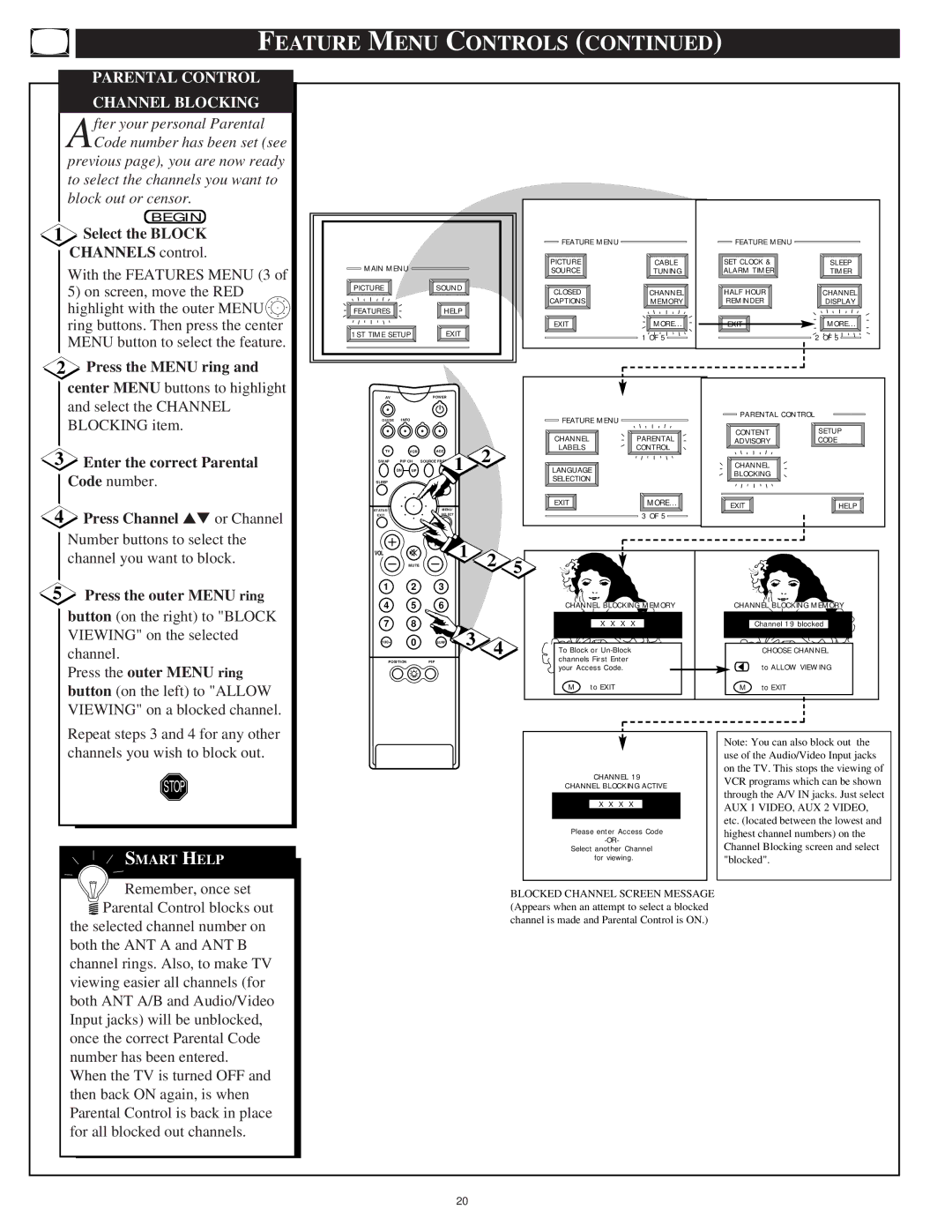FEATURE MENU CONTROLS (CONTINUED)
PARENTAL CONTROL
CHANNEL BLOCKING
After your personal Parental Code number has been set (see
previous page), you are now ready to select the channels you want to block out or censor.
BEGIN
1Select the BLOCK CHANNELS control.
With the FEATURES MENU (3 of
5)on screen, move the RED highlight with the outer MENU ![]() ring buttons. Then press the center MENU button to select the feature.
ring buttons. Then press the center MENU button to select the feature.
2Press the MENU ring and center MENU buttons to highlight and select the CHANNEL BLOCKING item.
3Enter the correct Parental Code number.
4Press Channel ▲▼ or Channel Number buttons to select the channel you want to block.
5Press the outer MENU ring button (on the right) to "BLOCK VIEWING" on the selected channel.
Press the outer MENU ring button (on the left) to "ALLOW VIEWING" on a blocked channel.
|
| FEATURE MENU |
| FEATURE MENU |
|
MAIN MENU |
| PICTURE | CABLE | SET CLOCK & | SLEEP |
| SOURCE | TUNING | ALARM TIMER | TIMER | |
PICTURE | SOUND | CLOSED | CHANNEL | HALF HOUR | CHANNEL |
|
| ||||
|
| CAPTIONS | MEMORY | REMINDER | DISPLAY |
FEATURES | HELP |
|
|
|
|
|
| EXIT | MORE... | EXIT | MORE... |
1ST TIME SETUP | EXIT |
| 1 OF 5 |
| 2 OF 5 |
|
|
|
| ||
AV | POWER |
|
|
|
|
GUIDE | INFO |
|
|
| FEATURE MENU |
| PARENTAL CONTROL |
|
|
|
|
|
|
| |||
|
|
|
|
| CHANNEL | PARENTAL | CONTENT | SETUP |
|
|
|
|
| ADVISORY | CODE | ||
TV | VCR | ACC |
| 2 | LABELS | CONTROL |
|
|
SWAP | PIP CH SOURCE |
| 1 | LANGUAGE |
| CHANNEL |
| |
| DN UP |
|
|
| BLOCKING |
| ||
|
|
|
|
| SELECTION |
|
| |
SLEEP |
| AUTO |
|
|
|
|
|
| MENU/ |
| EXIT | MORE... | EXIT | HELP |
STATUS/ |
|
|
| |||
|
|
|
|
| ||
EXIT | SELECT |
|
| 3 OF 5 |
|
|
|
|
|
|
|
| |
VOL | 1 | 2 |
|
|
|
|
MUTE | 5 |
|
|
|
1 2 3
4 | 5 | 6 |
|
| CHANNEL BLOCKING MEMORY | CHANNEL BLOCKING MEMORY |
7 | 8 | 9 | 3 |
| X X X X | Channel 19 blocked |
100+ | 0 | SURF | 4 |
|
| |
|
| To Block or | CHOOSE CHANNEL | |||
POSITION | PIP |
|
|
| channels First Enter | to ALLOW VIEWING |
|
|
|
|
| your Access Code. | |
|
|
|
|
| M to EXIT | M to EXIT |
Repeat steps 3 and 4 for any other channels you wish to block out.
STOP
![]() SMART HELP
SMART HELP
![]() Remember, once set
Remember, once set
![]() Parental Control blocks out the selected channel number on both the ANT A and ANT B channel rings. Also, to make TV viewing easier all channels (for both ANT A/B and Audio/Video Input jacks) will be unblocked, once the correct Parental Code number has been entered.
Parental Control blocks out the selected channel number on both the ANT A and ANT B channel rings. Also, to make TV viewing easier all channels (for both ANT A/B and Audio/Video Input jacks) will be unblocked, once the correct Parental Code number has been entered.
When the TV is turned OFF and then back ON again, is when Parental Control is back in place for all blocked out channels.
CHANNEL 19
CHANNEL BLOCKING ACTIVE
X X X X
Please enter Access Code
Select another Channel for viewing.
BLOCKED CHANNEL SCREEN MESSAGE (Appears when an attempt to select a blocked channel is made and Parental Control is ON.)
Note: You can also block out the use of the Audio/Video Input jacks on the TV. This stops the viewing of VCR programs which can be shown through the A/V IN jacks. Just select AUX 1 VIDEO, AUX 2 VIDEO, etc. (located between the lowest and highest channel numbers) on the Channel Blocking screen and select "blocked".
20