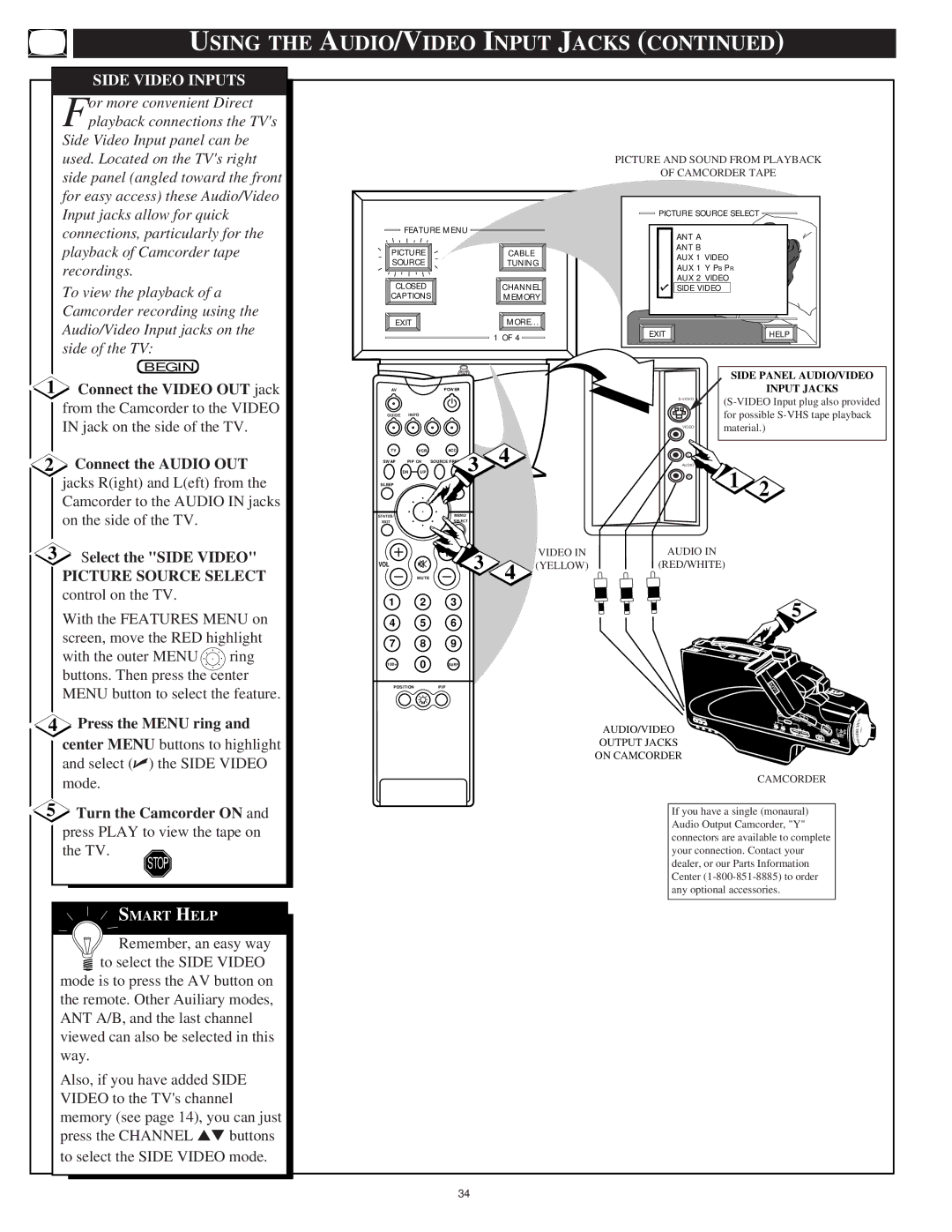USING THE AUDIO/VIDEO INPUT JACKS (CONTINUED)
SIDE VIDEO INPUTS |
or more convenient Direct |
Fplayback connections the TV's |
Side Video Input panel can be |
used. Located on the TV's right |
side panel (angled toward the front |
for easy access) these Audio/Video |
PICTURE AND SOUND FROM PLAYBACK
OF CAMCORDER TAPE
Input jacks allow for quick |
connections, particularly for the |
playback of Camcorder tape |
recordings. |
To view the playback of a |
Camcorder recording using the |
Audio/Video Input jacks on the |
side of the TV: |
BEGIN |
FEATURE MENU |
|
PICTURE | CABLE |
SOURCE | TUNING |
CLOSED | CHANNEL |
CAPTIONS | MEMORY |
EXIT | MORE... |
| 1 OF 4 |
![]()
![]() PICTURE SOURCE SELECT
PICTURE SOURCE SELECT ![]()
ANT A
ANT B
AUX 1 VIDEO
AUX 1 Y PB PR
AUX 2 VIDEO
![]()
![]() SIDE VIDEO
SIDE VIDEO
EXIT | HELP |
1 Connect the VIDEO OUT jack | ||
| from the Camcorder to the VIDEO | |
| IN jack on the side of the TV. | |
2 | Connect the AUDIO OUT | |
| jacks R(ight) and L(eft) from the | |
| Camcorder to the AUDIO IN jacks | |
| on the side of the TV. |
|
3 | Select the "SIDE VIDEO" | |
| PICTURE SOURCE SELECT | |
| control on the TV. |
|
| With the FEATURES MENU on | |
| screen, move the RED highlight | |
| with the outer MENU | ring |
| buttons. Then press the center | |
AV |
|
| POWER |
|
|
GUIDE |
| INFO |
|
|
|
TV |
| VCR | ACC | 3 | 4 |
SWAP | PIP CH | SOURCE | |||
| DN | UP |
|
| |
SLEEP |
|
| AUTO |
|
|
STATUS/ |
|
| MENU/ |
|
|
EXIT |
|
| SELECT |
|
|
VOL |
| MUTE |
| 3 | 4 |
1 2 3
4 5 6
7 8 9
100+0 SURF
VIDEO IN (YELLOW)
| SIDE PANEL AUDIO/VIDEO | |
|
| INPUT JACKS |
| ||
| for possible | |
VIDEO | material.) | |
L |
|
|
AUDIO | 1 | 2 |
R | ||
AUDIO IN
(RED/WHITE)
5
|
| MENU button to select the feature. |
| ||
4 | Press the MENU ring and |
| |||
|
| center MENU buttons to highlight |
| ||
|
| and select (✔) the SIDE VIDEO |
| ||
|
| mode. |
| ||
5 | Turn the Camcorder ON and |
| |||
|
| press PLAY to view the tape on |
| ||
|
| the TV. |
| ||
|
|
|
| STOP |
|
|
|
|
|
|
|
|
|
|
|
|
|
|
|
|
| SMART HELP |
|
|
|
|
|
|
|
|
|
|
| Remember, an easy way |
|
|
|
|
| to select the SIDE VIDEO |
|
|
| mode is to press the AV button on |
| ||
|
| the remote. Other Auiliary modes, |
| ||
|
| ANT A/B, and the last channel |
| ||
|
| viewed can also be selected in this |
| ||
|
| way. |
| ||
|
| Also, if you have added SIDE |
| ||
|
| VIDEO to the TV's channel |
| ||
|
| memory (see page 14), you can just |
| ||
|
| press the CHANNEL ▲▼ buttons |
| ||
|
| to select the SIDE VIDEO mode. |
| ||
|
|
|
|
|
|
|
|
|
|
|
|
POSITIONPIP
AUDIO/VIDEO
OUTPUT JACKS
ON CAMCORDER
CAMCORDER
If you have a single (monaural) Audio Output Camcorder, "Y" connectors are available to complete your connection. Contact your dealer, or our Parts Information Center
34