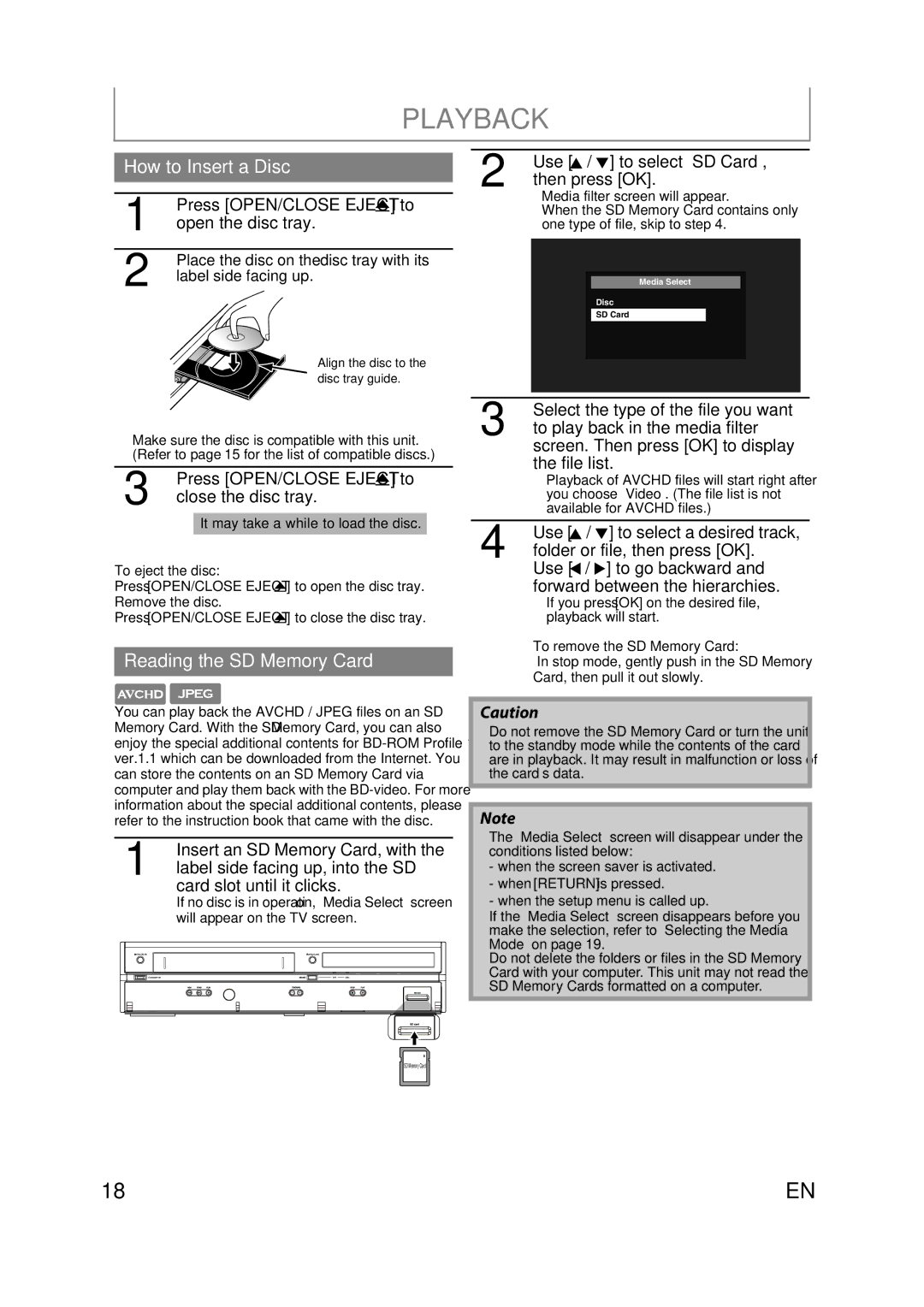MBP110V/F7 specifications
The Magnavox MBP110V/F7 is a versatile Blu-ray player that caters to the needs of modern home entertainment enthusiasts. With its sleek design and user-friendly interface, this player stands out as a reliable option for streaming and disc playback. The MBP110V/F7 supports various high-definition formats, enabling users to enjoy their favorite movies and shows in stunning quality.One of the standout features of the Magnavox MBP110V/F7 is its compatibility with a wide range of disc formats, including Blu-ray, DVD, and CD. This versatility ensures that users can access a vast library of content without the need for multiple devices. The player also supports playback of both standard and high-definition video, providing an exceptional viewing experience.
In addition to its disc playback capabilities, the MBP110V/F7 integrates advanced technologies for enhanced performance. The built-in HDMI output allows for easy connection to high-definition TVs, ensuring that users can enjoy crystal-clear images and surround sound. This HDMI output supports 1080p video resolution, which means movies and shows are rendered with incredible detail and depth.
Another notable feature is the player’s ability to stream content from popular services like Netflix, YouTube, and Vudu. With built-in Wi-Fi connectivity, users can access a world of digital entertainment without the hassle of additional cables. This streaming functionality makes it easy to enjoy the latest movies, TV shows, and other media.
The Magnavox MBP110V/F7 also offers a variety of connectivity options, including USB and composite video outputs. This means users can play media files directly from flash drives or connect to older TVs for a broader range of compatibility. The player’s simple setup and intuitive menu make it accessible for users of all ages and technical backgrounds.
Additional features include parental control options, allowing families to manage content access according to their preferences. The player is also energy-efficient, contributing to a more sustainable entertainment solution.
Overall, the Magnavox MBP110V/F7 is an excellent choice for anyone seeking an affordable yet feature-rich Blu-ray player that seamlessly combines traditional disc playback with modern streaming capabilities. Its user-friendly design and multiple functionalities make it a valuable addition to any home entertainment setup.