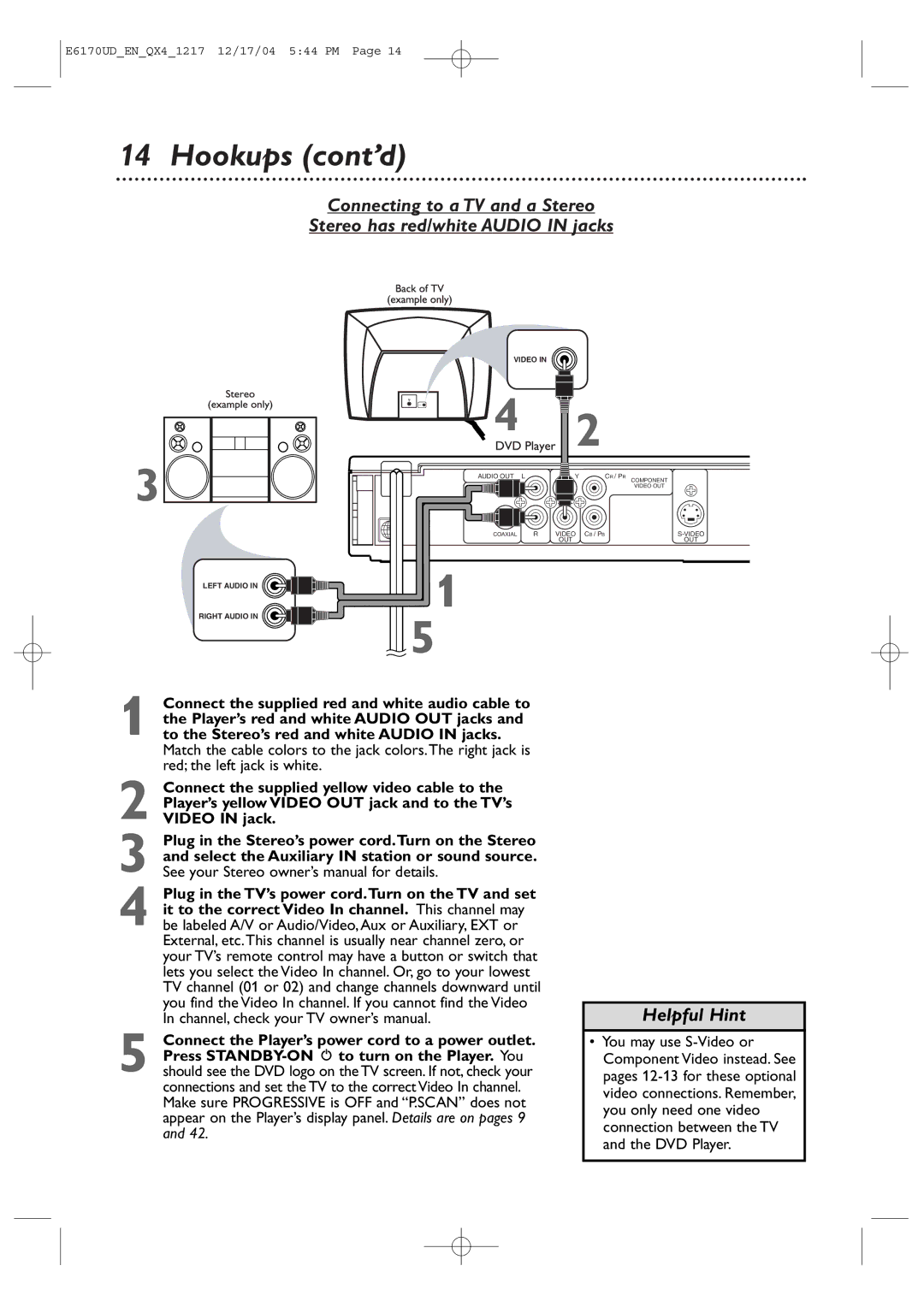MDV456/17
DVD Player
Dear Magnavox product owner
For Customer Use
Safety Information
Safety Information cont’d
Do not mix batteries old and new or carbon and alkaline, etc
Table of Contents
Introduction
Region Codes
Playable Discs
Playable Discs
Color Systems
Using the Remote Control
Remote Control Setup
Putting Batteries in the Remote Control
Recycling Guidelines/Battery Safety
Determining the best possible connection
Hookups
Before you begin
Hookups cont’d
TV has only a single Antenna in or RF-IN jack
Left Audio Right Audio Video
Colors.The right jack is red the left jack is white
Connecting to a TV only TV has Component Video in Jacks
If your TV is compatible with Progressive Scan
Helpful Hint
Helpful Hints
You also can close the tray by pressing
Playing a Disc
Press STANDBY-ON y to turn on the Player
Press Stop C to stop playback
Remote Control Buttons
Remote Control Buttons cont’d
OPEN/CLOSE a Button
Front Panel
Display Messages
Disc tray
Video OUT Jacks
Rear Panel
Digital Audio OUT Jack
Video OUT Jack
Title Menu
Menus, Playback Control PBC Function
DVD Disc Menus
Playback Control PBC Function
Resume On
Paused and Step-by-Step Playback, Resume On
Paused and Step-by-Step Playback
One more time will pause an MP3 playback
Press Play B to return to normal playback
During playback, press Search g or h on Remote control
Fast Forward/Reverse Search
Zoom
Slow Motion, Zoom
Slow Motion
Press Pause F during DVD or Video CD playback
Using Search Mode
Track Playback
Title/Chapter Playback,Time Playback
During DVD playback, press Search Mode
Enter the Title or Chapter number using
Title/Chapter Playback
Repeat
Repeat Playback, A-B Repeat
Repeat Playback
Erase point a and let you start over
Program Playback
Program Playback
Random Playback
While playback is stopped, press Mode until
Random Playback
Random screen appears
To stop playback, press Stop C
High resolution Jpeg Files takes longer to be displayed
30 MP3/JPEG Playback
MP3/JPEG Playback cont’d
While playback is stopped, press Mode
Press Mode again to remove the display
Folder Playback
Stereo Sound
Audio Language, Stereo Sound
Audio Language
Markers
To return to a Marker during playback, press
Camera Angles
Subtitles, Camera Angles
Subtitles
Press Display repeatedly to see the following
DVD Display
Audio CD and Video CD Displays
Displays during DVD playback
Current Track will play repeatedly
On-Screen Displays cont’d
MP3/JPEG Displays
All Tracks will play repeatedly
Black Level
Virtual Surround
Instructions continue on the next
While playback is stopped, press SETUP.
Language
Press s or B to select Custom at the top
Press K or L to select a language, then press
Press Setup to remove the menu
Language Codes
Press s or B to select DISPLAY, then Press OK
Select a setting, then press OK
Display
Press K or L to select an item, then press OK
Display cont’d
Instructions from previous
Progressive Scan
Audio
Parental Levels
Rating Explanations
Press or B to select PARENTAL, then Press OK
Press K or L to select Password CHANGE, then press OK
Press or B to select Custom at the top Menu, then press OK
Others
Press s or B to select OTHERS, then Press OK
Press Setup to remove the menus
Others cont’d
Initializing
Glossary
Care and Maintenance, Glossary
Care and Maintenance
Helpful Hints
Specifications
Espanõl
Mando a distancia
Recarga de Baterías
Cómo colocar las baterías en el control remoto
Cómo usar el control remoto
Limited Warranty
Magnavox Limited Warranty
E6170UDENQX41217 12/17/04 544 PM
Index

![]()

![]()
![]() 4
4![]()
![]()
![]()
![]() 2
2