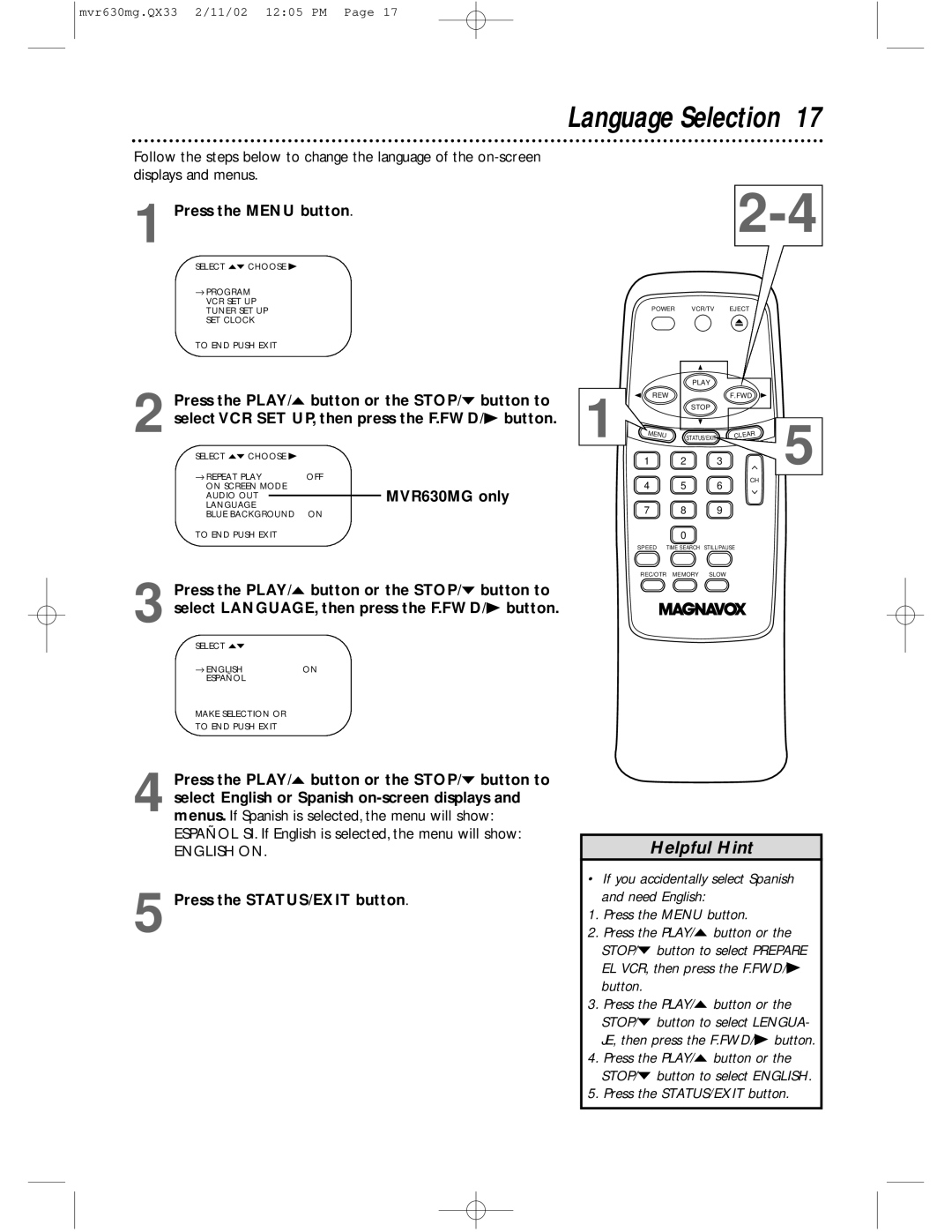mvr630mg.QX33 2/11/02 12:05 PM Page 17
Language Selection 17
Follow the steps below to change the language of the
1 Press the MENU button.
SELECT op CHOOSE B
→PROGRAM VCR SET UP TUNER SET UP SET CLOCK
TO END PUSH EXIT
Press the PLAY/o button or the STOP/p button to | 1 |
2 select VCR SET UP, then press the F.FWD/B button. |
POWER VCR/TV EJECT
PLAY
REW | F.FWD |
STOP
SELECT op CHOOSE B |
|
| |
→ REPEAT PLAY | OFF | ||
ON SCREEN MODE |
| MVR630MG only | |
AUDIO OUT |
|
| |
|
| ||
LANGUAGE |
|
| |
BLUE BACKGROUND | ON | ||
TO END PUSH EXIT
MENU | STATUS/EXIT |
1 2 3
4 5 6
7 8 9
0
CLEAR
CH
5
3 Press the PLAY/o button or the STOP/p button to select LANGUAGE, then press the F.FWD/B button.
SELECT op |
|
→ ENGLISH | ON |
ESPAÑOL |
|
MAKE SELECTION OR |
|
TO END PUSH EXIT |
|
SPEED TIME SEARCH STILL/PAUSE
REC/OTR MEMORY SLOW
4
5
Press the PLAY/o button or the STOP/p button to select English or Spanish
ENGLISH ON.
Press the STATUS/EXIT button.
Helpful Hint
•If you accidentally select Spanish and need English:
1.Press the MENU button.
2.Press the PLAY/o button or the STOP/p button to select PREPARE EL VCR, then press the F.FWD/B button.
3.Press the PLAY/o button or the STOP/p button to select LENGUA- JE, then press the F.FWD/B button.
4.Press the PLAY/o button or the STOP/p button to select ENGLISH.