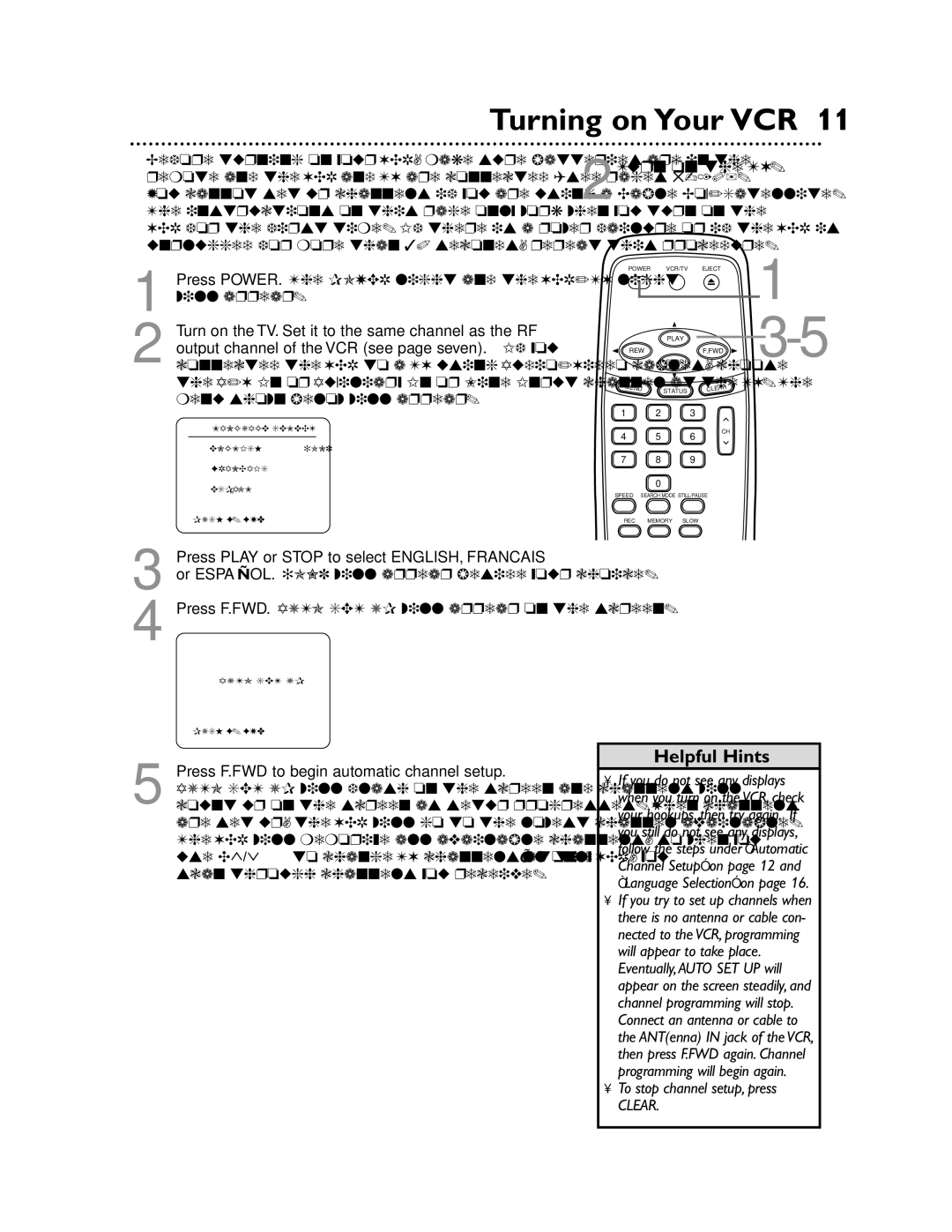MVR440MG/17, MVR650MG/17, MVR450MG/17 specifications
The Magnavox MVR450MG/17, MVR650MG/17, and MVR440MG/17 are standout digital video recorders designed to enhance the home entertainment experience. These versatile devices allow users to record, playback, and manage their favorite TV shows and movies with ease, embodying the perfect blend of functionality and technology.Starting with the MVR450MG/17, this model features a dual-format recorder, capable of handling both DVD and VHS formats, making it an ideal choice for those with extensive collections of older media. It boasts an easy-to-use interface that simplifies the recording process. One of its key features is an onboard timer that lets users schedule recordings even when they're away. Its robust editing options allow for trimming and divvying up recorded content, ensuring you capture only the best moments.
The MVR650MG/17 takes the capabilities a step further with additional storage flexibility. This model supports a wider range of recording formats, including HD recordings, allowing for superior video quality. It also includes features like automatic chaptering, which segments the recordings into manageable portions, providing seamless navigation through your content. The MVR650MG/17 integrates advanced technology that improves the playback of various media formats, ensuring compatibility with most devices.
Meanwhile, the MVR440MG/17 is designed with the user in mind. Its compact design is perfect for smaller entertainment setups, yet it doesn’t compromise on features. The one-touch recording simplifies immediate recording efforts, making it accessible for all ages and tech levels. Additionally, the MVR440MG/17 focuses on energy efficiency, providing an eco-friendly solution for home media management.
All three models come equipped with HDMI outputs, making them suitable for modern HDTVs while also ensuring high-definition viewing experiences. They provide versatile connectivity options, including USB ports, which allow for easy file transfer and media access from external devices.
In summary, the Magnavox MVR450MG/17, MVR650MG/17, and MVR440MG/17 exemplify convenience and versatility in digital recording technology. With user-friendly interfaces, a range of recording options, and compatibility with modern technologies, these models cater to the diverse needs of today’s media consumers, making them valuable additions to any home entertainment setup.