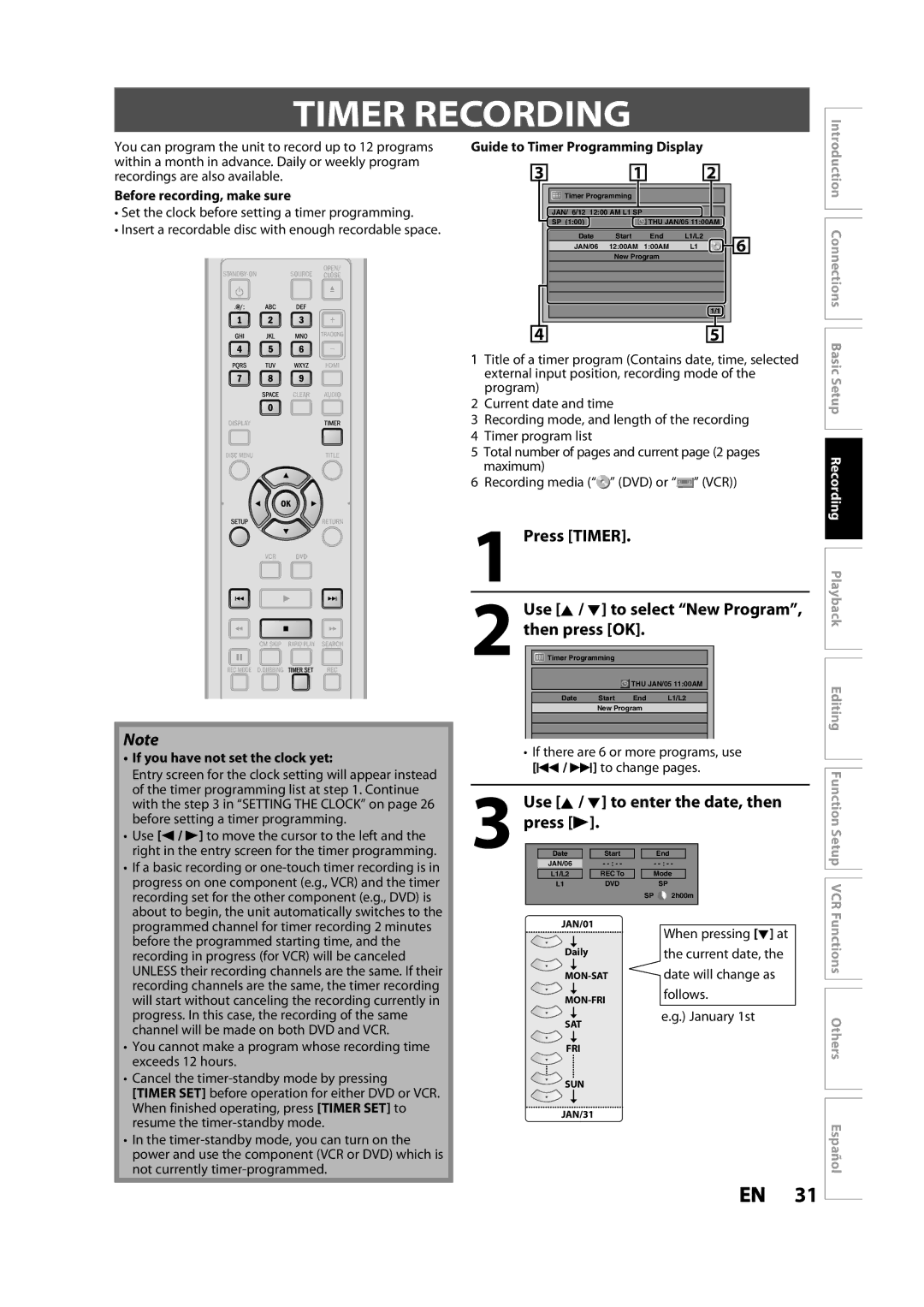ZV427MG9
Symbol for Class ll Double Insulation
Safety Information
Location and Handling
Safety Information
Avoid a place with drastic temperature changes
To Avoid the Hazards of Electrical Shock and Fire
Maintenance Servicing
Supplied Accessories
Cleaning the disc lens Disc handling
Auto head cleaning
Introduction Connections
Trademark Information
Dolby Digital Stereo Creator
Contents
Contents
Compatibility
Features
Playback
Editing
Symbol Description
Features
Description refers to DVD+RW Description refers to DVD-RW
Front Panel 21 2019 18
Functional Overview
13 12 11
Rear Panel
Functional Overview
1718
Remote Control
Open the cover Insert batteries
Close the cover
REC Mode button DVD/VCR
Setup button DVD/VCR
REW E button DVD/VCR DVD mode
VCR mode
Displays the following
Front Panel Display
Display Message
Current status of the unit
Supplied cables used in this connection are as follows
Connecting to an External Tuner
Connection
TV Connection Overview
Cables not included
Connecting to a TV with an Hdmi Compatible Port
Hdmi Mode and Actual Output Signals
Connection
Connecting to a TV with an S-Video Input Jack
Connecting to a TV with Component Video Input jacks
18 EN
Audio format disc
Actual Output
Digital Output
After you have made all
Proceed to in Initial Setting on
Before YOU Start
Finding the Viewing Channel on Your TV
Guide to On-Screen Display / Menu
Before YOU Start
First, track name will be displayed
VCR mode
Title Name Information
File Name Information
Main Menu
How to Insert a Cassette Tape
Switching DVD / VCR Mode
How to Insert a Disc / Cassette Tape
How to Insert a Disc
Setting the Clock on
Initial Setting
Proceed to
Use K / L to select Clock, then
Setting the Clock
Contents
Press Setup to exit
Unrecordable Discs
Recording Mode
Information on DVD Recording
Recordable Discs
Before Recording
Setting for Auto Chapter
Make Recording Compatible
It may take a while to load Disc
On how to insert a disc
Press DVD first
Insert a recordable disc refer to
Press REC repeatedly until the desired length appear
Press Stop C to stop recording
Press REC to start recording
Will be displayed for 4 seconds
Press B
Timer Recording
Press Timer Use K / L to select New Program Then press OK
Use K / L to enter the date, then
Buttons to enter the start and end
Timer Recording
Use K / L to select a recording mode
Use K / L / s / B or the Number
Once the entry screen for the program is displayed
To stop the timer recording in progress
Press Timer SET Check the information
To delete the timer program
Priority of Overlapped Settings
Hints for Timer Recording
Satellite Link
Again
To Standby Mode is highlighted
Press Timer SET to turn on the unit
Satellite Link
Press REC
Overwriting Unnecessary Title
Press STANDBY-ON y
External tuner
Overwrite recording a Existing title B Existing title C
Overwriting Unnecessary Title
Hints for Overwriting
Overwrite recording a Existing title B After overwriting
If you want to use S-VIDEO in jack, select Video
Setting for the Video Input
Connection to an External Device
External device
Press VCR
Settings for AN External Device
Press REC Mode repeatedly to Select a recording mode
Recording from an External Device
Use K / L to select Dubbing
Press Setup and use K / L to
BI-DIRECTIONAL Dubbing
Use K / L to select Recording
BI-DIRECTIONAL Dubbing
Use K / L to select Disc Edit, then
Setting a Disc to Protect
Use K / L to select Disc Protect
OFF ON, then press OK
Finalizing will start
Finalizing a Disc
Use K / L to select Finalize, then press OK
Finalizing is completed
Use K / L to select Auto Finalize
Playing the Discs on Other DVD Players
Auto Finalizing
Use K / L to select Disc Full or
Color Systems
Information on Playback
Playable Discs and Files
Unplayable Discs
Hint for DVD Playback
Disc Playback Mode menu will appear
Information on Playback
PBC playback control for Video CD
Press Stop C once to stop playback Temporarily
Basic Playback
Direct Playback
Press Play B to start playback
Use K / L to select Play, then
Basic Playback
Playback from the Title List
Use K / L to select a desired title
Hints for audio CD tracks and MP3 / Jpeg files
When selecting track/file
MP3
Pause
Using the Title / Disc Menu
Fast Forward / Fast Reverse Playback
Special Playback
Resume Playback
Skipping TV Commercials During Playback
Zoom
Special Playback
Step by Step Playback
Slow Forward / Slow Reverse Playback
Marker Setting
Use K / L to select Random Play, then press OK
Random Playback
Slide Show
Program Playback
Title / Chapter Search
Using H / G
Using Display
Search
Audio CD
Search
Time Search
Use / B to select e.g. DVD-video
Switching Audio Soundtrack
Switching Subtitles
For DVD-video Audio soundtrack will switch
3Use K / L to select a desired option, then press OK
Switching Camera Angles
Selecting the Format of Audio and Video
Reducing Block Noise
Press DVD, then press Title
Information on Disc Editing
Guide to a Title List
Editing Discs
Use K / L to select Title Delete, then press OK
Editing Discs
Deleting a Title
Press DVD first Press Title
Guide to Edit Title Name
Editing Discs
Putting Names on Titles
After this operation is completed Press Return to exit
New chapter mark will be added
Setting Chapter Marks
Use K / L to select Add, then press
Submenu will appear
Chapter mark number is displayed on the preview screen DVD
Clearing Chapter Marks
Use K / L to select Delete, then press OK
Press Return twice to exit
All chapter marks will be deleted
Clearing Chapter Marks cont’d
To delete all chapter marks
Use K / L to select Delete All
To select Visible at the on this
Hiding Chapters
After this operation is completed
Chapter is now hidden
Picture for thumbnail will be set
Setting Pictures for Thumbnails
Use K / L to select Index Picture
You can set your desired scene as a thumbnail for each
Dividing a Title
Guide to Edit Title Name on
Putting Name on Disc
Use K / L to select Edit Disc
To enter a disc name, follow the steps
Erasing Disc
Making Edits Compatible
Setup
List of Settings
Setting
List of Settings
Use K / L to select a desired item, then press OK
Setups
Playback
Use K / L to select Playback, then press OK
Yes
Setups
Parental Lock Default OFF
Playback cont’d
Angle Icon Default on
Disc Menu Language Default English
Audio Language Default Original
Subtitle Language Default OFF
Display
Display cont’d
FL Dimmer Default Bright
Chip
Canadian French Rating
Use the Number Buttons to enter new access password
Refer to On this page and set
When you finish with setting, press
Video
Use K / L to select Video, then
Use K / L to select HDMI, then
To select General Setting
When you finish with the setting Press Setup to exit
Press Setup in stop mode and use
Select Yes using K / L , then press
Reset All
Select Yes again using K / L
Use K / L to select Reset All, then
Information on VCR Functions
VCR Functions
Recording
Index Search
One-touch Timer Recording OTR
You cannot pause the one-touch timer recording
VCR Functions
Other Operations
Remedy
Troubleshooting
Symptom Remedy
Troubleshooting
REC
OPEN/CLOSE a to take out the disc. The disc canceled during
Repairing process MAY not work
Press OPEN/CLOSE a
Disc Error message Cause Solution
Language Code
Language Code
Glossary
Terminals
Specifications
General
Recording
Disco no Grabable
Español
Discos Reproducibles
Disco Grabable
Modo Hdmi y señales efectivas de salida
Español
Conexión Básica
Conexión a un Televisor con un Puerto Compatible con Hdmi
OK para establecerlo
Presione STANDBY-ON y
Utilice K / L para seleccionar su
Idioma deseado, y luego presione
Presione Abra la bandeja de
Presione Timer
Configure una programación del Temporizador Presione OK
Nuevo, y luego presione OK
Memo
Spiegel Drive, Groveport, OH
Tel
1VMN32733