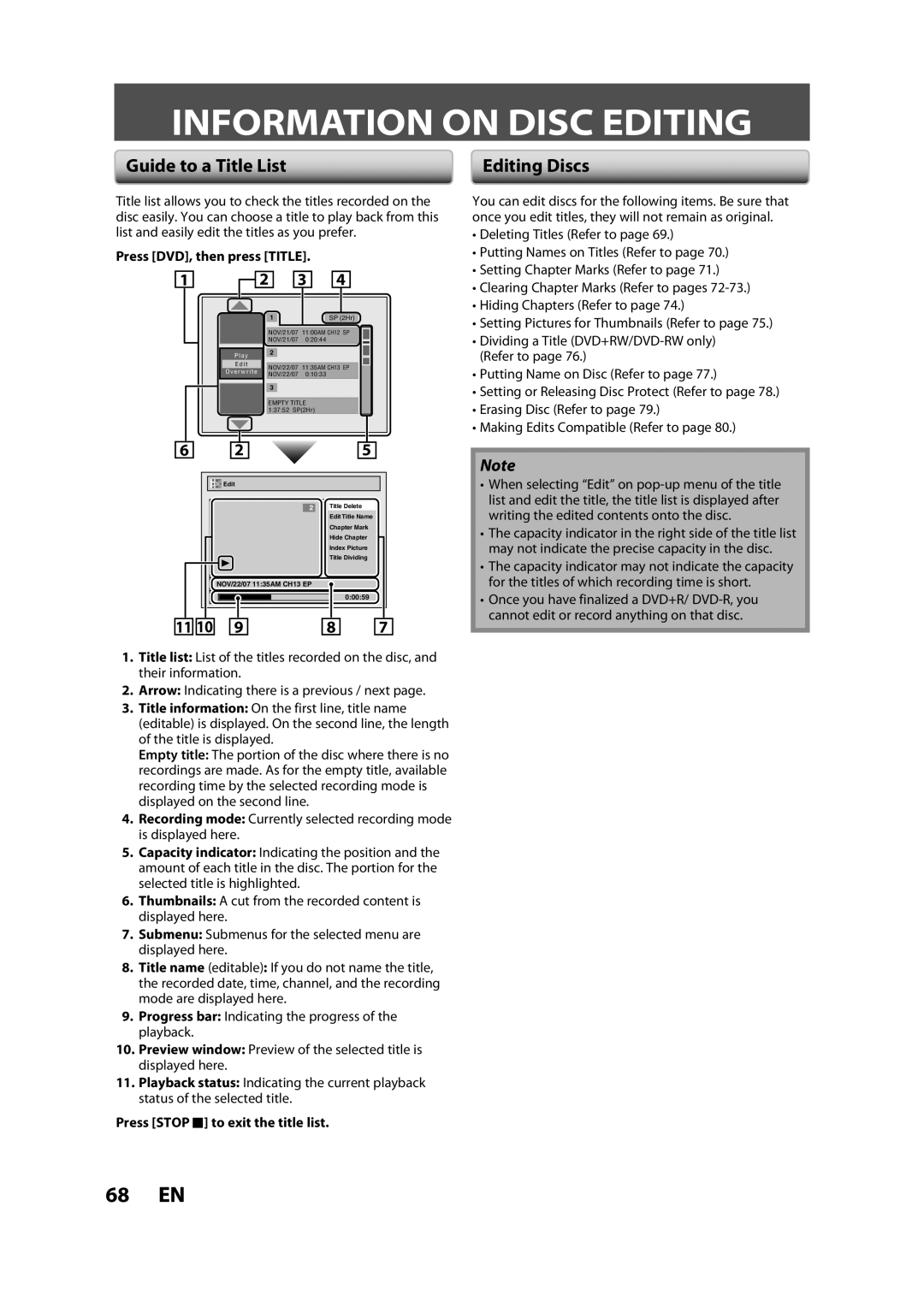ZV450MW8A
Make your contribution to the environment
Precautions
Laser Safety
Important Safeguards
Precautions
Installation Location
Supplied Accessories
Avoid the Hazards of Electrical Shock and Fire
Moisture Condensation Warning
Maintenance Servicing
Cleaning the cabinet
Cleaning discs
Cleaning the disc lens Disc handling
Contents
Contents
Features
Description refers to DVD+RW Description refers to DVD-RW
Features
Symbol Description
13 12 11
Functional Overview
Front Panel 21 2019 18
11 10
Functional Overview
Rear Panel
Remote Control
Open the cover Insert batteries
Close the cover
2625
Confirm button DVD/VCR Analog mode
Number buttons Digital mode
REW E button DVD/VCR DVD mode
VCR mode
Front Panel Display
Display Message
Current status of the unit
Displays the following
Supplied cables used in this connection are as follows
Refer to Initial Setting on
Antenna Cable Connection
Plug in the power cords of the devices to the AC outlet
RF Modulator Connection
With this setup
You cannot record one channel while watching another channel
Connection to a TV
This unit
Available on DVD only Method Analog audio Good picture
Method Better picture
Setting
Connection to AN Audio System
Audio
Connection Dolby Digital
Proceed to in Initial Setting on
Before YOU Start
Finding the Viewing Channel on Your TV
Turn on your TV
Disc Information / Menu
Before YOU Start
Guide to On-Screen Display / Menu
This is an example screen only for explanation
Title Name Information
File Name Information
Main Menu
Switching DVD / VCR Mode
How to Insert a Disc / Cassette Tape
How to Insert a Disc
How to Insert a Cassette Tape
Initial Setting
Setting on
Channel Setting
When scanning is over, press Setup to exit
Auto Channel Scan
Scanning
Channel Setting
Preset, then press OK
Adding / Deleting Channels
Use K / L to select Channel, then press OK
Press Setup to exit
Select the channel number to add or delete
Select the channel number to delete
Use K / L to select Add or Delete, then press OK
Setting the Clock
Auto Clock Setting
Daylight Saving Time
Setting the Clock
Manual Clock Setting
Channel Selection
Tuner Settings
Switching Analog Mode Digital Mode
Tuner Settings
Selecting TV Audio
SAP secondary audio program
Selecting TV Audio cont’d
Stereo
Select if you do not want DTV CC. This is the default
Service 1 to Service
DTV Closed Caption
Use K / L to select DTV CC, then press OK
Use K / L to select User Setting, then press OK
Closed Caption Style
Want to set, then press OK
Switch the setting for each item you
Use K / L to select the item
Recording Mode
Information on DVD Recording
Recordable Discs
Unrecordable Discs
Setting for Auto Chapter
Press Setup and use K / L to select General
Press Setup to exit
Before Recording
Press REC Mode to select a recording mode
Refer to Recording Mode on
Desired channel to record
Follow the steps to record TV programs
Press Stop C to exit the title list
Press REC I repeatedly until the desired length appear
Timer Recording
Press Timer
Use K / L to enter the date, then press B
Use K / L to select New Program
Press Timer SET to set a timer programming
Timer Recording
Use K / L to select a recording mode
To stop the timer recording in progress
How to select a channel number for the timer recording
Stop C on the remote control is not effective
Press Timer SET Check the information
Hints for Timer Recording
Priority of Overlapped Settings
Overwriting Unnecessary Title
Overwriting from the Beginning
Title
Overwriting in the Middle of the Title
Overwriting Unnecessary Title
Hints for Overwriting
Overwrite recording a Existing title B After overwriting
Overwrite recording a Existing title B Existing title C
Settings for AN External Device
Connection to an External Device
Use K / L to select Video Input, then press OK
External device
Settings for AN External Device
Recording from an External Device
Press VCR
Recording to a DVDPress DVD
BI-DIRECTIONAL Dubbing
Use K / L to select Recording, then press OK
Use K / L to select Dubbing Mode, then press OK
Preparing for dubbing cassette tape to DVD
BI-DIRECTIONAL Dubbing
Use K / L to select VCR DVD, then press OK
Press Stop C to stop the dubbing
Use K / L to select DVD VCR, then press OK
Use K / L to select Yes, then press OK
Setting a Disc to Protect
To cancel the disc protect
Press Setup Use K / L to select Disc Edit, then press OK
Finalizing a Disc
Use K / L to select Finalize, then press OK
Finalizing is completed
Playing the Discs on Other DVD Players
Auto Finalizing
Information on Playback
Playable Discs and Files
Unplayable Discs
Color Systems
CD Playback Mode menu will appear
Information on Playback
PBC playback control for Video CD
Hint for DVD Playback
Basic Playback
Direct Playback
Press Play B to start playback
Press Stop C once to stop playback temporarily
Basic Playback
Playback from the Title List
Use K / L to select a desired title
Use K / L to select Play, then
When selecting track/file
When selecting the folder Not available for audio CD
Playing Back an Audio CD and a CD-RW/-R with MP3 Files
Hints for audio CD tracks and MP3 files
Using the Title / Disc Menu
Pause
During playback, press Pause F
Playback will be paused and sound will be muted
Special Playback
Resume Playback
Fast Forward / Fast Reverse Playback
Skipping TV Commercials During Playback
Special Playback
Step by Step Playback
Slow Forward / Slow Reverse Playback
Zoom
Marker Setting
Repeat Playback
Random Playback
Program Playback
Use K / L to select Random Play, then press OK
5Press Play B
Using H / G
Using Display
Search
Title / Chapter Search
Audio CD
Search
Time Search
For DVD-video Audio soundtrack will switch
Switching Subtitles
Switching Audio Soundtrack
Switching Virtual Surround System
Switching Camera Angles
Selecting the Format of Audio and Video
Reducing Block Noise
Information on Disc Editing
Guide to a Title List
Editing Discs
Press DVD, then press Title
Editing Discs
Deleting Titles
Press DVD first Press Title
Use K / L to select Title Delete, then press OK
Editing Discs
Putting Names on Titles
Use K / L to select Edit Title
After this operation is completed, press Return to exit
Setting Chapter Marks
Use K / L to select Add, then press OK
Press Return twice to exit
Submenu will appear
Clearing Chapter Marks
Selected chapter mark will be deleted
Clearing Chapter Marks cont’d
To delete all chapter marks
Follow steps 1 to 3 in Deleting
Use K / L to select Delete All
Hiding Chapters
Picture for thumbnail will be set
Setting Pictures for Thumbnails
Press Return to exit
Dividing a Title
You can divide one title into 2 new titles
Putting Name on Disc
Setting or Releasing Disc Protect
Erasing Disc
You can erase all titles on a disc
Making Edits Compatible
Compatible, then press OK
List of Settings
Contents
List of Settings
ONAPR-OCT OFF
Setups
Playback
Setups
Parental Lock Default OFF
Playback cont’d
Yes
Disc Menu Language Default English
Audio Language Default Original
Subtitle Language Default OFF
Angle Icon Default on
For 4 refer to pages
Display
Refer to 1 to 5 on page 87 and set the selected item
OSD Language Default English
Screen Saver Default 10 minutes
FL Dimmer Default Bright
Display cont’d
Progressive Scan Default OFF
TV Aspect Default 43 Letter Box
Video
Refer to 1 to 2 on this page and set
Reset All
Reset the setting to default
Select the recording mode using REC Mode
Recording mode
VCR Functions
To resume playback
One-touch Timer Recording OTR
Press REC I to begin the one-touch timer recording
You cannot pause the one-touch timer recording
VCR Functions
Other Operations
Troubleshooting
Symptom Remedy
Troubleshooting
OPEN/CLOSE a to take out the disc. The disc canceled during
Repairing process MAY not work
Press OPEN/CLOSE a
Frequently Asked Questions
DVD mode only VCR mode
REC
3 4
96 EN
Language Code
Language Code
Glossary
Specifications
General
Recording
Tuner
Español
Discos Reproducibles
Códigos de Región
Disco Grabable
Español
VHF / UHF
Presione STANDBY-ON y
Presione OK para activar Ajste Manual de Reloj
Presione DVD
Para seleccionar un modo de
Grabación con Temporizador
Reproducción Inserte un disco
1VMN23648A
Customer Service
Tel

![]() Edit
Edit