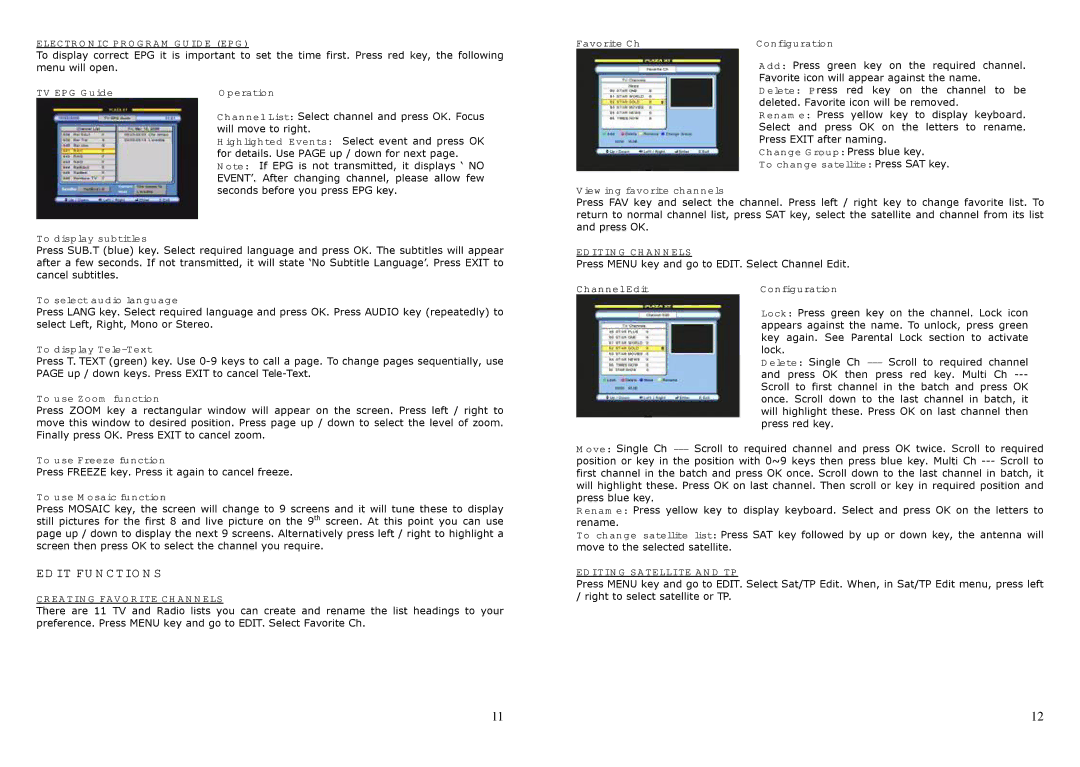ELECTRONIC PROGRAM GUIDE (EPG)
To display correct EPG it is important to set the time first. Press red key, the following menu will open.
TV EPG Guide | Operation |
Channel List: Select channel and press OK. Focus will move to right.
Highlighted Events: Select event and press OK for details. Use PAGE up / down for next page. Note: If EPG is not transmitted, it displays ‘ NO EVENT’. After changing channel, please allow few seconds before you press EPG key.
To display subtitles
Press SUB.T (blue) key. Select required language and press OK. The subtitles will appear after a few seconds. If not transmitted, it will state ‘No Subtitle Language’. Press EXIT to cancel subtitles.
To select audio language
Press LANG key. Select required language and press OK. Press AUDIO key (repeatedly) to select Left, Right, Mono or Stereo.
To display Tele-Text
Press T. TEXT (green) key. Use
To use Zoom function
Press ZOOM key a rectangular window will appear on the screen. Press left / right to move this window to desired position. Press page up / down to select the level of zoom. Finally press OK. Press EXIT to cancel zoom.
To use Freeze function
Press FREEZE key. Press it again to cancel freeze.
To use Mosaic function
Press MOSAIC key, the screen will change to 9 screens and it will tune these to display still pictures for the first 8 and live picture on the 9th screen. At this point you can use page up / down to display the next 9 screens. Alternatively press left / right to highlight a screen then press OK to select the channel you require.
EDIT FUNCTIONS
CREATING FAVORITE CHANNELS
There are 11 TV and Radio lists you can create and rename the list headings to your preference. Press MENU key and go to EDIT. Select Favorite Ch.
Favorite Ch | Configuration |
Add: Press green key on the required channel. Favorite icon will appear against the name. Delete: Press red key on the channel to be deleted. Favorite icon will be removed.
Rename: Press yellow key to display keyboard. Select and press OK on the letters to rename. Press EXIT after naming.
Change Group: Press blue key.
To change satellite: Press SAT key.
Viewing favorite channels
Press FAV key and select the channel. Press left / right key to change favorite list. To return to normal channel list, press SAT key, select the satellite and channel from its list and press OK.
EDITING CHANNELS
Press MENU key and go to EDIT. Select Channel Edit.
Channel Edit | Configuration |
| Lock: Press green key on the channel. Lock icon |
| appears against the name. To unlock, press green |
| key again. See Parental Lock section to activate |
| lock. |
| Delete: Single Ch |
| and press OK then press red key. Multi Ch |
| Scroll to first channel in the batch and press OK |
| once. Scroll down to the last channel in batch, it |
| will highlight these. Press OK on last channel then |
| press red key. |
Move: Single Ch
Rename: Press yellow key to display keyboard. Select and press OK on the letters to rename.
To change satellite list: Press SAT key followed by up or down key, the antenna will move to the selected satellite.
EDITING SATELLITE AND TP
Press MENU key and go to EDIT. Select Sat/TP Edit. When, in Sat/TP Edit menu, press left / right to select satellite or TP.
11 | 12 |