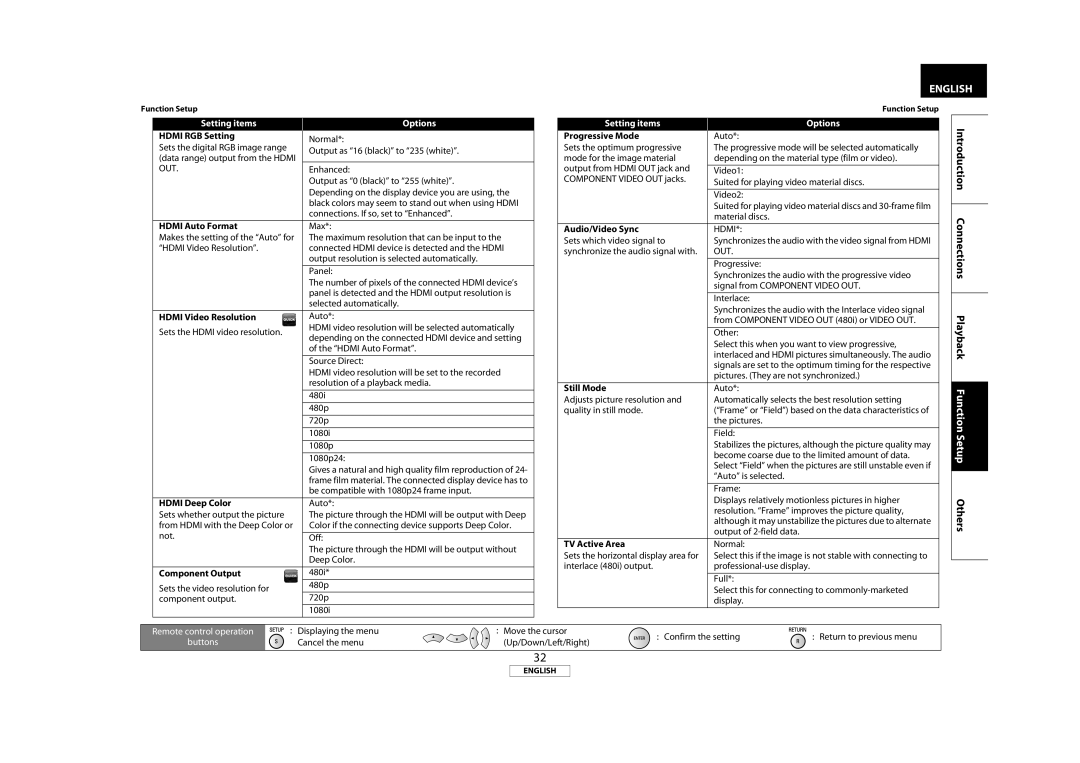ENGLISH |
Function Setup
Setting items | Options | |
HDMI RGB Setting | Normal*: | |
Sets the digital RGB image range | ||
Output as “16 (black)” to “235 (white)”. | ||
(data range) output from the HDMI | ||
| ||
OUT. | Enhanced: | |
| Output as “0 (black)” to “255 (white)”. | |
| Depending on the display device you are using, the | |
| black colors may seem to stand out when using HDMI | |
| connections. If so, set to “Enhanced”. | |
|
| |
HDMI Auto Format | Max*: | |
Makes the setting of the “Auto” for | The maximum resolution that can be input to the | |
“HDMI Video Resolution”. | connected HDMI device is detected and the HDMI | |
| output resolution is selected automatically. | |
| Panel: | |
| The number of pixels of the connected HDMI device’s | |
| panel is detected and the HDMI output resolution is | |
| selected automatically. | |
|
| |
HDMI Video Resolution | Auto*: | |
Sets the HDMI video resolution. | HDMI video resolution will be selected automatically | |
depending on the connected HDMI device and setting | ||
| ||
| of the “HDMI Auto Format”. | |
|
| |
| Source Direct: | |
| HDMI video resolution will be set to the recorded | |
| resolution of a playback media. | |
|
| |
| 480i | |
| 480p | |
| 720p | |
| 1080i | |
| 1080p | |
| 1080p24: | |
| Gives a natural and high quality film reproduction of 24- | |
| frame film material. The connected display device has to | |
| be compatible with 1080p24 frame input. | |
HDMI Deep Color | Auto*: | |
Sets whether output the picture | The picture through the HDMI will be output with Deep | |
from HDMI with the Deep Color or | Color if the connecting device supports Deep Color. | |
not. |
| |
Off: | ||
| The picture through the HDMI will be output without | |
| Deep Color. | |
Component Output | 480i* | |
Sets the video resolution for | 480p | |
component output. | 720p | |
| 1080i |
| Function Setup |
|
|
Setting items | Options |
Progressive Mode | Auto*: |
Sets the optimum progressive | The progressive mode will be selected automatically |
mode for the image material | depending on the material type (film or video). |
output from HDMI OUT jack and |
|
Video1: | |
COMPONENT VIDEO OUT jacks. | Suited for playing video material discs. |
| |
|
|
| Video2: |
| Suited for playing video material discs and |
| material discs. |
|
|
Audio/Video Sync | HDMI*: |
Sets which video signal to | Synchronizes the audio with the video signal from HDMI |
synchronize the audio signal with. | OUT. |
|
|
| Progressive: |
| Synchronizes the audio with the progressive video |
| signal from COMPONENT VIDEO OUT. |
|
|
| Interlace: |
| Synchronizes the audio with the Interlace video signal |
| from COMPONENT VIDEO OUT (480i) or VIDEO OUT. |
|
|
| Other: |
| Select this when you want to view progressive, |
| interlaced and HDMI pictures simultaneously. The audio |
| signals are set to the optimum timing for the respective |
| pictures. (They are not synchronized.) |
|
|
Still Mode | Auto*: |
Adjusts picture resolution and | Automatically selects the best resolution setting |
quality in still mode. | (“Frame” or “Field”) based on the data characteristics of |
| the pictures. |
|
|
| Field: |
| Stabilizes the pictures, although the picture quality may |
| become coarse due to the limited amount of data. |
| Select “Field” when the pictures are still unstable even if |
| “Auto” is selected. |
|
|
| Frame: |
| Displays relatively motionless pictures in higher |
| resolution. “Frame” improves the picture quality, |
| although it may unstabilize the pictures due to alternate |
| output of |
TV Active Area | Normal: |
Sets the horizontal display area for | Select this if the image is not stable with connecting to |
interlace (480i) output. | |
| Full*: |
| Select this for connecting to |
| display. |
Introduction Connections Playback Function Setup Others
Remote control operation | : Displaying the menu | : Move the cursor | : Confirm the setting | : Return to previous menu | |
buttons | Cancel the menu | (Up/Down/Left/Right) | |||
|
|
32
ENGLISH