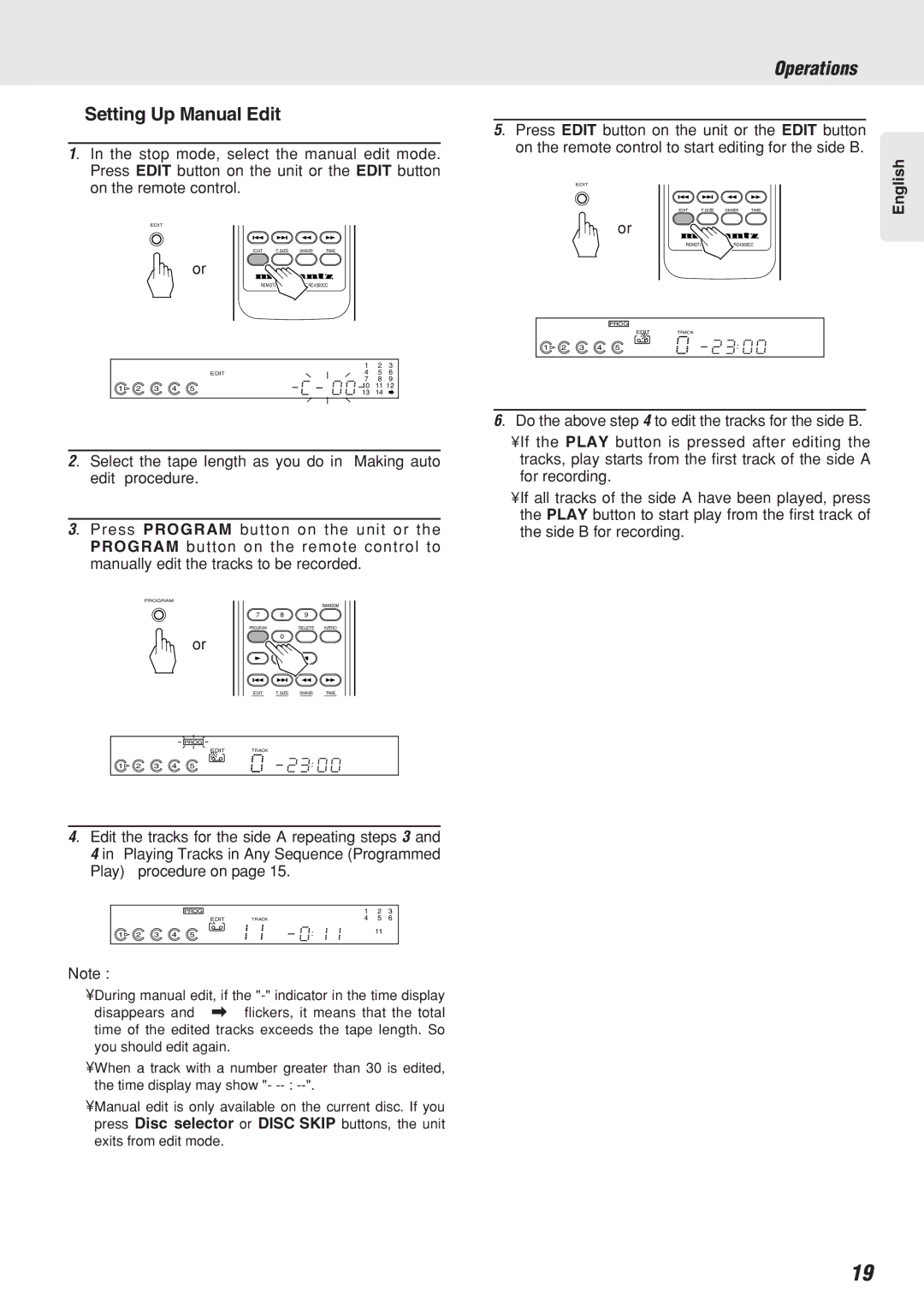❖Setting Up Manual Edit
1. In the stop mode, select the manual edit mode. Press EDIT button on the unit or the EDIT button on the remote control.
EDIT
EDIT T.SIZE DIMMER TIME
or
REMOTE CONTROL UNIT RC4300CC
|
|
|
|
| 1 | 2 | 3 |
|
|
|
| EDIT | 4 | 5 | 6 |
|
|
|
|
| 7 | 8 | 9 |
1 | 2 | 3 | 4 | 5 | 10 | 11 12 | |
13 | 14 |
| |||||
|
|
|
|
|
| ||
2. Select the tape length as you do in “Making auto edit” procedure.
3. Press PROGRAM button on the unit or the PROGRAM button on the remote control to manually edit the tracks to be recorded.
PROGRAM
RANDOM
7 8 9
PROGRAM |
| DELETE | INTRO | ||
|
|
|
|
|
|
Operations
5. Press EDIT button on the unit or the EDIT button on the remote control to start editing for the side B.
EDIT |
|
|
| English |
EDIT | T.SIZE | DIMMER | TIME |
|
or |
|
|
|
|
REMOTE CONTROL UNIT RC4300CC
PROG
EDITTRACK
B
1 2![]() 3
3![]() 4
4![]() 5
5![]()
6. Do the above step 4 to edit the tracks for the side B.
•If the PLAY button is pressed after editing the tracks, play starts from the first track of the side A for recording.
•If all tracks of the side A have been played, press the PLAY button to start play from the first track of the side B for recording.
or
0
EDIT T.SIZE DIMMER TIME
PROG
EDITTRACK
A
1 2![]() 3
3![]() 4
4![]() 5
5![]()
4. Edit the tracks for the side A repeating steps 3 and 4 in “Playing Tracks in Any Sequence (Programmed Play)” procedure on page 15.
|
|
|
| PROG |
| 1 | 2 | 3 |
|
|
|
| EDIT | TRACK | 4 | 5 | 6 |
|
|
|
| A |
|
|
|
|
1 | 2 | 3 | 4 | 5 |
|
| 11 |
|
|
|
|
|
Note :
•During manual edit, if the
•When a track with a number greater than 30 is edited, the time display may show "-
•Manual edit is only available on the current disc. If you press Disc selector or DISC SKIP buttons, the unit exits from edit mode.
19