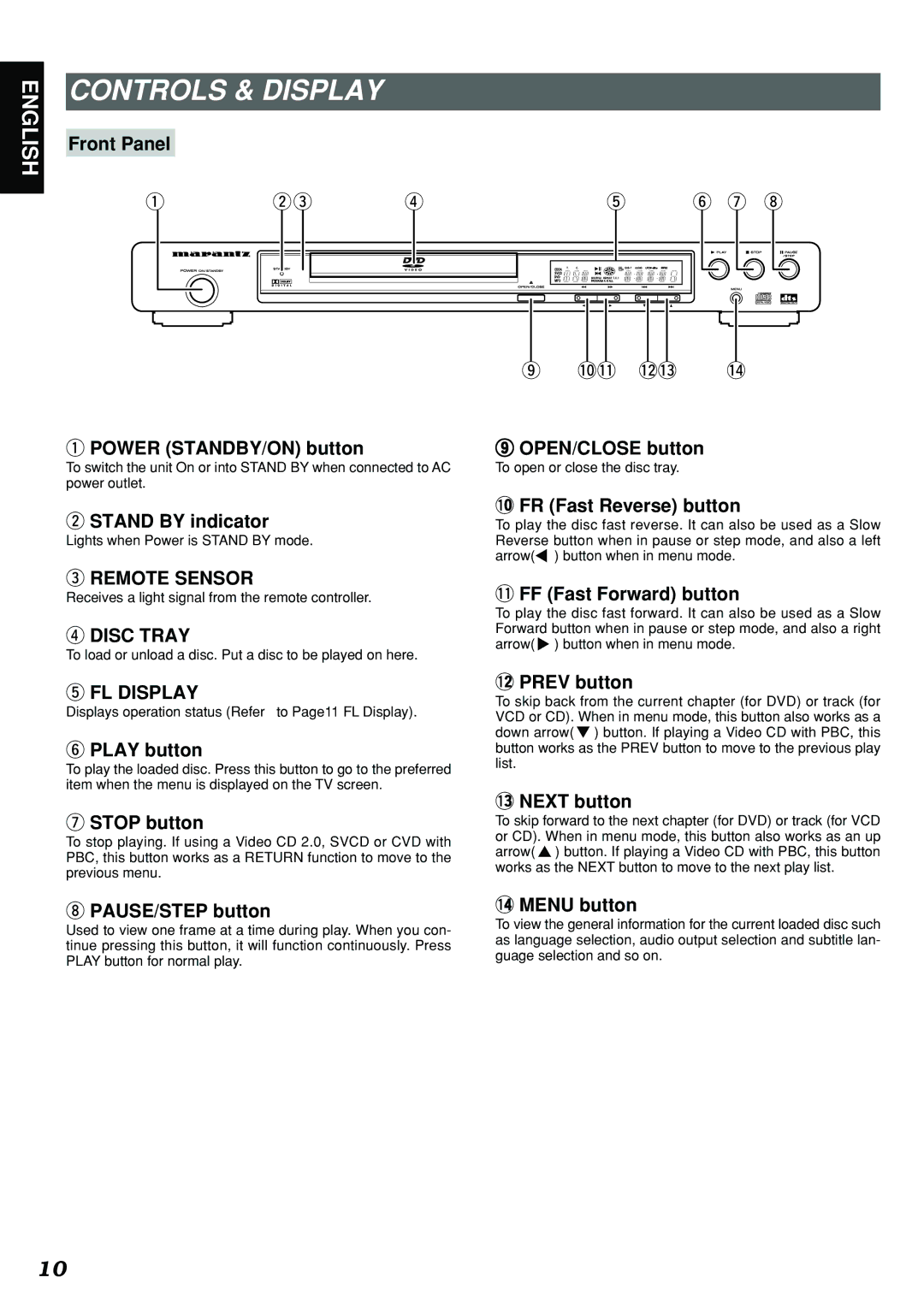ENGLISH
CONTROLS & DISPLAY
Front Panel
q we r
qPOWER (STANDBY/ON) button
To switch the unit On or into STAND BY when connected to AC power outlet.
wSTAND BY indicator
Lights when Power is STAND BY mode.
eREMOTE SENSOR
Receives a light signal from the remote controller.
rDISC TRAY
To load or unload a disc. Put a disc to be played on here.
tFL DISPLAY
Displays operation status (Refer to Page11 FL Display).
yPLAY button
To play the loaded disc. Press this button to go to the preferred item when the menu is displayed on the TV screen.
uSTOP button
To stop playing. If using a Video CD 2.0, SVCD or CVD with PBC, this button works as a RETURN function to move to the previous menu.
iPAUSE/STEP button
Used to view one frame at a time during play. When you con- tinue pressing this button, it will function continuously. Press PLAY button for normal play.
ty u i
o | !0!1 !2!3 | !4 |
oOPEN/CLOSE button
To open or close the disc tray.
!0FR (Fast Reverse) button
To play the disc fast reverse. It can also be used as a Slow Reverse button when in pause or step mode, and also a left arrow( ) button when in menu mode.
!1FF (Fast Forward) button
To play the disc fast forward. It can also be used as a Slow Forward button when in pause or step mode, and also a right arrow( ) button when in menu mode.
!2PREV button
To skip back from the current chapter (for DVD) or track (for VCD or CD). When in menu mode, this button also works as a down arrow( ) button. If playing a Video CD with PBC, this button works as the PREV button to move to the previous play list.
!3NEXT button
To skip forward to the next chapter (for DVD) or track (for VCD or CD). When in menu mode, this button also works as an up arrow( ) button. If playing a Video CD with PBC, this button works as the NEXT button to move to the next play list.
!4MENU button
To view the general information for the current loaded disc such as language selection, audio output selection and subtitle lan- guage selection and so on.
10