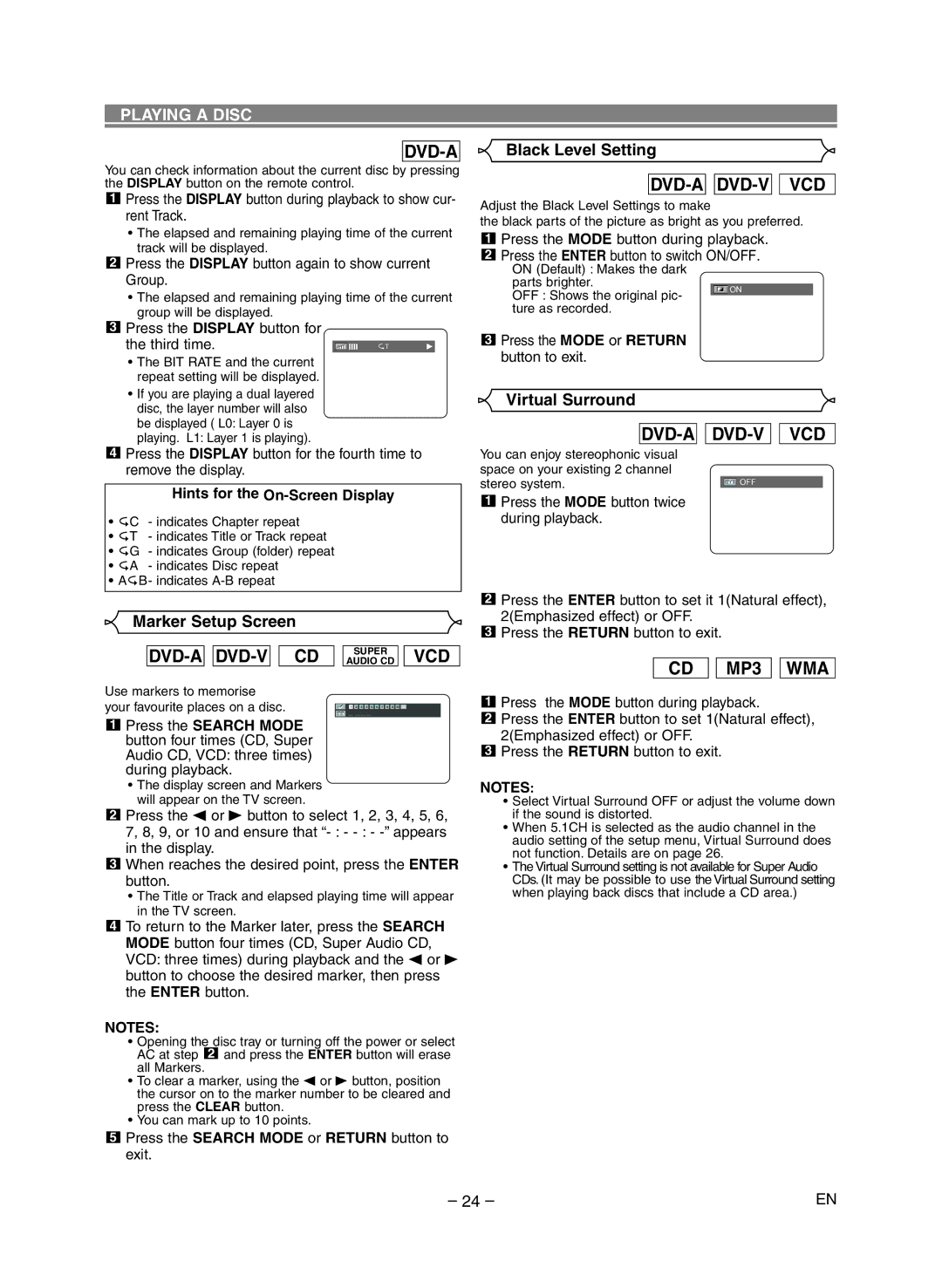PLAYING A DISC
DVD-A
Black Level Setting
You can check information about the current disc by pressing the DISPLAY button on the remote control.
1Press the DISPLAY button during playback to show cur- rent Track.
•The elapsed and remaining playing time of the current track will be displayed.
2Press the DISPLAY button again to show current Group.
•The elapsed and remaining playing time of the current group will be displayed.
DVD-A

DVD-V 
 VCD
VCD
Adjust the Black Level Settings to make
the black parts of the picture as bright as you preferred.
1Press the MODE button during playback.
2Press the ENTER button to switch ON/OFF.
ON (Default) : Makes the dark
parts brighter.
ON
OFF : Shows the original pic- ture as recorded.
3Press the DISPLAY button for
the third time. | IIII | T |
•The BIT RATE and the current repeat setting will be displayed.
•If you are playing a dual layered disc, the layer number will also be displayed ( L0: Layer 0 is playing. L1: Layer 1 is playing).
4Press the DISPLAY button for the fourth time to remove the display.
Hints for the On-Screen Display
•![]() C - indicates Chapter repeat
C - indicates Chapter repeat
•![]() T - indicates Title or Track repeat
T - indicates Title or Track repeat
•![]() G - indicates Group (folder) repeat
G - indicates Group (folder) repeat
•![]() A - indicates Disc repeat
A - indicates Disc repeat
•A ![]() B- indicates
B- indicates
3Press the MODE or RETURN button to exit.
Virtual Surround
DVD-A

DVD-V 
 VCD
VCD
You can enjoy stereophonic visual space on your existing 2 channel stereo system.
1Press the MODE button twice during playback.
Marker Setup Screen
DVD-A

DVD-V 
 CD
CD
Use markers to memorise your favourite places on a disc.
1Press the SEARCH MODE button four times (CD, Super Audio CD, VCD: three times) during playback.
•The display screen and Markers will appear on the TV screen.
SUPER
AUDIO CD
VCD
2Press the ENTER button to set it 1(Natural effect), 2(Emphasized effect) or OFF.
3Press the RETURN button to exit.
CD 
 MP3
MP3 
 WMA
WMA
1Press the MODE button during playback.
2Press the ENTER button to set 1(Natural effect), 2(Emphasized effect) or OFF.
3Press the RETURN button to exit.
NOTES:
• Select Virtual Surround OFF or adjust the volume down |
2Press the s or B button to select 1, 2, 3, 4, 5, 6, 7, 8, 9, or 10 and ensure that
3When reaches the desired point, press the ENTER button.
•The Title or Track and elapsed playing time will appear in the TV screen.
4To return to the Marker later, press the SEARCH MODE button four times (CD, Super Audio CD, VCD: three times) during playback and the s or B button to choose the desired marker, then press the ENTER button.
NOTES:
•Opening the disc tray or turning off the power or select AC at step 2 and press the ENTER button will erase all Markers.
•To clear a marker, using the s or B button, position the cursor on to the marker number to be cleared and press the CLEAR button.
•You can mark up to 10 points.
5Press the SEARCH MODE or RETURN button to exit.
if the sound is distorted. |
• When 5.1CH is selected as the audio channel in the |
audio setting of the setup menu, Virtual Surround does |
not function. Details are on page 26. |
• The Virtual Surround setting is not available for Super Audio |
CDs. (It may be possible to use the Virtual Surround setting |
when playing back discs that include a CD area.) |
– 24 – | EN |