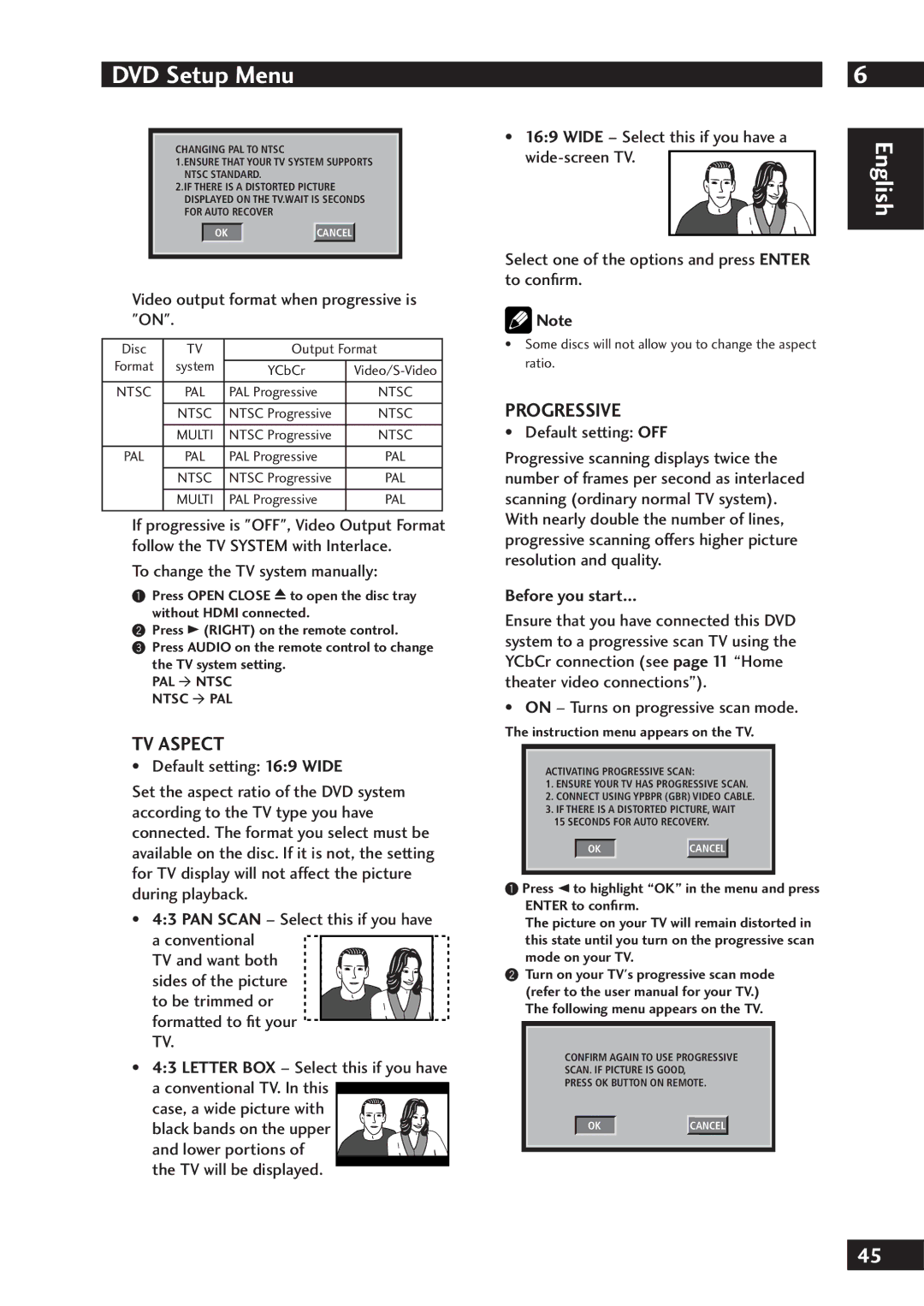DV7001 specifications
The Marantz DV7001 is a versatile and feature-rich universal disc player that elevates the home entertainment experience with its advanced technologies and high-quality performance. Designed for audiophiles and movie enthusiasts alike, the DV7001 supports a wide range of disc formats, including DVD, DVD-Audio, Super Audio CD, CD, and more, making it an all-in-one solution for diverse media playback needs.One of the key technologies that sets the DV7001 apart is its high-quality video processing capabilities. Equipped with Marantz’s proprietary video processing technology, the player ensures that video output is rendered with stunning clarity and vibrant colors. The inclusion of upscaling to 1080p enhances standard DVDs, allowing for a more compelling viewing experience on high-definition displays. This feature is particularly beneficial for users who want to enjoy their existing DVD collections with the best possible picture quality.
In addition to exceptional video performance, the Marantz DV7001 is built with a focus on audio fidelity. The player boasts a high-end audio circuit design that includes a high-quality DAC (Digital-to-Analog Converter), allowing for detailed and accurate sound reproduction. The support for high-resolution audio formats like Super Audio CD and DVD-Audio underscores its commitment to providing an immersive audio experience. Users can enjoy their music with the clarity and depth that only premium sources can offer.
The DV7001 also features advanced connectivity options, including HDMI, coaxial, and optical outputs, making it easy to integrate with a variety of home theater setups. The HDMI output enables a single-cable connection for both audio and video, streamlining the setup process. Additionally, the inclusion of a dedicated audio output allows users to connect to external DACs or stereo systems for enhanced audio experiences.
Another notable characteristic of the Marantz DV7001 is its user-friendly interface. The intuitive remote control and on-screen menus make navigating through discs and settings straightforward, allowing users to easily access their favorite content. The player's robust build quality ensures durability, while its sleek design fits seamlessly into any modern home theater environment.
In conclusion, the Marantz DV7001 is a standout universal disc player that combines high-quality video and audio performance with versatile playback options. Whether you are a film buff or a music lover, the DV7001 caters to a wide array of multimedia formats and technologies, making it a worthy addition to any entertainment system. Its commitment to quality, ease of use, and elegant design establishes it as a competitive choice in the realm of universal players.