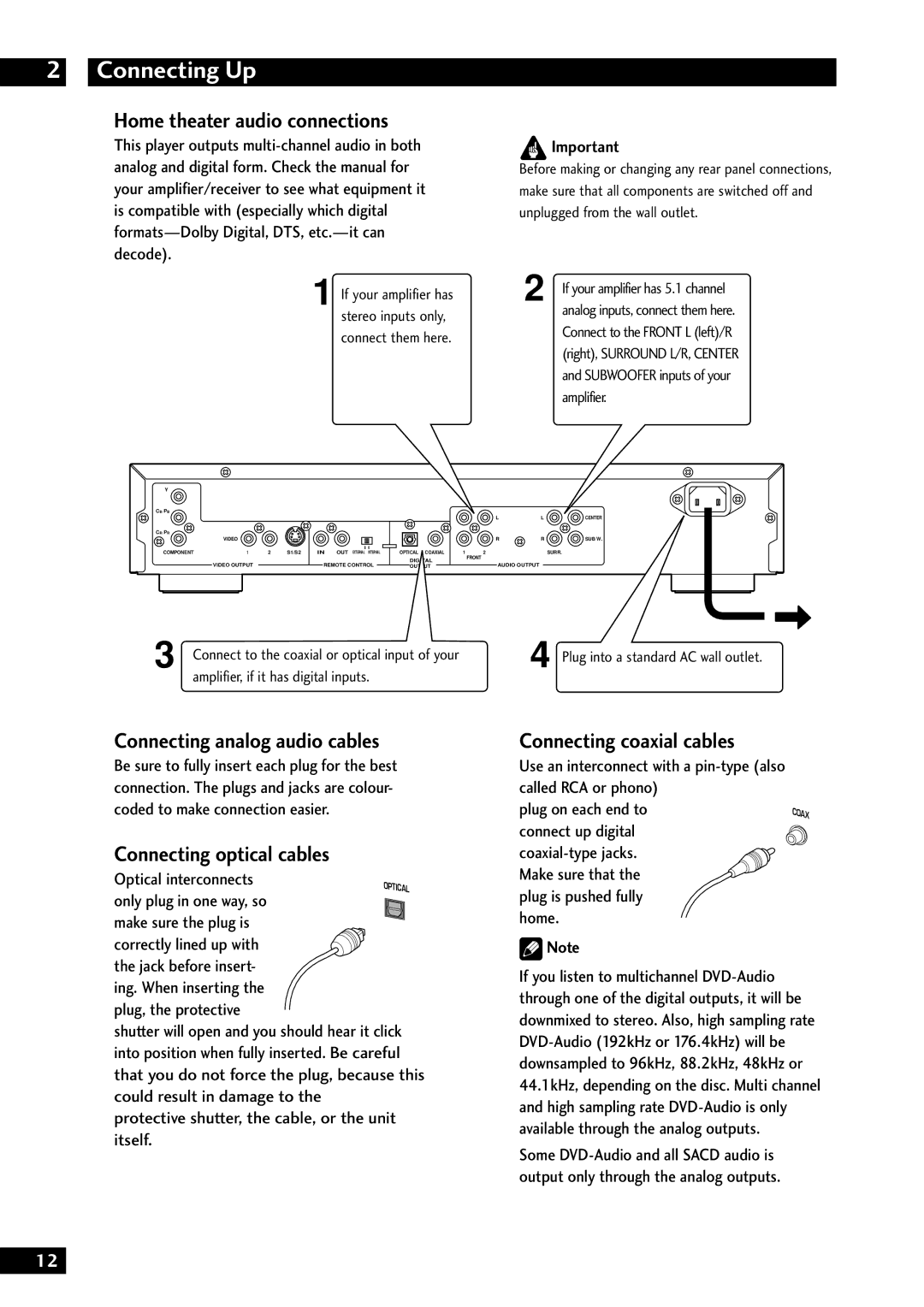Model DV8300 User Guide
For Canadian model
Important Safety Instructions
THX
Table Of Contents
Features
Before You Start
Putting the batteries in the remote control
What’s in the box
Close the cover
Use within the operating range and angle, as shown
Discs compatible with this player
DVD Video regions
MP3 compatibility information
CD-ROM must be ISO 9660 compatible
Connecting Up
Easy Setup
Connecting audio and video cables
Connecting system control connections
Connecting S-Video cables
Home theater video connections
Video or composite video?
Connecting analog audio cables
Connecting optical cables
Connecting coaxial cables
Home theater audio connections
Controls & Displays
Display
Character display
Remote control
Random pages 29
Angle Last Memo
Clear Clear TOP Menu Search
Front panel
Disc tray
Display
Using the FL menu
Getting Started
Using the Setup Navigator
Press Power button on the front panel to switch on
Press Setup
Select ‘Start’
Choose an OSD menu language
Select the type of TV you have
Select ‘Save Changes’ to make the settings
Press Setup to exit
Congratulations, set up is complete
Switch the player on
Playing discs
Press OPEN/CLOSE to open the disc tray Load a disc
Press 3to start playback
Basic playback controls
Button
Navigating DVD disc menus
Navigating Video CD PBC menus
Navigating DVD-RW discs menus
Press Menu
Playing Discs
Introduction
Finding what you want on a disc
Press Search repeatedly to choose between
Viewing a still frame
Viewing slow playback
Frame by frame advance playback Viewing one frame at a time
Switching camera angles
Switching subtitles
To switch the camera angle, press Angle
Current subtitle language is shown on-screen
Switching audio language
Switching audio channel
To switch the audio channel, press Audio repeatedly
To set audio language preferences, see
Making a program list
Press Program
Enter the title/chapter numbers for your program list
Programming tips
Enter the track numbers for your program list
Using random play
Press Random repeatedly to select a random play mode
Random Title/Group
DVD only Press Enter or 3to start random play
Using repeat play
Press Repeat during playback to select a repeat mode
Looping a section of a disc
To resume normal playback, press Clear Tip
To resume playback, load the disc and press Last Memo
Press 7 if you want to stop playback here
If the disc starts auto playback, stop it first
Memorizing disc settings Condition Memory
Using setup menu shortcuts
To add a menu item to the shortcut list
To use the shortcut menu
To delete an item from the shortcut menu
To show/switch the information displayed, press Display
Displaying disc information
Playing MP3s
Playing MP3s
Displays when playing
Displays when stopped
Searching for folders and tracks
Displaying MP3 information
Using the MP3 Navigator
Total number of Track
Menu Exit the MP3 Navigator
Making a program list of MP3 tracks
Press Program to enter the MP3 Program screen
Use the number buttons to enter a three-digit folder number
Use the number buttons to enter a three-digit track number
DVD Setup Menu
Using the Setup menu
Setup Menu Mode
Default setting Expert
OSD Settings
Audio settings
OSD Language
On Screen Display
Default Dolby Digital
Dolby Digital Out
DTS Out
Linear PCM Out
Mpeg Out
Digital Out
Sacd Playback
Virtual Surround
If you connected this player to your amplifier using
Audio Out
About source audio output
Speaker Setting
This setting does not apply to Sacd playback
Sub On Surround Large Distance all 3.0m
Subwoofer SW can only be set to On or Off
Gain Settings
Default setting Fix
CD Digital Direct
Video settings
TV Screen
Video Out
Frame Search
Background
Component Video
Selecting a preset
Select a preset
You can also access these settings by pressing Video ADJ
Memory 1, 2, 3 User presets see page 51 for more on these
Creating your own setting
Select ‘Video Setup’
Press Enter to save your changes
Angle Indicator
Select ‘Video Setup’ Press Display
Default setting Auto
Still Picture
Language settings
Default Setting English
Audio Language
Subtitle Language
Subtitle Language
Default Setting w/Subtitle Language
Auto Language
DVD Language
For Auto Language to work, the Audio Language
General settings
Setup Navigator
Subtitle Display
Subtitle Off
Registering a new password
Changing your password
Setting/changing the Parental Lock level
Setting/changing the Country Code
Auto Disc Menu
Bonus Group
Group Playback
Press Enter twice
Additional Information
Hints on installation
Power cord caution
Moving the player
Don’t
Glossary
Mpeg video
Multi-session
Optical digital output
Packed PCM DVD-Audio only
Troubleshooting
Some settings in the Setup Menu do not appear
Remote control doesnt seem to work
Picture disturbance during playback or dark
No audio, or audio is distorted
Cannot play multi-channel audio
No digital audio output
Cannot output 192kHz or 176.4kHz digital audio
Cannot output 96kHz or 88.2kHz digital audio
Resetting the Player
To reset the player, press and hold
Country Code List
Language code list
Additional Information
When viewing on a standard TV or monitor
Specifications
General
We Want You Listening For a Lifetime
Additional Information
Is a registered trademark

![]() Important
Important![]() Note
Note