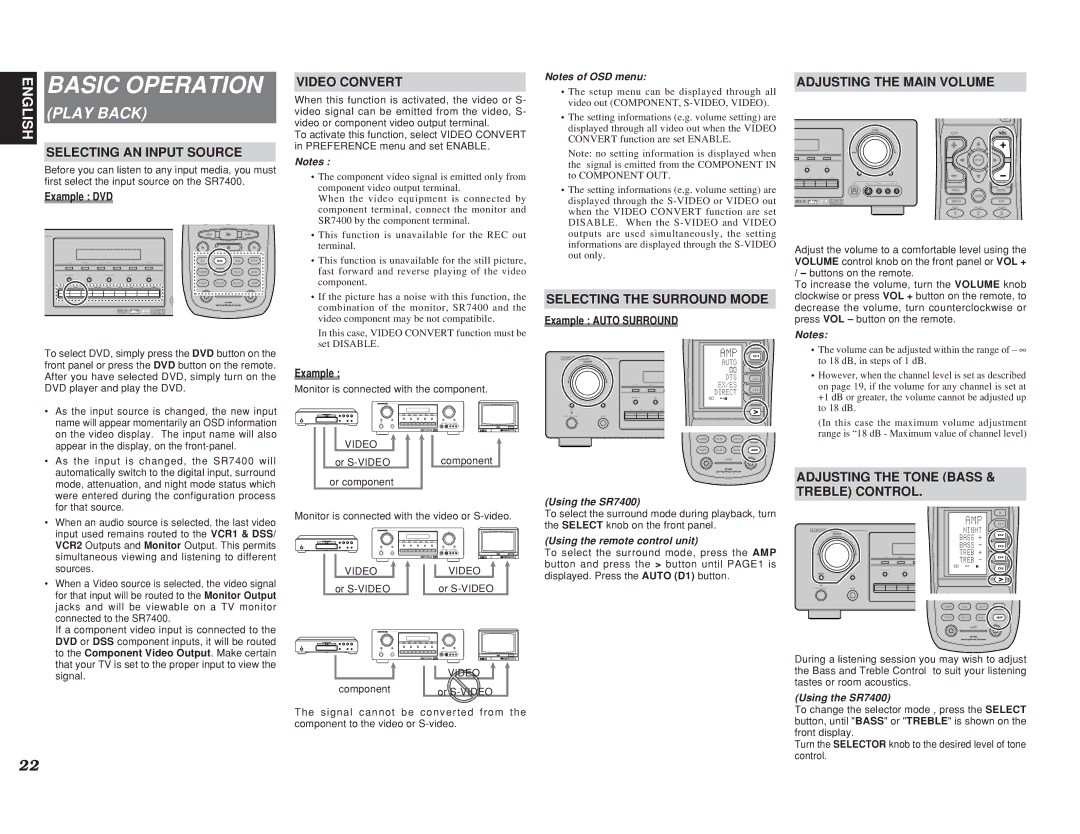SR7400 specifications
The Marantz SR7400 is a distinguished audio receiver designed to provide an excellent home theater experience. Launched in the early 2000s, the SR7400 has maintained its reputation as a premium choice for audiophiles and home cinema enthusiasts due to its robust build and extensive feature set.One of the main highlights of the SR7400 is its 7.1-channel amplification, capable of delivering a powerful and engaging sound experience. Rated at 90 watts per channel, it ensures ample output for most home environments, making it suitable for both movies and music alike. The receiver supports a variety of surround sound formats, including Dolby Digital, DTS, and Pro Logic II, enabling users to enjoy dynamic audio from their favorite media.
The SR7400 is equipped with advanced circuitry, including Marantz's proprietary HDAM (Hyper Dynamic Amplification Module) technology. This innovation enhances audio performance by minimizing distortion and improving signal clarity. The design emphasizes a high current capability, providing a lively and detailed sound stage, essential for engrossing home theater experiences.
Another significant feature is the SR7400's multi-room capability, allowing different audio sources to be played in separate zones of the house. This flexibility makes it ideal for larger homes where the desire for sound in multiple rooms is a common preference.
In terms of connectivity, the receiver boasts a comprehensive array of inputs and outputs, including multiple HDMI inputs, digital coaxial and optical connections, as well as traditional analog inputs. This versatility allows for seamless integration with various audio and video components, such as DVD players, gaming consoles, and streaming devices.
Additionally, the SR7400 supports the Audyssey MultEQ, an automatic calibration system that optimizes the audio settings based on the room's acoustics. This feature ensures that listeners experience balanced sound regardless of their positioning within the space.
In conclusion, the Marantz SR7400 combines cutting-edge technology with user-friendly features, making it a remarkable choice for anyone looking to enhance their home audio experience. With its powerful amplification, advanced audio processing capabilities, and versatile connectivity options, it remains a sought-after receiver for a truly immersive sound experience.