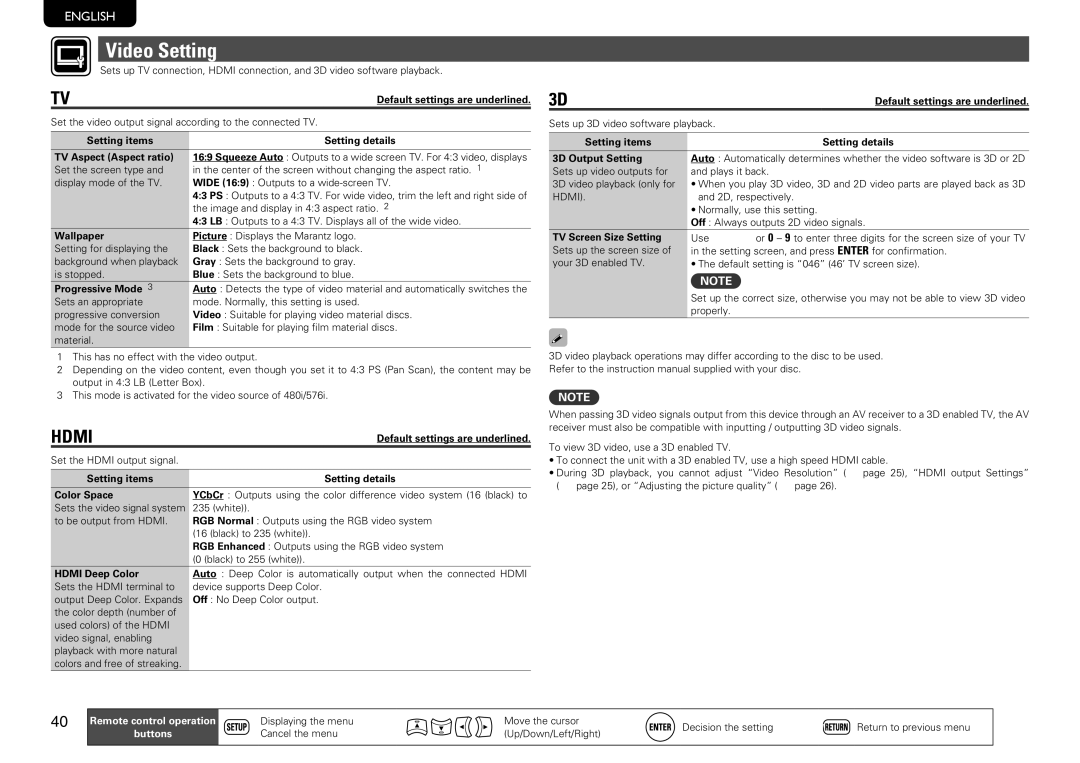UD7006 specifications
The Marantz UD7006 is a high-performance universal disc player that encompasses a range of features and technologies designed to deliver exceptional audio and video quality. Launched as part of Marantz's commitment to excellence in home entertainment, this player is capable of playing numerous formats, making it an ideal choice for audiophiles and movie enthusiasts alike.One of the standout features of the UD7006 is its ability to play multiple disc formats, including Blu-ray, DVD-Video, DVD-Audio, and CD formats. This versatility ensures that users can enjoy a vast library of media without needing multiple devices. The player also supports high-definition video playback, thanks to its advanced video processing technology. This results in stunning visuals with enhanced clarity and detail, making it a perfect companion for modern high-definition displays.
The Marantz UD7006 incorporates a robust, high-quality DAC (Digital-to-Analog Converter), which plays a crucial role in delivering superior audio performance. The AKM DAC technology ensures that sound is rendered with the utmost accuracy and richness. Additionally, the player supports various audio formats, including high-resolution audio files, providing audiophiles with the ability to enjoy studio-quality sound.
For those who value connectivity options, the UD7006 offers an array of inputs and outputs, including HDMI, analog audio, and digital audio outputs. This flexibility allows the player to be easily integrated into a range of home entertainment systems. The HDMI output supports 1080p video resolution, ensuring compatibility with the latest HD television sets.
The build quality of the Marantz UD7006 is another significant aspect of its appeal. It features a solid chassis designed to minimize vibration, providing a stable platform for optimal playback performance. The user interface is intuitive, making it easy for users to navigate their media library and adjust settings according to their preferences.
In summary, the Marantz UD7006 universal disc player represents a culmination of advanced technology and thoughtful design. Its capability to play various formats, superior audio processing, and robust connectivity options make it a compelling choice for anyone looking to enhance their home entertainment system. Whether you're watching your favorite movies or enjoying high-fidelity music, the UD7006 promises to deliver an unparalleled experience.