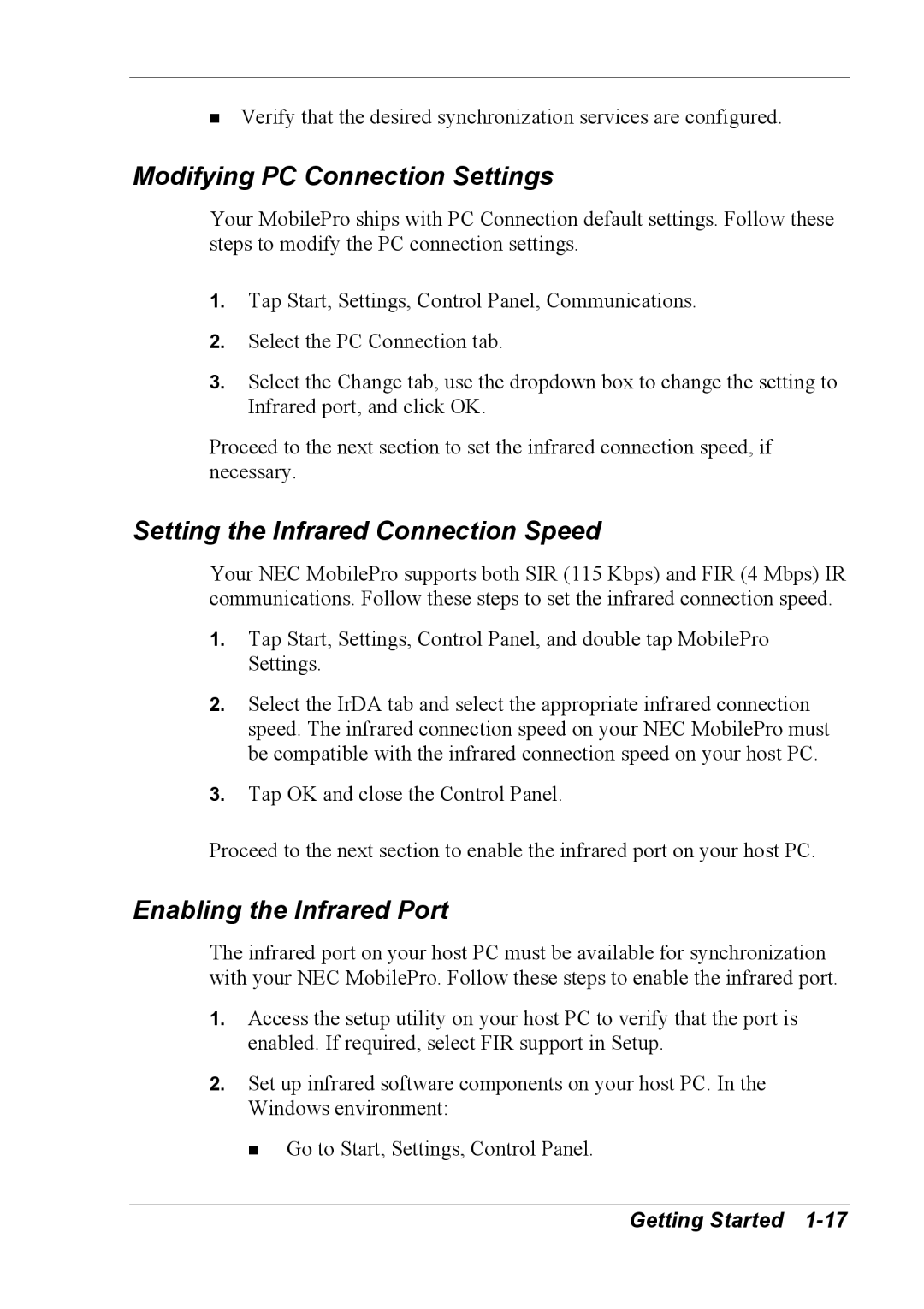!Verify that the desired synchronization services are configured.
Modifying PC Connection Settings
Your MobilePro ships with PC Connection default settings. Follow these steps to modify the PC connection settings.
1.Tap Start, Settings, Control Panel, Communications.
2.Select the PC Connection tab.
3.Select the Change tab, use the dropdown box to change the setting to Infrared port, and click OK.
Proceed to the next section to set the infrared connection speed, if necessary.
Setting the Infrared Connection Speed
Your NEC MobilePro supports both SIR (115 Kbps) and FIR (4 Mbps) IR communications. Follow these steps to set the infrared connection speed.
1.Tap Start, Settings, Control Panel, and double tap MobilePro Settings.
2.Select the IrDA tab and select the appropriate infrared connection speed. The infrared connection speed on your NEC MobilePro must be compatible with the infrared connection speed on your host PC.
3.Tap OK and close the Control Panel.
Proceed to the next section to enable the infrared port on your host PC.
Enabling the Infrared Port
The infrared port on your host PC must be available for synchronization with your NEC MobilePro. Follow these steps to enable the infrared port.
1.Access the setup utility on your host PC to verify that the port is enabled. If required, select FIR support in Setup.
2.Set up infrared software components on your host PC. In the Windows environment:
! Go to Start, Settings, Control Panel.