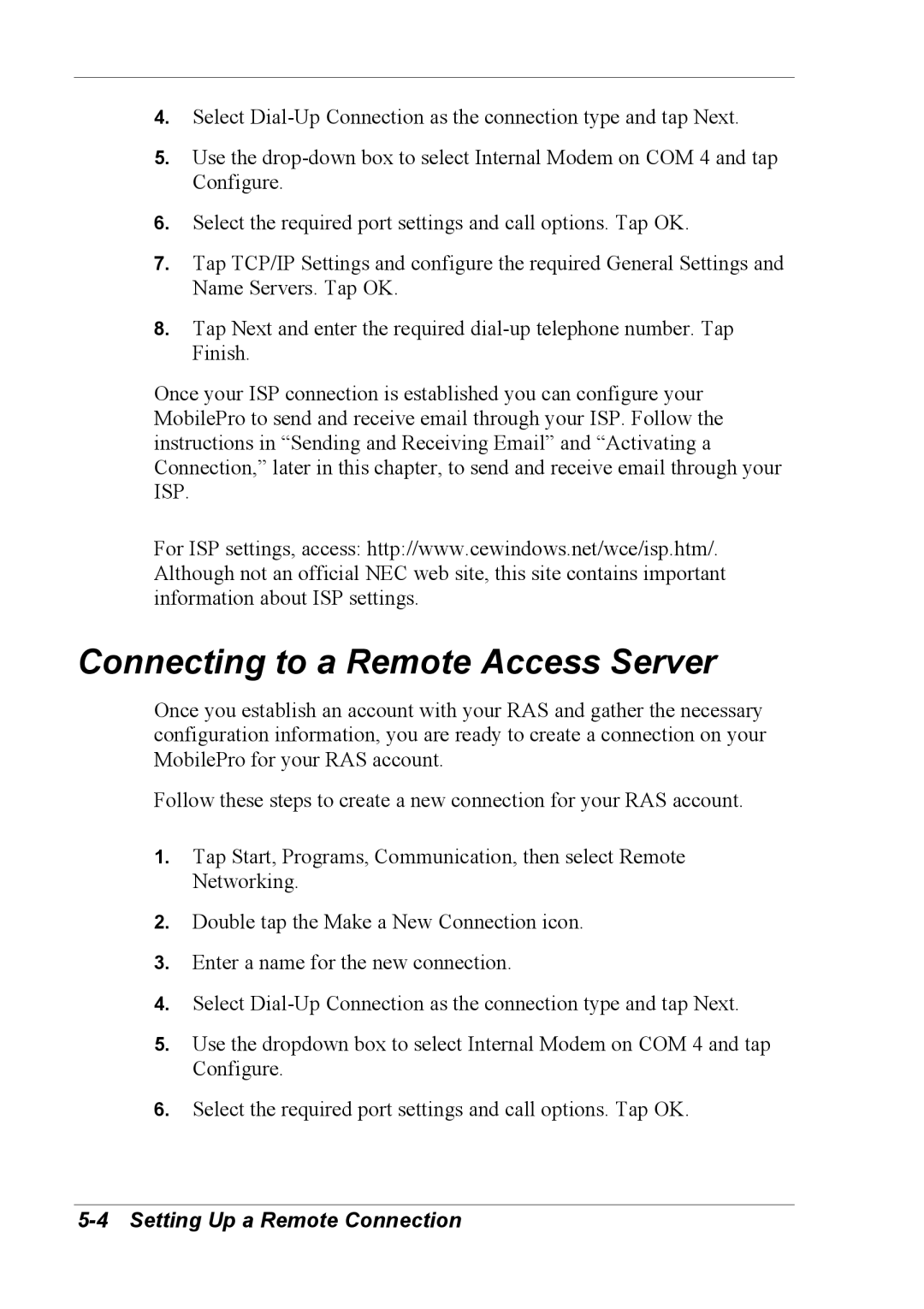4.Select
5.Use the
6.Select the required port settings and call options. Tap OK.
7.Tap TCP/IP Settings and configure the required General Settings and Name Servers. Tap OK.
8.Tap Next and enter the required
Once your ISP connection is established you can configure your MobilePro to send and receive email through your ISP. Follow the instructions in “Sending and Receiving Email” and “Activating a Connection,” later in this chapter, to send and receive email through your ISP.
For ISP settings, access: http://www.cewindows.net/wce/isp.htm/. Although not an official NEC web site, this site contains important information about ISP settings.
Connecting to a Remote Access Server
Once you establish an account with your RAS and gather the necessary configuration information, you are ready to create a connection on your MobilePro for your RAS account.
Follow these steps to create a new connection for your RAS account.
1.Tap Start, Programs, Communication, then select Remote Networking.
2.Double tap the Make a New Connection icon.
3.Enter a name for the new connection.
4.Select
5.Use the dropdown box to select Internal Modem on COM 4 and tap Configure.
6.Select the required port settings and call options. Tap OK.