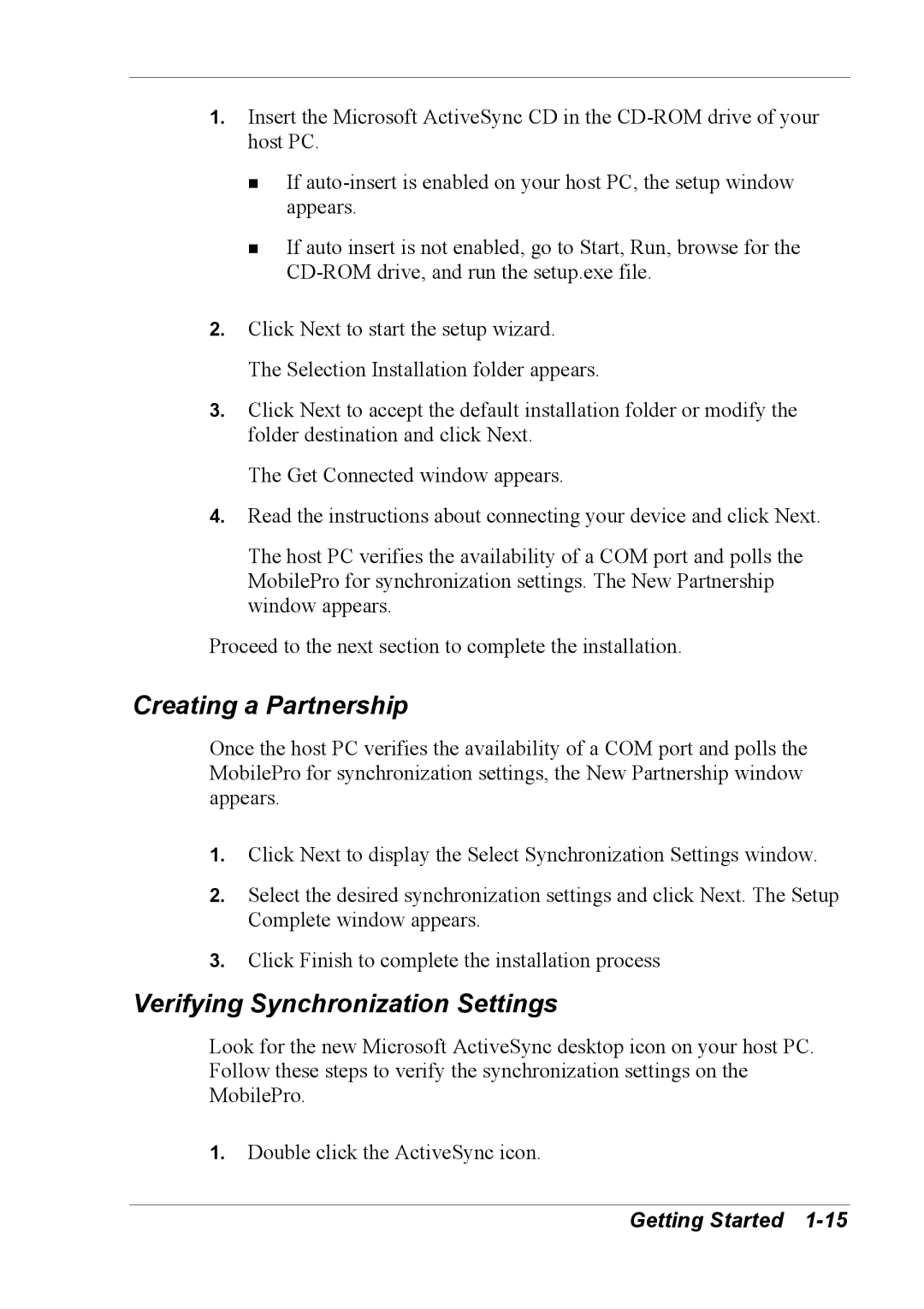1.Insert the Microsoft ActiveSync CD in the
!If
!If auto insert is not enabled, go to Start, Run, browse for the
2.Click Next to start the setup wizard. The Selection Installation folder appears.
3.Click Next to accept the default installation folder or modify the folder destination and click Next.
The Get Connected window appears.
4.Read the instructions about connecting your device and click Next.
The host PC verifies the availability of a COM port and polls the MobilePro for synchronization settings. The New Partnership window appears.
Proceed to the next section to complete the installation.
Creating a Partnership
Once the host PC verifies the availability of a COM port and polls the MobilePro for synchronization settings, the New Partnership window appears.
1.Click Next to display the Select Synchronization Settings window.
2.Select the desired synchronization settings and click Next. The Setup Complete window appears.
3.Click Finish to complete the installation process
Verifying Synchronization Settings
Look for the new Microsoft ActiveSync desktop icon on your host PC. Follow these steps to verify the synchronization settings on the MobilePro.
1.Double click the ActiveSync icon.