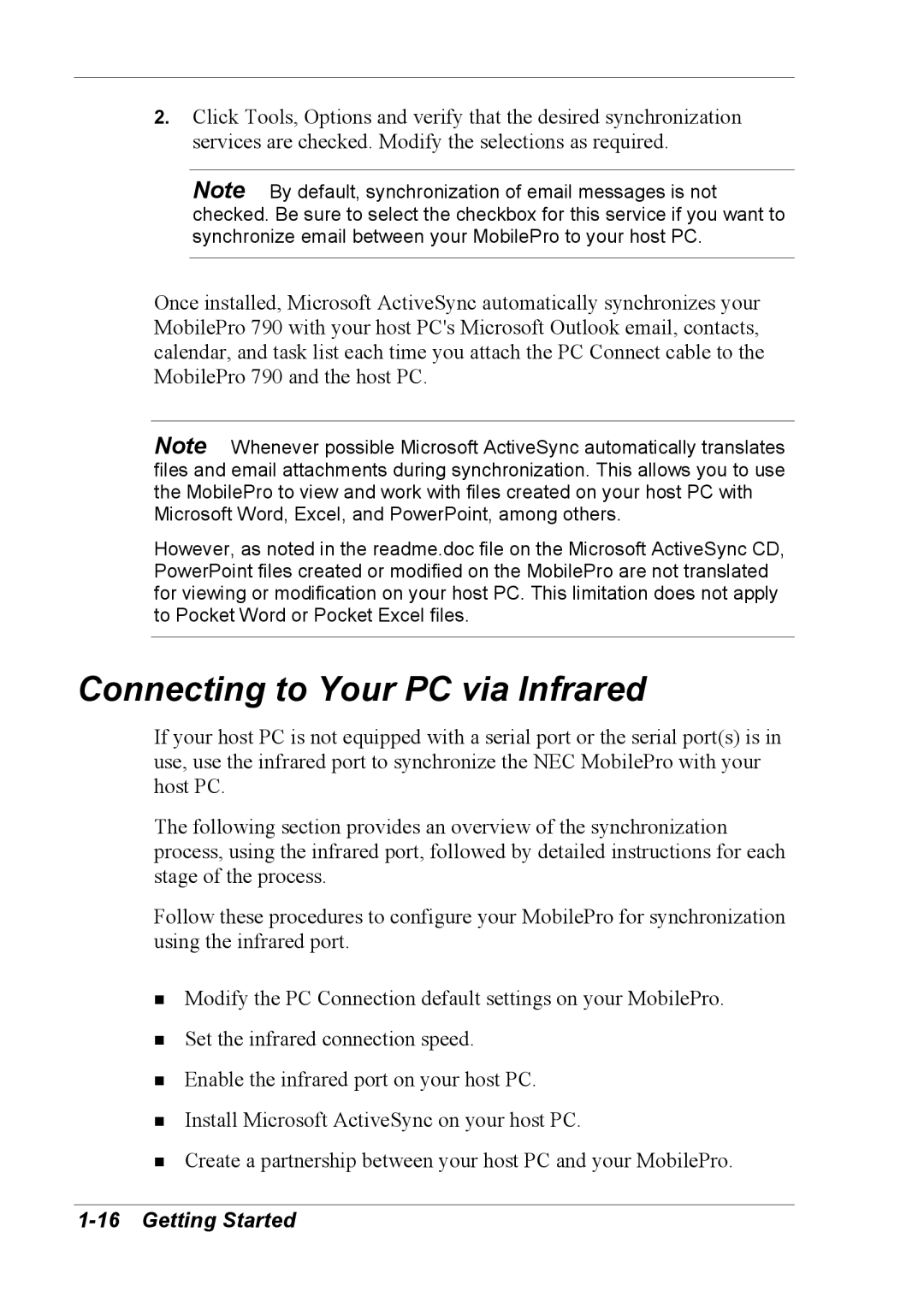2.Click Tools, Options and verify that the desired synchronization services are checked. Modify the selections as required.
Note By default, synchronization of email messages is not checked. Be sure to select the checkbox for this service if you want to synchronize email between your MobilePro to your host PC.
Once installed, Microsoft ActiveSync automatically synchronizes your MobilePro 790 with your host PC's Microsoft Outlook email, contacts, calendar, and task list each time you attach the PC Connect cable to the MobilePro 790 and the host PC.
Note Whenever possible Microsoft ActiveSync automatically translates files and email attachments during synchronization. This allows you to use the MobilePro to view and work with files created on your host PC with Microsoft Word, Excel, and PowerPoint, among others.
However, as noted in the readme.doc file on the Microsoft ActiveSync CD, PowerPoint files created or modified on the MobilePro are not translated for viewing or modification on your host PC. This limitation does not apply to Pocket Word or Pocket Excel files.
Connecting to Your PC via Infrared
If your host PC is not equipped with a serial port or the serial port(s) is in use, use the infrared port to synchronize the NEC MobilePro with your host PC.
The following section provides an overview of the synchronization process, using the infrared port, followed by detailed instructions for each stage of the process.
Follow these procedures to configure your MobilePro for synchronization using the infrared port.
!Modify the PC Connection default settings on your MobilePro.
!Set the infrared connection speed.
!Enable the infrared port on your host PC.
!Install Microsoft ActiveSync on your host PC.
!Create a partnership between your host PC and your MobilePro.