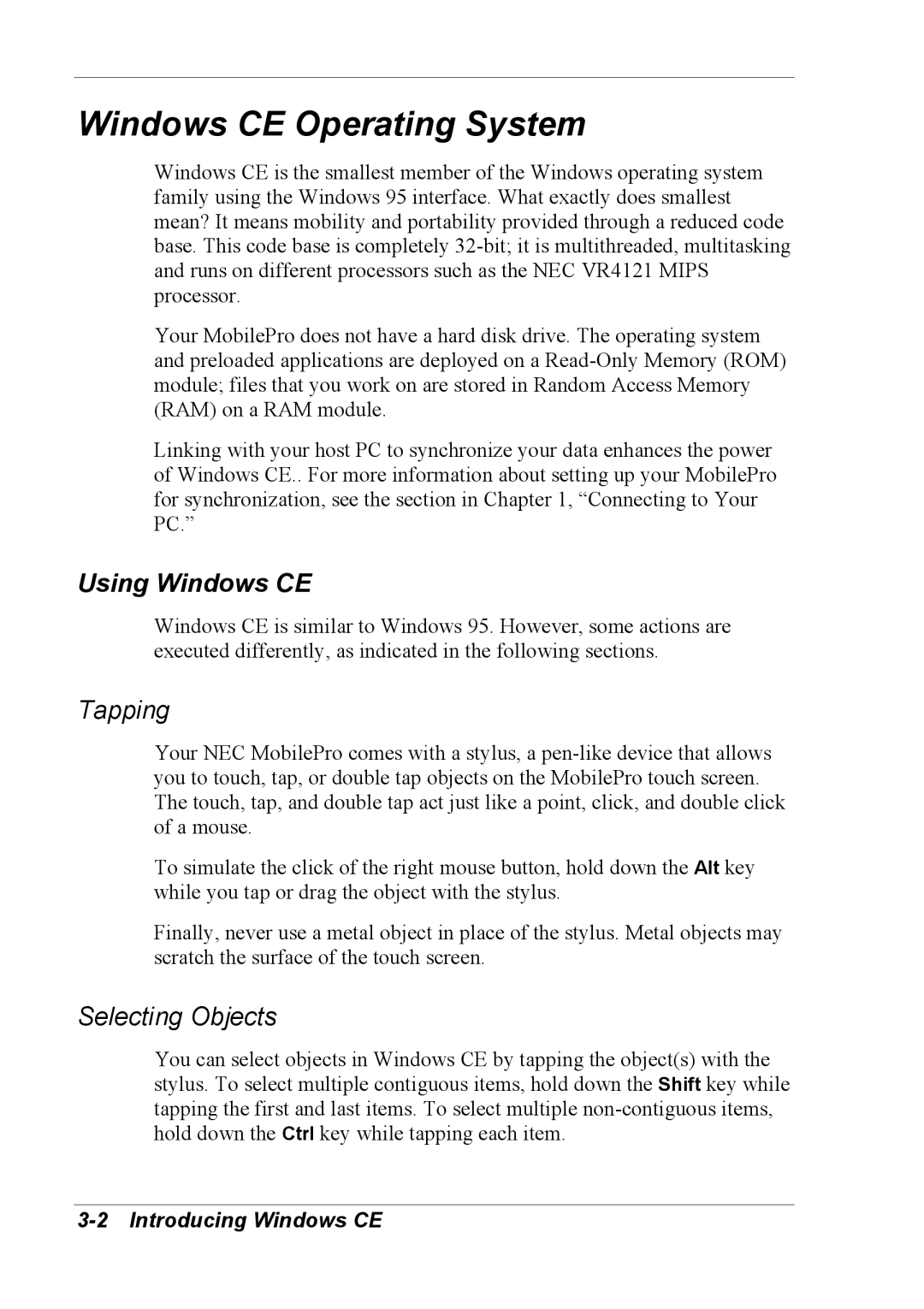Windows CE Operating System
Windows CE is the smallest member of the Windows operating system family using the Windows 95 interface. What exactly does smallest mean? It means mobility and portability provided through a reduced code base. This code base is completely
Your MobilePro does not have a hard disk drive. The operating system and preloaded applications are deployed on a
Linking with your host PC to synchronize your data enhances the power of Windows CE.. For more information about setting up your MobilePro for synchronization, see the section in Chapter 1, “Connecting to Your PC.”
Using Windows CE
Windows CE is similar to Windows 95. However, some actions are executed differently, as indicated in the following sections.
Tapping
Your NEC MobilePro comes with a stylus, a
To simulate the click of the right mouse button, hold down the Alt key while you tap or drag the object with the stylus.
Finally, never use a metal object in place of the stylus. Metal objects may scratch the surface of the touch screen.
Selecting Objects
You can select objects in Windows CE by tapping the object(s) with the stylus. To select multiple contiguous items, hold down the Shift key while tapping the first and last items. To select multiple