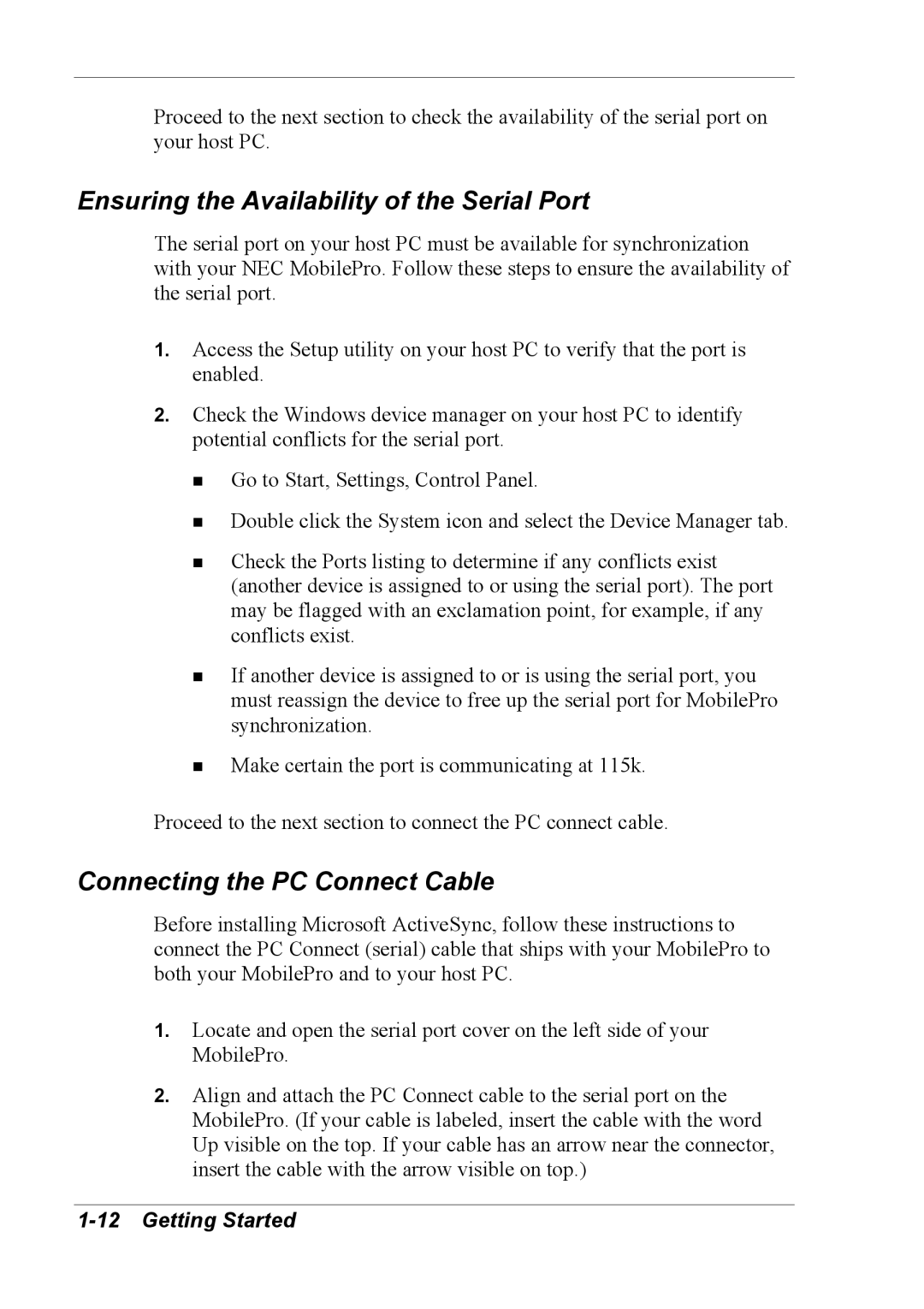Proceed to the next section to check the availability of the serial port on your host PC.
Ensuring the Availability of the Serial Port
The serial port on your host PC must be available for synchronization with your NEC MobilePro. Follow these steps to ensure the availability of the serial port.
1.Access the Setup utility on your host PC to verify that the port is enabled.
2.Check the Windows device manager on your host PC to identify potential conflicts for the serial port.
!Go to Start, Settings, Control Panel.
!Double click the System icon and select the Device Manager tab.
!Check the Ports listing to determine if any conflicts exist (another device is assigned to or using the serial port). The port may be flagged with an exclamation point, for example, if any conflicts exist.
!If another device is assigned to or is using the serial port, you must reassign the device to free up the serial port for MobilePro synchronization.
!Make certain the port is communicating at 115k.
Proceed to the next section to connect the PC connect cable.
Connecting the PC Connect Cable
Before installing Microsoft ActiveSync, follow these instructions to connect the PC Connect (serial) cable that ships with your MobilePro to both your MobilePro and to your host PC.
1.Locate and open the serial port cover on the left side of your MobilePro.
2.Align and attach the PC Connect cable to the serial port on the MobilePro. (If your cable is labeled, insert the cable with the word Up visible on the top. If your cable has an arrow near the connector, insert the cable with the arrow visible on top.)