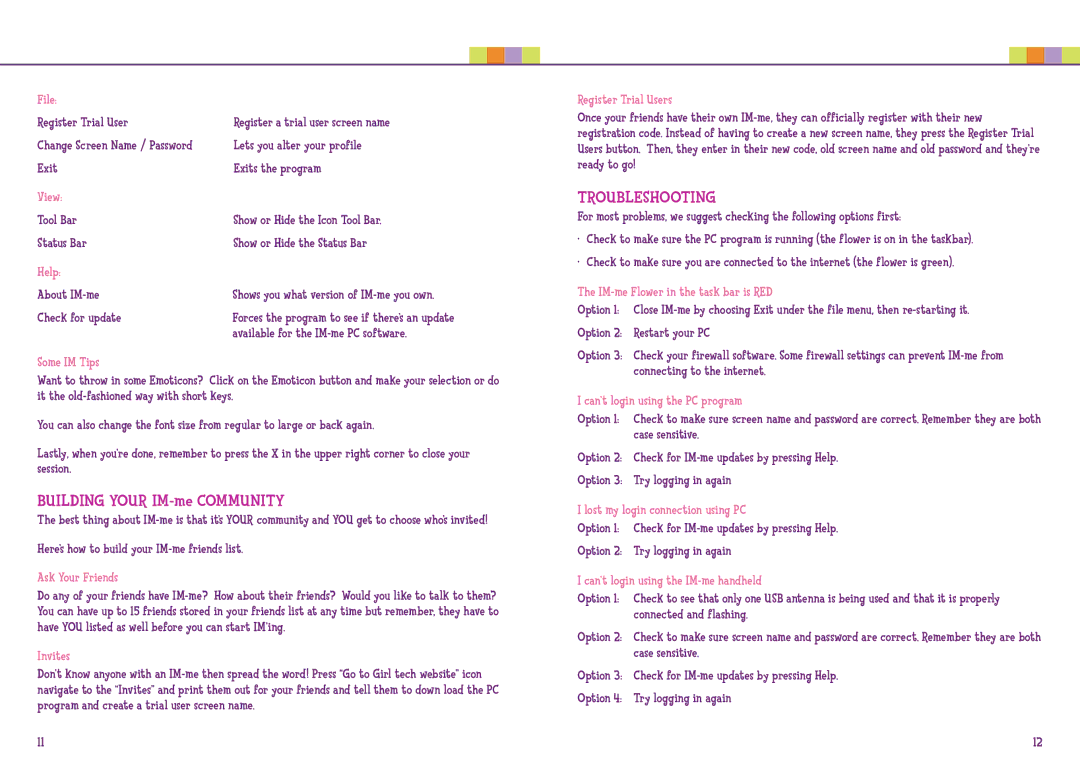File: |
|
Register Trial User | Register a trial user screen name |
Change Screen Name / Password | Lets you alter your profile |
Exit | Exits the program |
View: |
|
Tool Bar | Show or Hide the Icon Tool Bar. |
Status Bar | Show or Hide the Status Bar |
Help: |
|
About | Shows you what version of |
Check for update | Forces the program to see if there’s an update |
| available for the |
Some IM Tips
Want to throw in some Emoticons? Click on the Emoticon button and make your selection or do it the
You can also change the font size from regular to large or back again.
Lastly, when you’re done, remember to press the X in the upper right corner to close your session.
BUILDING YOUR IM-me COMMUNITY
The best thing about
Here’s how to build your
Ask Your Friends
Do any of your friends have
Invites
Don’t know anyone with an
11
Register Trial Users
Once your friends have their own
TROUBLESHOOTING
For most problems, we suggest checking the following options first:
•Check to make sure the PC program is running (the flower is on in the taskbar).
•Check to make sure you are connected to the internet (the flower is green).
The IM-me Flower in the task bar is RED
Option 1: Close
Option 2: Restart your PC
Option 3: Check your firewall software. Some firewall settings can prevent
I can’t login using the PC program
Option 1: Check to make sure screen name and password are correct. Remember they are both case sensitive.
Option 2: Check for
Option 3: Try logging in again
I lost my login connection using PC
Option 1: Check for
Option 2: Try logging in again
I can’t login using the IM-me handheld
Option 1: Check to see that only one USB antenna is being used and that it is properly connected and flashing.
Option 2: Check to make sure screen name and password are correct. Remember they are both case sensitive.
Option 3: Check for
Option 4: Try logging in again
12