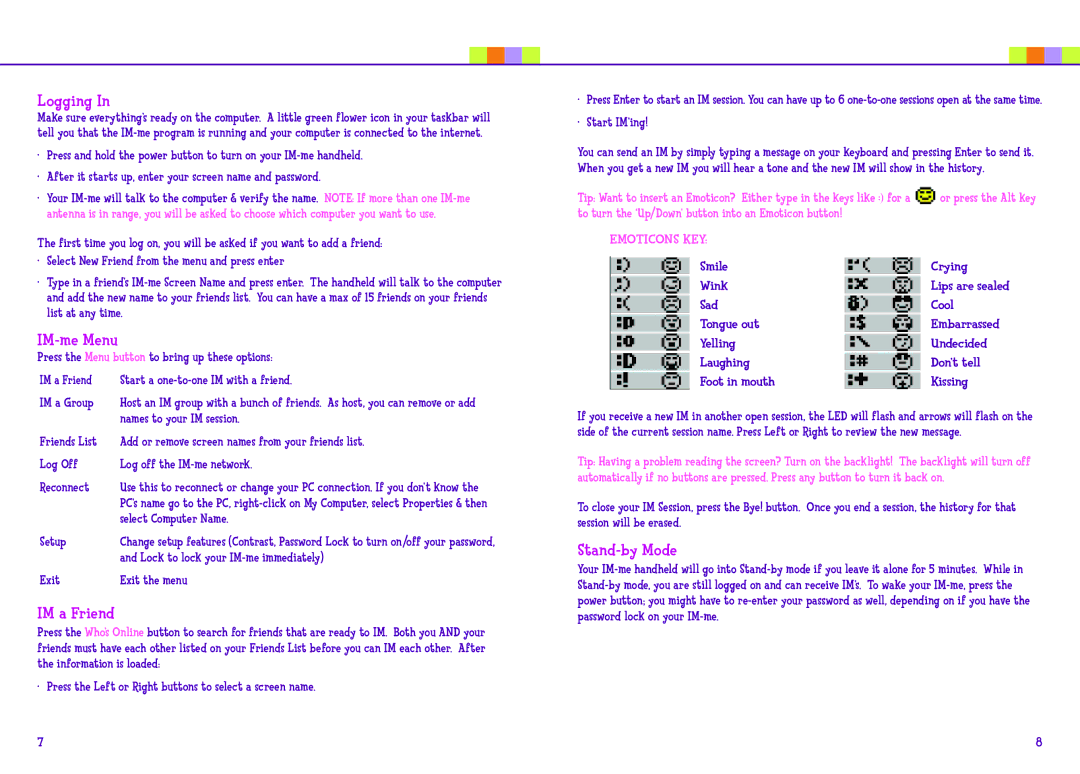Logging In
Make sure everything’s ready on the computer. A little green flower icon in your taskbar will tell you that the
•Press and hold the power button to turn on your
•After it starts up, enter your screen name and password.
•Your
The first time you log on, you will be asked if you want to add a friend:
•Select New Friend from the menu and press enter
•Type in a friend’s
IM-me Menu
Press the Menu button to bring up these options:
IM a Friend | Start a |
IM a Group | Host an IM group with a bunch of friends. As host, you can remove or add |
| names to your IM session. |
Friends List | Add or remove screen names from your friends list. |
Log Off | Log off the |
Reconnect | Use this to reconnect or change your PC connection. If you don’t know the |
| PC’s name go to the PC, |
| select Computer Name. |
Setup | Change setup features (Contrast, Password Lock to turn on/off your password, |
| and Lock to lock your |
Exit | Exit the menu |
IM a Friend
Press the Who’s Online button to search for friends that are ready to IM. Both you AND your friends must have each other listed on your Friends List before you can IM each other. After the information is loaded:
• Press the Left or Right buttons to select a screen name.
•Press Enter to start an IM session. You can have up to 6
•Start IM’ing!
You can send an IM by simply typing a message on your keyboard and pressing Enter to send it. When you get a new IM you will hear a tone and the new IM will show in the history.
Tip: Want to insert an Emoticon? Either type in the keys like :) for a | or press the Alt key |
to turn the ‘Up/Down’ button into an Emoticon button! |
|
EMOTICONS KEY: |
|
Smile | Crying |
Wink | Lips are sealed |
Sad | Cool |
Tongue out | Embarrassed |
Yelling | Undecided |
Laughing | Don’t tell |
Foot in mouth | Kissing |
If you receive a new IM in another open session, the LED will flash and arrows will flash on the side of the current session name. Press Left or Right to review the new message.
Tip: Having a problem reading the screen? Turn on the backlight! The backlight will turn off automatically if no buttons are pressed. Press any button to turn it back on.
To close your IM Session, press the Bye! button. Once you end a session, the history for that session will be erased.
Stand-by Mode
Your