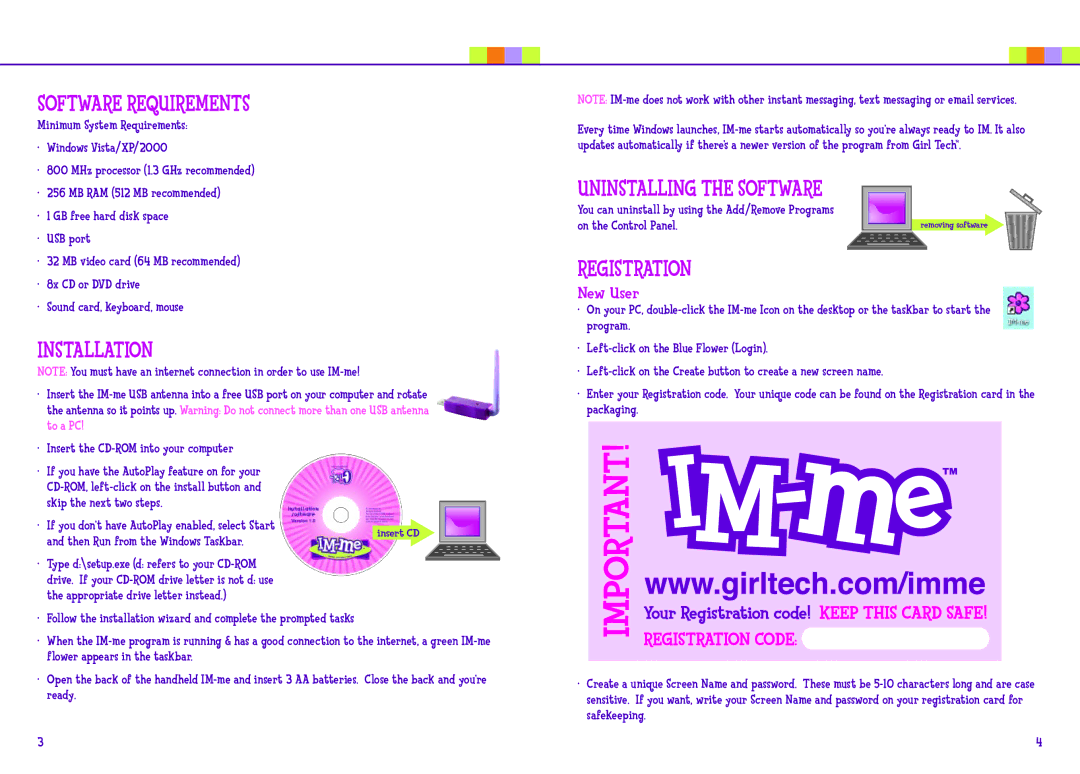Software Requirements
Minimum System Requirements:
•Windows Vista/XP/2000
•800 MHz processor (1.3 GHz recommended)
•256 MB RAM (512 MB recommended)
•1 GB free hard disk space
•USB port
•32 MB video card (64 MB recommended)
•8x CD or DVD drive
•Sound card, keyboard, mouse
INSTALLATION
NOTE: You must have an internet connection in order to use
•Insert the
•Insert the
•If you have the AutoPlay feature on for your
• If you don’t have AutoPlay enabled, select Start | insert CD | |
and then Run from the Windows Taskbar. | ||
|
•Type d:\setup.exe (d: refers to your
drive. If your
•Follow the installation wizard and complete the prompted tasks
•When the
•Open the back of the handheld
NOTE:
Every time Windows launches,
Uninstalling the Software
You can uninstall by using the Add/Remove Programs |
|
on the Control Panel. | removing software |
REGISTRATION
New User
•On your PC,
•
•
•Enter your Registration code. Your unique code can be found on the Registration card in the packaging.
•Create a unique Screen Name and password. These must be