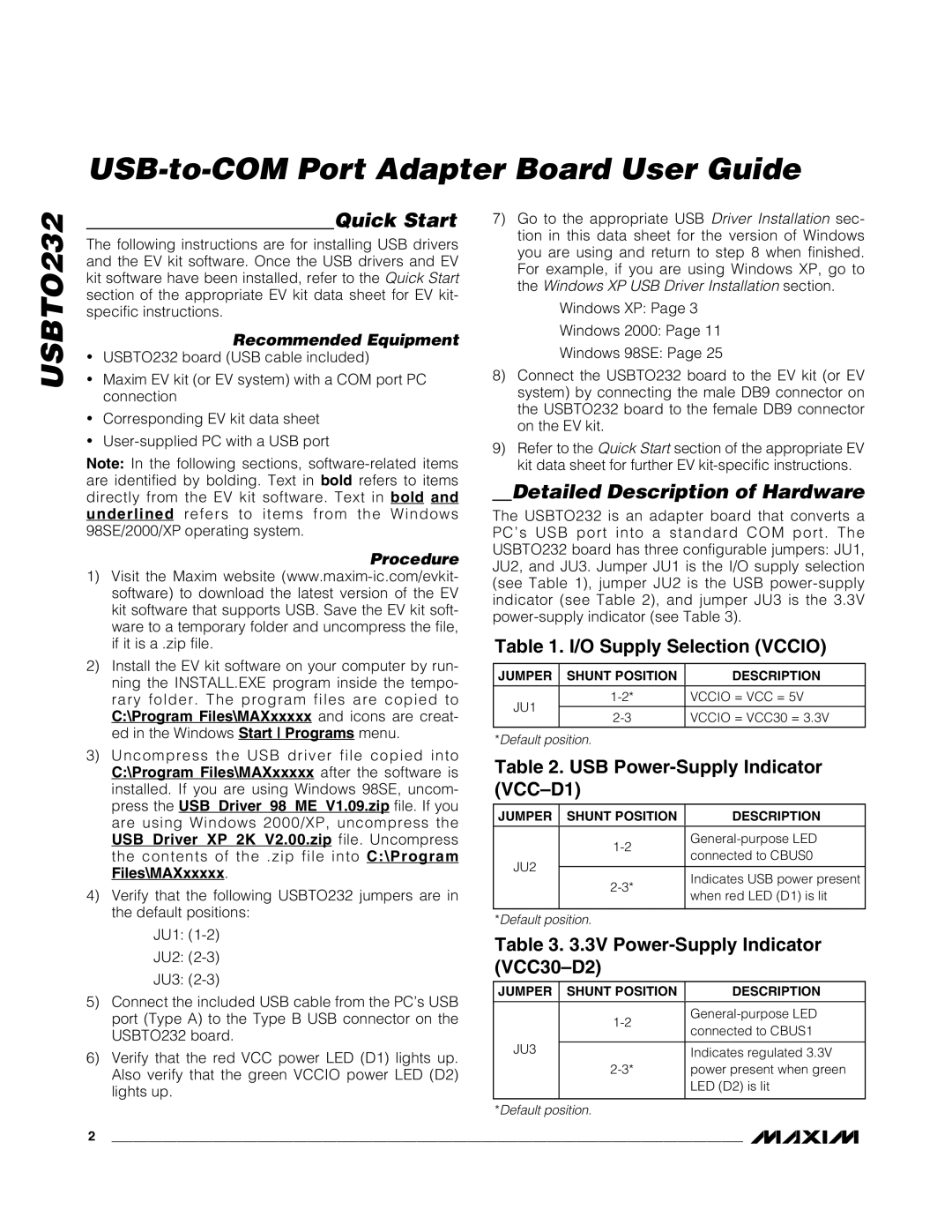USB-to-COM Port Adapter Board User Guide
USBTO232
Quick Start
The following instructions are for installing USB drivers and the EV kit software. Once the USB drivers and EV kit software have been installed, refer to the Quick Start section of the appropriate EV kit data sheet for EV kit- specific instructions.
Recommended Equipment
•USBTO232 board (USB cable included)
•Maxim EV kit (or EV system) with a COM port PC connection
•Corresponding EV kit data sheet
•
Note: In the following sections,
Procedure
1)Visit the Maxim website
2)Install the EV kit software on your computer by run- ning the INSTALL.EXE program inside the tempo- rary folder. The program files are copied to C:\Program Files\MAXxxxxx and icons are creat- ed in the Windows Start Programs menu.
7)Go to the appropriate USB Driver Installation sec- tion in this data sheet for the version of Windows you are using and return to step 8 when finished. For example, if you are using Windows XP, go to the Windows XP USB Driver Installation section.
Windows XP: Page 3
Windows 2000: Page 11
Windows 98SE: Page 25
8)Connect the USBTO232 board to the EV kit (or EV system) by connecting the male DB9 connector on the USBTO232 board to the female DB9 connector on the EV kit.
9)Refer to the Quick Start section of the appropriate EV kit data sheet for further EV
Detailed Description of Hardware
The USBTO232 is an adapter board that converts a PC’s USB port into a standard COM port. The USBTO232 board has three configurable jumpers: JU1, JU2, and JU3. Jumper JU1 is the I/O supply selection (see Table 1), jumper JU2 is the USB
Table 1. I/O Supply Selection (VCCIO)
JUMPER SHUNT POSITION | DESCRIPTION |
VCCIO = VCC = 5V | |
JU1 | VCCIO = VCC30 = 3.3V |
*Default position. |
|
3)Uncompress the USB driver file copied into C:\Program Files\MAXxxxxx after the software is installed. If you are using Windows 98SE, uncom- press the USB_Driver_98_ME_V1.09.zip file. If you are using Windows 2000/XP, uncompress the USB_Driver_XP_2K_V2.00.zip file. Uncompress the contents of the .zip file into C:\Program Files\MAXxxxxx.
4)Verify that the following USBTO232 jumpers are in the default positions:
Table 2. USB Power-Supply Indicator (VCC–D1)
JUMPER SHUNT POSITION | DESCRIPTION | |
connected to CBUS0 | ||
JU2 | ||
Indicates USB power present | ||
when red LED (D1) is lit | ||
| ||
|
| |
*Default position. |
|
JU1:
JU2:
JU3:
5)Connect the included USB cable from the PC’s USB port (Type A) to the Type B USB connector on the USBTO232 board.
6)Verify that the red VCC power LED (D1) lights up. Also verify that the green VCCIO power LED (D2) lights up.
Table 3. 3.3V Power-Supply Indicator (VCC30–D2)
JUMPER SHUNT POSITION | DESCRIPTION | |
connected to CBUS1 | ||
| ||
JU3 | Indicates regulated 3.3V | |
power present when green | ||
| LED (D2) is lit | |
|
| |
*Default position. |
|
2 _______________________________________________________________________________________