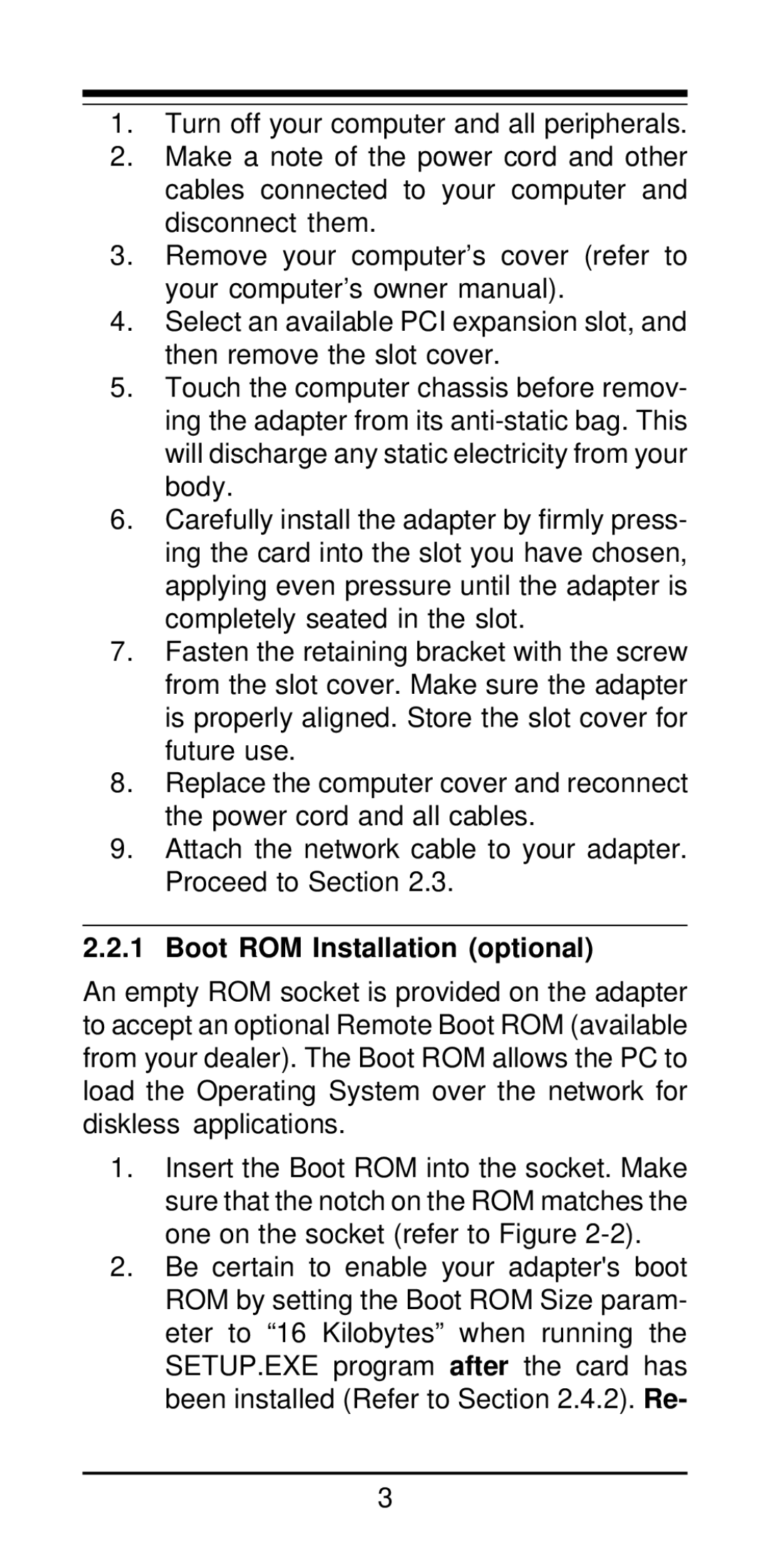1.Turn off your computer and all peripherals.
2.Make a note of the power cord and other cables connected to your computer and disconnect them.
3.Remove your computer’s cover (refer to your computer’s owner manual).
4.Select an available PCI expansion slot, and then remove the slot cover.
5.Touch the computer chassis before remov- ing the adapter from its
6.Carefully install the adapter by firmly press- ing the card into the slot you have chosen, applying even pressure until the adapter is completely seated in the slot.
7.Fasten the retaining bracket with the screw from the slot cover. Make sure the adapter is properly aligned. Store the slot cover for future use.
8.Replace the computer cover and reconnect the power cord and all cables.
9.Attach the network cable to your adapter. Proceed to Section 2.3.
2.2.1 Boot ROM Installation (optional)
An empty ROM socket is provided on the adapter to accept an optional Remote Boot ROM (available from your dealer). The Boot ROM allows the PC to load the Operating System over the network for diskless applications.
1.Insert the Boot ROM into the socket. Make sure that the notch on the ROM matches the one on the socket (refer to Figure
2.Be certain to enable your adapter's boot ROM by setting the Boot ROM Size param- eter to “16 Kilobytes” when running the SETUP.EXE program after the card has been installed (Refer to Section 2.4.2). Re-
3