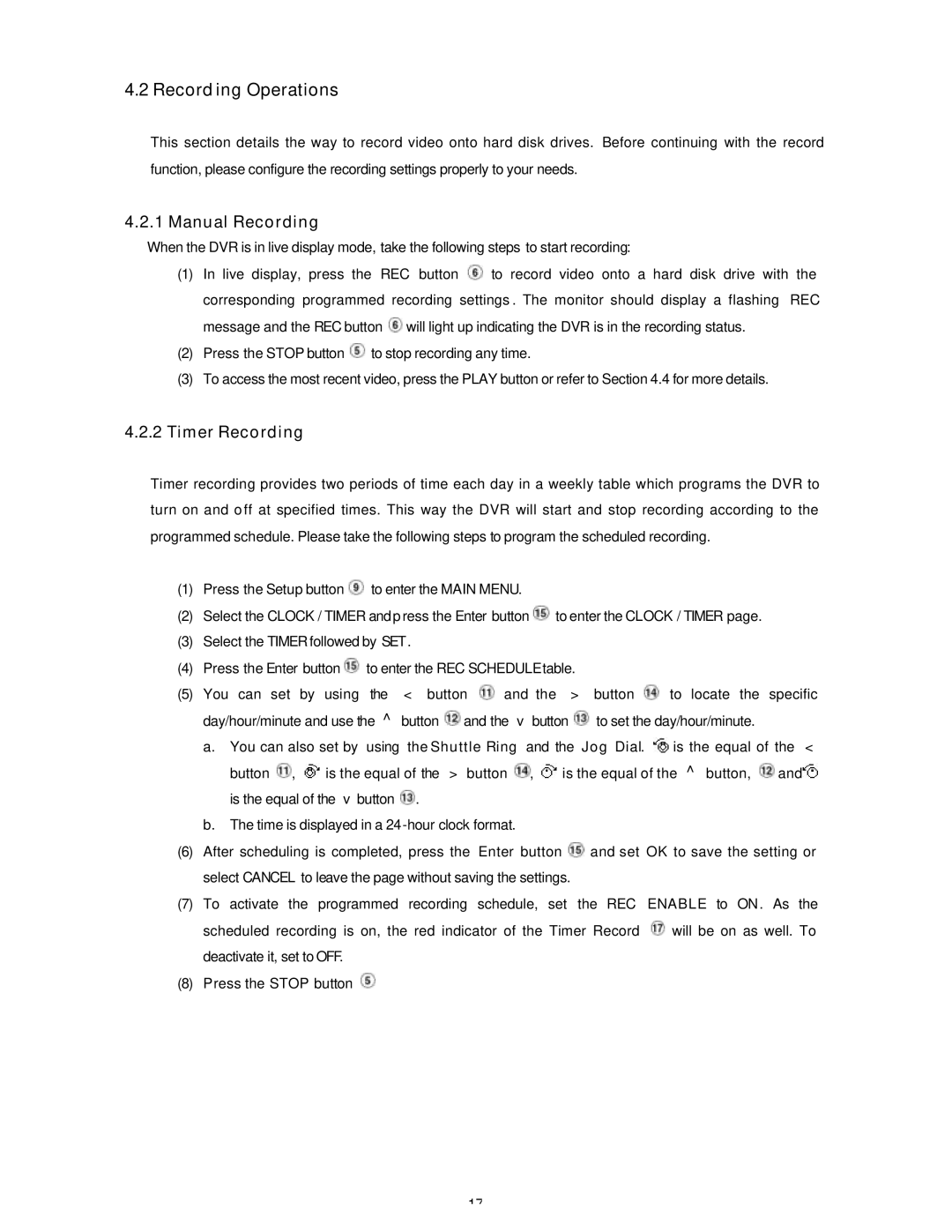SLD240 specifications
The Maxtor SLD240 is a sophisticated solid-state drive (SSD) that epitomizes advanced storage technology and reliability. Designed primarily for consumers and professionals seeking enhanced performance in data-intensive environments, this SSD offers a blend of speed, durability, and efficiency.One of the standout features of the Maxtor SLD240 is its impressive read and write speeds. Using a SATA III interface, it can deliver sequential read speeds of up to 550 MB/s and write speeds of up to 500 MB/s. This high-speed performance significantly reduces boot times, improves application loading times, and enhances overall system responsiveness, making it an ideal choice for both everyday users and gamers.
The SLD240 employs 3D NAND technology, which enables higher storage densities and improved performance compared to traditional 2D NAND. This cutting-edge technology also contributes to the SSD's durability, as it offers a greater resistance to data loss and wear over time. With a lifespan rated at approximately 1 million hours Mean Time Between Failures (MTBF), users can trust the SLD240 for their critical data storage needs.
Another notable characteristic of the Maxtor SLD240 is its power efficiency. Consuming less power than conventional hard drives, it produces less heat while maximizing energy savings. This not only extends battery life in laptops but also promotes a cooler operating environment in desktops and other systems.
The SSD is available in various storage capacities, catering to a wide range of storage requirements from casual users to professionals needing ample space for large files and applications. With capacities typically ranging from 240GB to 2TB, users can select the model that best fits their storage demands.
Security features are also integrated into the SLD240, including support for AES 256-bit encryption, ensuring that data remains secure against unauthorized access. The drive also boasts advanced error correction technologies, which enhance data integrity by mitigating the risk of data corruption.
In summary, the Maxtor SLD240 is a remarkable solid-state drive that combines speed, reliability, and security in a compact form factor. With its impressive performance metrics, advanced technologies, and robust data protection features, it stands out as an excellent choice for consumers and professionals looking to upgrade their storage solutions.