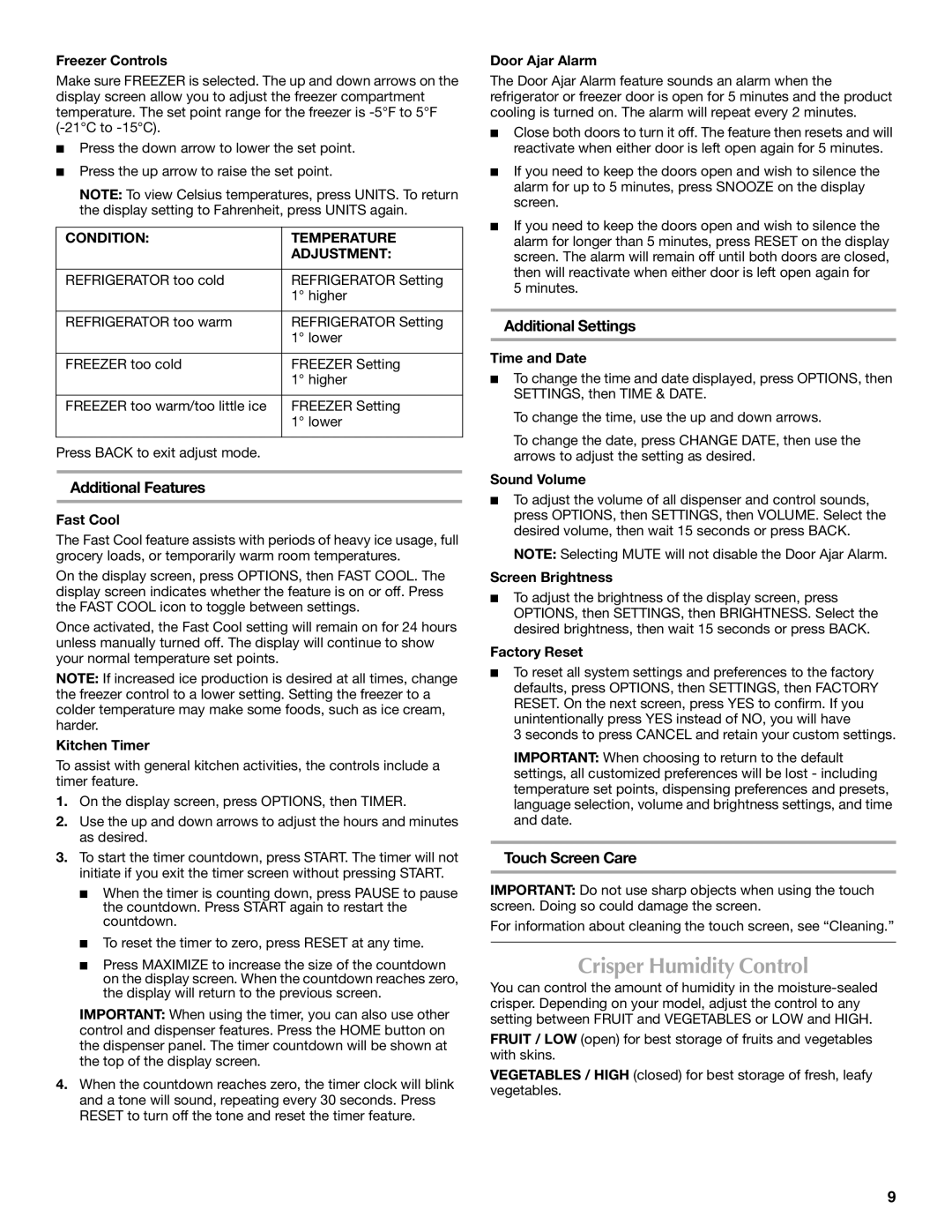Freezer Controls
Make sure FREEZER is selected. The up and down arrows on the display screen allow you to adjust the freezer compartment temperature. The set point range for the freezer is
■Press the down arrow to lower the set point.
■Press the up arrow to raise the set point.
NOTE: To view Celsius temperatures, press UNITS. To return the display setting to Fahrenheit, press UNITS again.
CONDITION: | TEMPERATURE |
| ADJUSTMENT: |
|
|
REFRIGERATOR too cold | REFRIGERATOR Setting |
| 1° higher |
|
|
REFRIGERATOR too warm | REFRIGERATOR Setting |
| 1° lower |
|
|
FREEZER too cold | FREEZER Setting |
| 1° higher |
|
|
FREEZER too warm/too little ice | FREEZER Setting |
| 1° lower |
|
|
Press BACK to exit adjust mode. |
|
Additional Features
Fast Cool
The Fast Cool feature assists with periods of heavy ice usage, full grocery loads, or temporarily warm room temperatures.
On the display screen, press OPTIONS, then FAST COOL. The display screen indicates whether the feature is on or off. Press the FAST COOL icon to toggle between settings.
Once activated, the Fast Cool setting will remain on for 24 hours unless manually turned off. The display will continue to show your normal temperature set points.
NOTE: If increased ice production is desired at all times, change the freezer control to a lower setting. Setting the freezer to a colder temperature may make some foods, such as ice cream, harder.
Kitchen Timer
To assist with general kitchen activities, the controls include a timer feature.
1.On the display screen, press OPTIONS, then TIMER.
2.Use the up and down arrows to adjust the hours and minutes as desired.
3.To start the timer countdown, press START. The timer will not initiate if you exit the timer screen without pressing START.
■When the timer is counting down, press PAUSE to pause the countdown. Press START again to restart the countdown.
■To reset the timer to zero, press RESET at any time.
■Press MAXIMIZE to increase the size of the countdown on the display screen. When the countdown reaches zero, the display will return to the previous screen.
IMPORTANT: When using the timer, you can also use other control and dispenser features. Press the HOME button on the dispenser panel. The timer countdown will be shown at the top of the display screen.
4.When the countdown reaches zero, the timer clock will blink and a tone will sound, repeating every 30 seconds. Press RESET to turn off the tone and reset the timer feature.
Door Ajar Alarm
The Door Ajar Alarm feature sounds an alarm when the refrigerator or freezer door is open for 5 minutes and the product cooling is turned on. The alarm will repeat every 2 minutes.
■Close both doors to turn it off. The feature then resets and will reactivate when either door is left open again for 5 minutes.
■If you need to keep the doors open and wish to silence the alarm for up to 5 minutes, press SNOOZE on the display screen.
■If you need to keep the doors open and wish to silence the alarm for longer than 5 minutes, press RESET on the display screen. The alarm will remain off until both doors are closed, then will reactivate when either door is left open again for
5 minutes.
Additional Settings
Time and Date
■To change the time and date displayed, press OPTIONS, then SETTINGS, then TIME & DATE.
To change the time, use the up and down arrows.
To change the date, press CHANGE DATE, then use the arrows to adjust the setting as desired.
Sound Volume
■To adjust the volume of all dispenser and control sounds, press OPTIONS, then SETTINGS, then VOLUME. Select the desired volume, then wait 15 seconds or press BACK.
NOTE: Selecting MUTE will not disable the Door Ajar Alarm.
Screen Brightness
■To adjust the brightness of the display screen, press OPTIONS, then SETTINGS, then BRIGHTNESS. Select the desired brightness, then wait 15 seconds or press BACK.
Factory Reset
■To reset all system settings and preferences to the factory defaults, press OPTIONS, then SETTINGS, then FACTORY RESET. On the next screen, press YES to confirm. If you unintentionally press YES instead of NO, you will have
3 seconds to press CANCEL and retain your custom settings.
IMPORTANT: When choosing to return to the default settings, all customized preferences will be lost - including temperature set points, dispensing preferences and presets, language selection, volume and brightness settings, and time and date.
Touch Screen Care
IMPORTANT: Do not use sharp objects when using the touch screen. Doing so could damage the screen.
For information about cleaning the touch screen, see “Cleaning.”
Crisper Humidity Control
You can control the amount of humidity in the
FRUIT / LOW (open) for best storage of fruits and vegetables with skins.
VEGETABLES / HIGH (closed) for best storage of fresh, leafy vegetables.
9