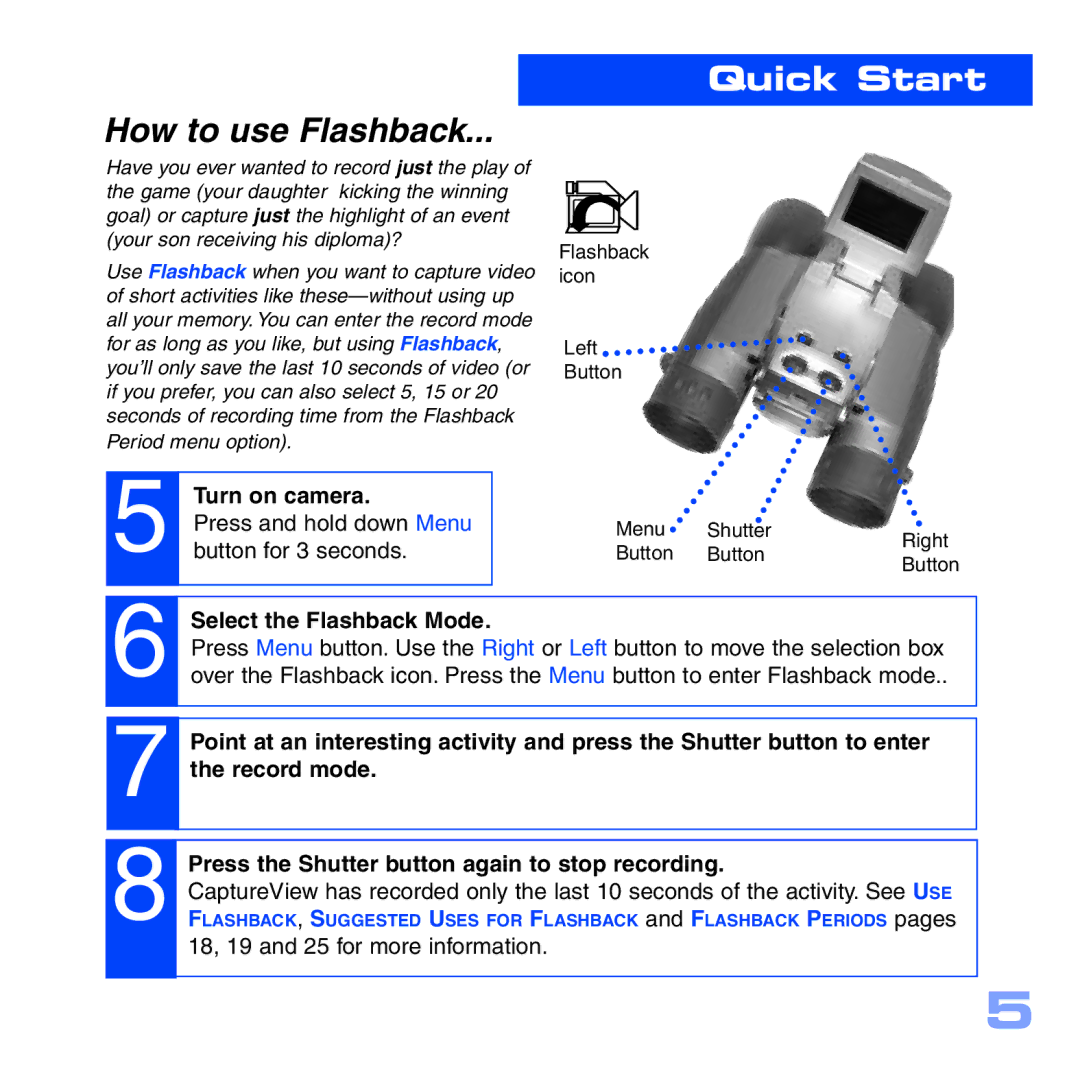Quick Start
How to use Flashback...
Have you ever wanted to record just the play of |
|
|
|
| |
the game (your daughter kicking the winning |
|
|
|
| |
goal) or capture just the highlight of an event |
|
|
|
| |
(your son receiving his diploma)? | Flashback | ||||
Use Flashback when you want to capture video | |||||
icon | |||||
of short activities like |
|
|
|
| |
all your memory. You can enter the record mode |
|
|
|
| |
for as long as you like, but using Flashback, | Left | ||||
you’ll only save the last 10 seconds of video (or | Button | ||||
if you prefer, you can also select 5, 15 or 20 |
|
|
|
| |
seconds of recording time from the Flashback |
|
|
|
| |
Period menu option). |
|
|
|
| |
5
6
7
8
Turn on camera. |
|
|
| |
Press and hold down Menu | Menu | Shutter | Right | |
button for 3 seconds. | Button | Button | ||
Button | ||||
|
|
| ||
|
|
|
|
Select the Flashback Mode.
Press Menu button. Use the Right or Left button to move the selection box over the Flashback icon. Press the Menu button to enter Flashback mode..
Point at an interesting activity and press the Shutter button to enter the record mode.
Press the Shutter button again to stop recording.
CaptureView has recorded only the last 10 seconds of the activity. See USE FLASHBACK, SUGGESTED USES FOR FLASHBACK and FLASHBACK PERIODS pages 18, 19 and 25 for more information.
5