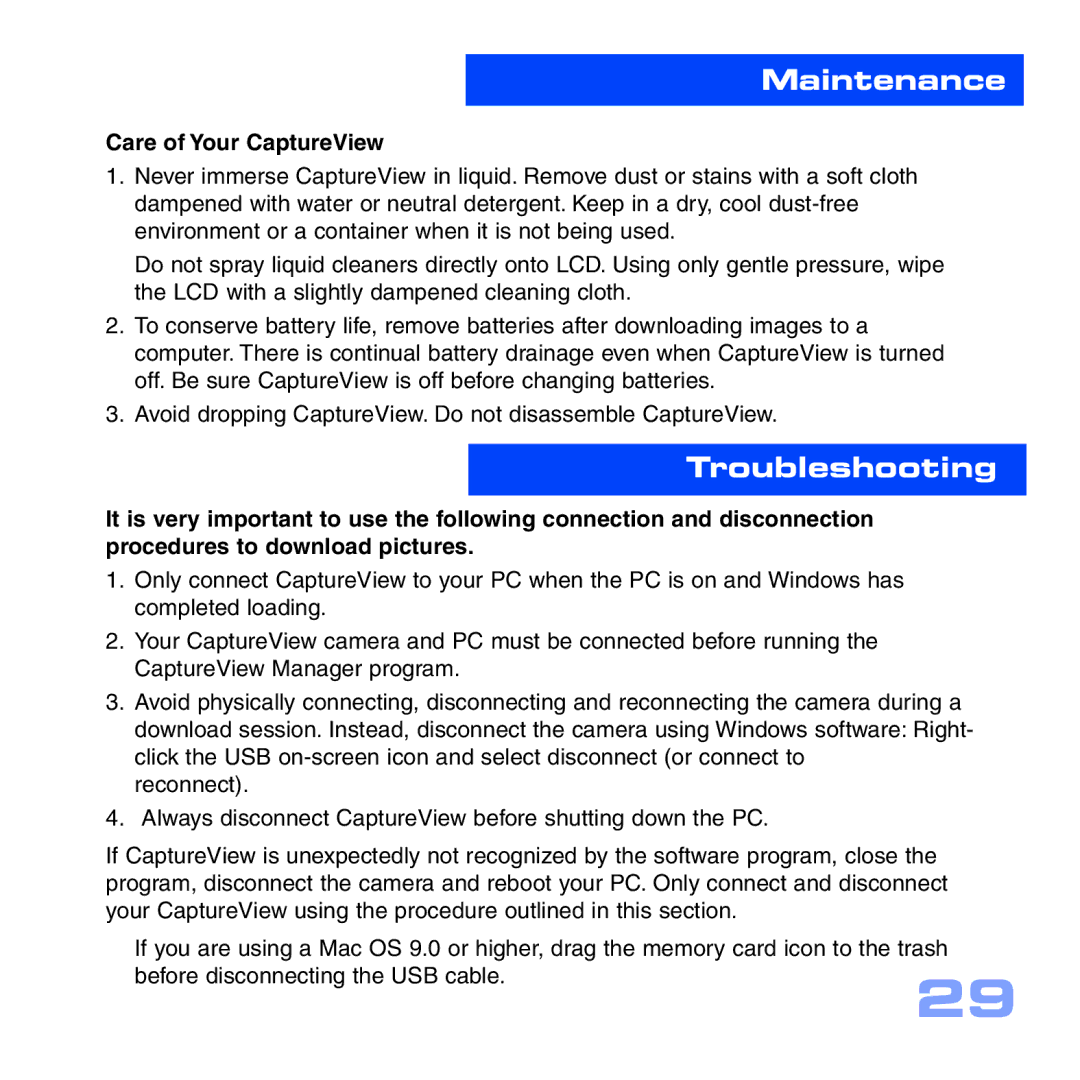Maintenance
Care of Your CaptureView
1.Never immerse CaptureView in liquid. Remove dust or stains with a soft cloth dampened with water or neutral detergent. Keep in a dry, cool
Do not spray liquid cleaners directly onto LCD. Using only gentle pressure, wipe the LCD with a slightly dampened cleaning cloth.
2.To conserve battery life, remove batteries after downloading images to a computer. There is continual battery drainage even when CaptureView is turned off. Be sure CaptureView is off before changing batteries.
3.Avoid dropping CaptureView. Do not disassemble CaptureView.
Troubleshooting
It is very important to use the following connection and disconnection procedures to download pictures.
1.Only connect CaptureView to your PC when the PC is on and Windows has completed loading.
2.Your CaptureView camera and PC must be connected before running the CaptureView Manager program.
3.Avoid physically connecting, disconnecting and reconnecting the camera during a download session. Instead, disconnect the camera using Windows software: Right- click the USB
reconnect).
4.Always disconnect CaptureView before shutting down the PC.
If CaptureView is unexpectedly not recognized by the software program, close the program, disconnect the camera and reboot your PC. Only connect and disconnect your CaptureView using the procedure outlined in this section.
If you are using a Mac OS 9.0 or higher, drag the memory card icon to the trash
before disconnecting the USB cable.
29