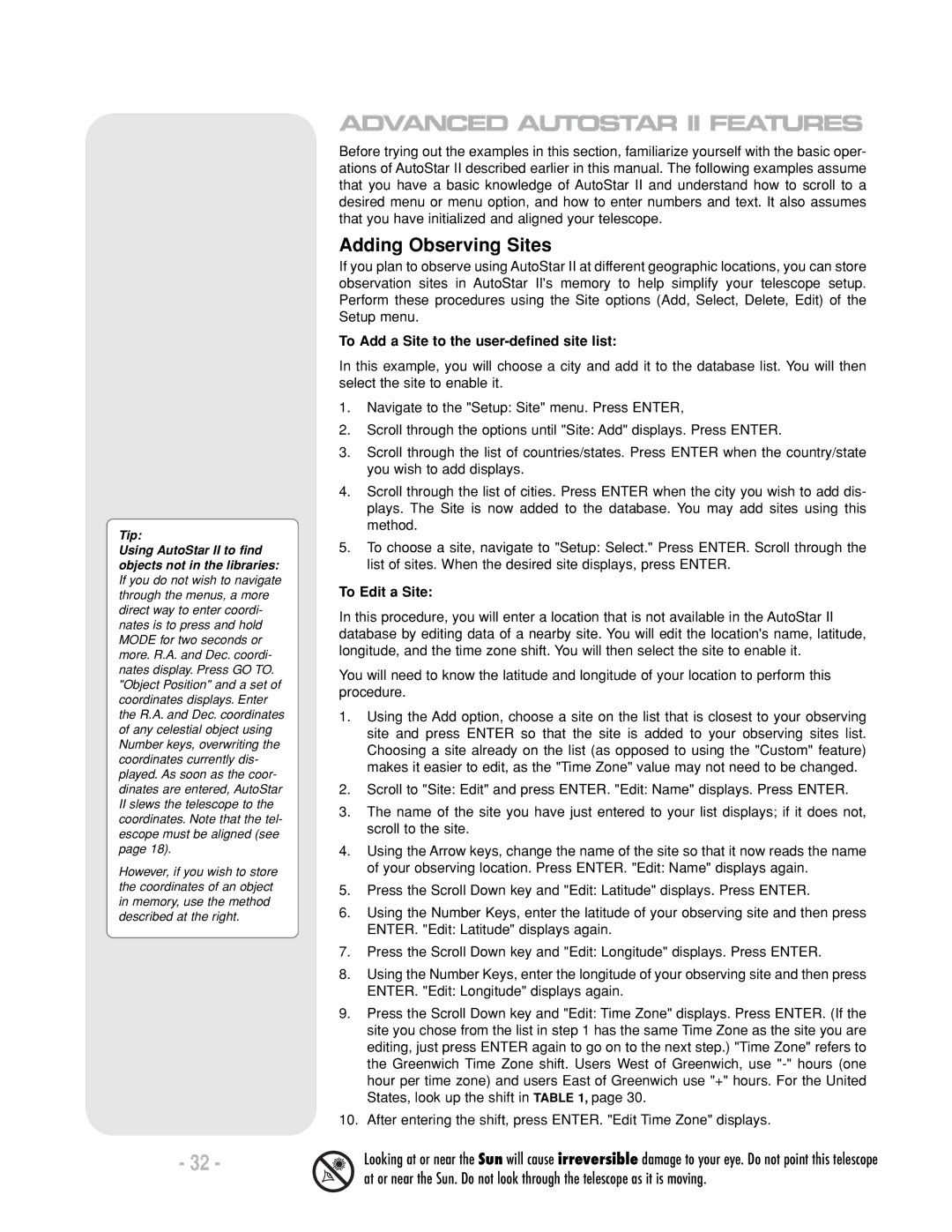LX200 R specifications
The Meade LX200 R is a renowned telescope that has captivated astronomers and enthusiasts alike with its impressive blend of advanced technology, user-friendly features, and excellent optical performance. Launched as part of Meade's line of enjoyable yet high-performing telescopes, the LX200 R remains a top choice for both amateur stargazers and serious astrophotographers.At the heart of the LX200 R is its advanced telescope design. It features a robust, 8-inch primary mirror, which provides exceptional light-gathering capability. This larger aperture allows users to observe faint celestial objects, including distant galaxies, nebulae, and star clusters, with stunning clarity and detail. The telescope's reflective optics are coated with high-quality, anti-reflective coatings that enhance contrast and minimize light loss, ensuring crisp, clear images even in challenging viewing conditions.
One of the standout features of the LX200 R series is its sophisticated computer-controlled GoTo mount. This feature allows users to locate over 30,000 celestial objects with remarkable precision using a simple one-button operation. The dual-axis motor drives enable smooth tracking of objects across the night sky, making it easier to follow their movements. The mount also includes an integrated GPS system, which automatically adjusts the telescope's location and time settings for accurate alignment without requiring complex manual adjustments.
The LX200 R is configured for both visual observations and astrophotography, accommodating a wide range of accessories like cameras and focal reducers. Its sturdy construction minimizes vibrations, which is crucial for capturing sharp images during extended exposures. Additionally, the telescope's optical tube is designed to be both lightweight and durable, making it convenient for transport and setup in various observing locations.
The ergonomic design of the LX200 R also enhances user experience, featuring a comfortable eyepiece height and an intuitive control panel. The display is user-friendly, allowing even novice astronomers to navigate settings and options quickly. With its combination of high-quality optics, advanced tracking capabilities, and versatile design, the Meade LX200 R continues to be a preferred choice for anyone looking to explore the wonders of the universe with sophistication and ease.