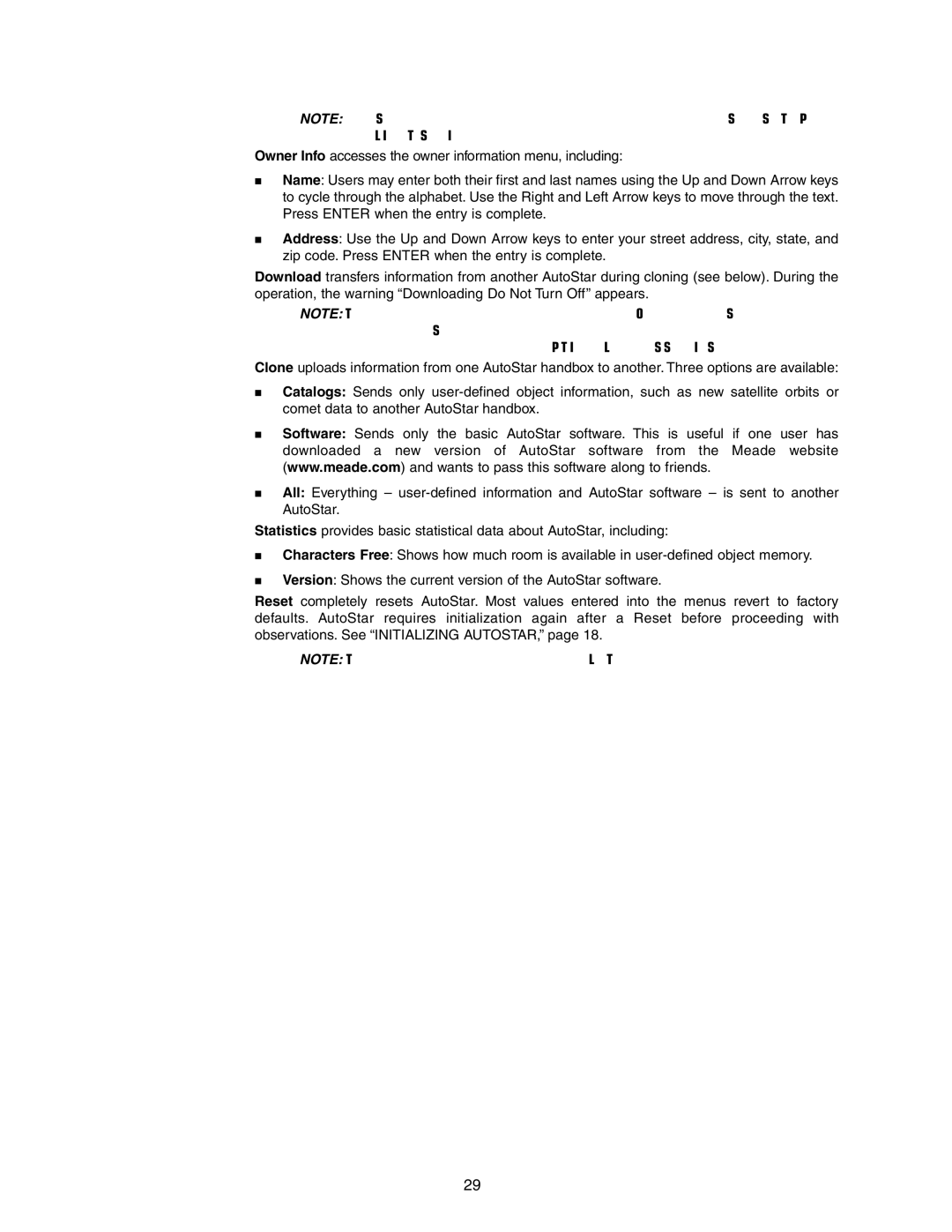NOTE: AutoStar compensates for daylight savings time, if selected. See “SETUP
MENU: DAYLIGHT SAVING,” page 27.
Owner Info accesses the owner information menu, including:
JName: Users may enter both their first and last names using the Up and Down Arrow keys to cycle through the alphabet. Use the Right and Left Arrow keys to move through the text. Press ENTER when the entry is complete.
JAddress: Use the Up and Down Arrow keys to enter your street address, city, state, and zip code. Press ENTER when the entry is complete.
Download transfers information from another AutoStar during cloning (see below). During the operation, the warning “Downloading Do Not Turn Off” appears.
NOTE: The Download function requires the optional #505 Astrofinder Software and Cable Connector Kit. See the instruction sheet included with the kit for more infor- mation on how to download. Also see “OPTIONAL ACCESSORIES,” page 41.
Clone uploads information from one AutoStar handbox to another. Three options are available:
JCatalogs: Sends only
JSoftware: Sends only the basic AutoStar software. This is useful if one user has downloaded a new version of AutoStar software from the Meade website (www.meade.com) and wants to pass this software along to friends.
JAll: Everything –
Statistics provides basic statistical data about AutoStar, including:
JCharacters Free: Shows how much room is available in
JVersion: Shows the current version of the AutoStar software.
Reset completely resets AutoStar. Most values entered into the menus revert to factory defaults. AutoStar requires initialization again after a Reset before proceeding with observations. See “INITIALIZING AUTOSTAR,” page 18.
NOTE: The Reset function does not affect the LNT module.
29