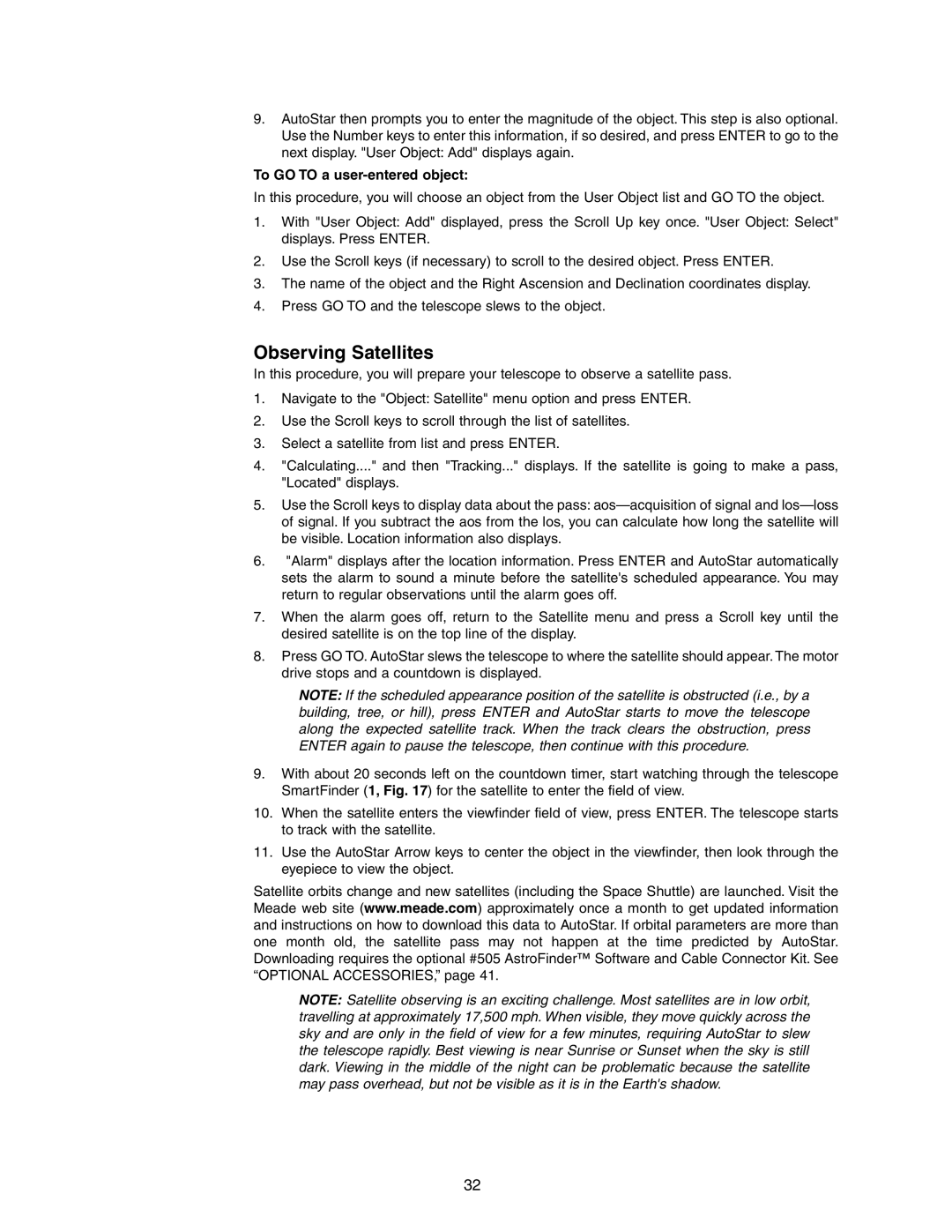9.AutoStar then prompts you to enter the magnitude of the object. This step is also optional. Use the Number keys to enter this information, if so desired, and press ENTER to go to the next display. "User Object: Add" displays again.
To GO TO a user-entered object:
In this procedure, you will choose an object from the User Object list and GO TO the object.
1.With "User Object: Add" displayed, press the Scroll Up key once. "User Object: Select" displays. Press ENTER.
2.Use the Scroll keys (if necessary) to scroll to the desired object. Press ENTER.
3.The name of the object and the Right Ascension and Declination coordinates display.
4.Press GO TO and the telescope slews to the object.
Observing Satellites
In this procedure, you will prepare your telescope to observe a satellite pass.
1.Navigate to the "Object: Satellite" menu option and press ENTER.
2.Use the Scroll keys to scroll through the list of satellites.
3.Select a satellite from list and press ENTER.
4."Calculating...." and then "Tracking..." displays. If the satellite is going to make a pass, "Located" displays.
5.Use the Scroll keys to display data about the pass:
6."Alarm" displays after the location information. Press ENTER and AutoStar automatically sets the alarm to sound a minute before the satellite's scheduled appearance. You may return to regular observations until the alarm goes off.
7.When the alarm goes off, return to the Satellite menu and press a Scroll key until the desired satellite is on the top line of the display.
8.Press GO TO. AutoStar slews the telescope to where the satellite should appear. The motor drive stops and a countdown is displayed.
NOTE: If the scheduled appearance position of the satellite is obstructed (i.e., by a building, tree, or hill), press ENTER and AutoStar starts to move the telescope along the expected satellite track. When the track clears the obstruction, press ENTER again to pause the telescope, then continue with this procedure.
9.With about 20 seconds left on the countdown timer, start watching through the telescope SmartFinder (1, Fig. 17) for the satellite to enter the field of view.
10.When the satellite enters the viewfinder field of view, press ENTER. The telescope starts to track with the satellite.
11.Use the AutoStar Arrow keys to center the object in the viewfinder, then look through the eyepiece to view the object.
Satellite orbits change and new satellites (including the Space Shuttle) are launched. Visit the Meade web site (www.meade.com) approximately once a month to get updated information and instructions on how to download this data to AutoStar. If orbital parameters are more than one month old, the satellite pass may not happen at the time predicted by AutoStar. Downloading requires the optional #505 AstroFinder™ Software and Cable Connector Kit. See “OPTIONAL ACCESSORIES,” page 41.
NOTE: Satellite observing is an exciting challenge. Most satellites are in low orbit, travelling at approximately 17,500 mph. When visible, they move quickly across the sky and are only in the field of view for a few minutes, requiring AutoStar to slew the telescope rapidly. Best viewing is near Sunrise or Sunset when the sky is still dark. Viewing in the middle of the night can be problematic because the satellite may pass overhead, but not be visible as it is in the Earth's shadow.
32