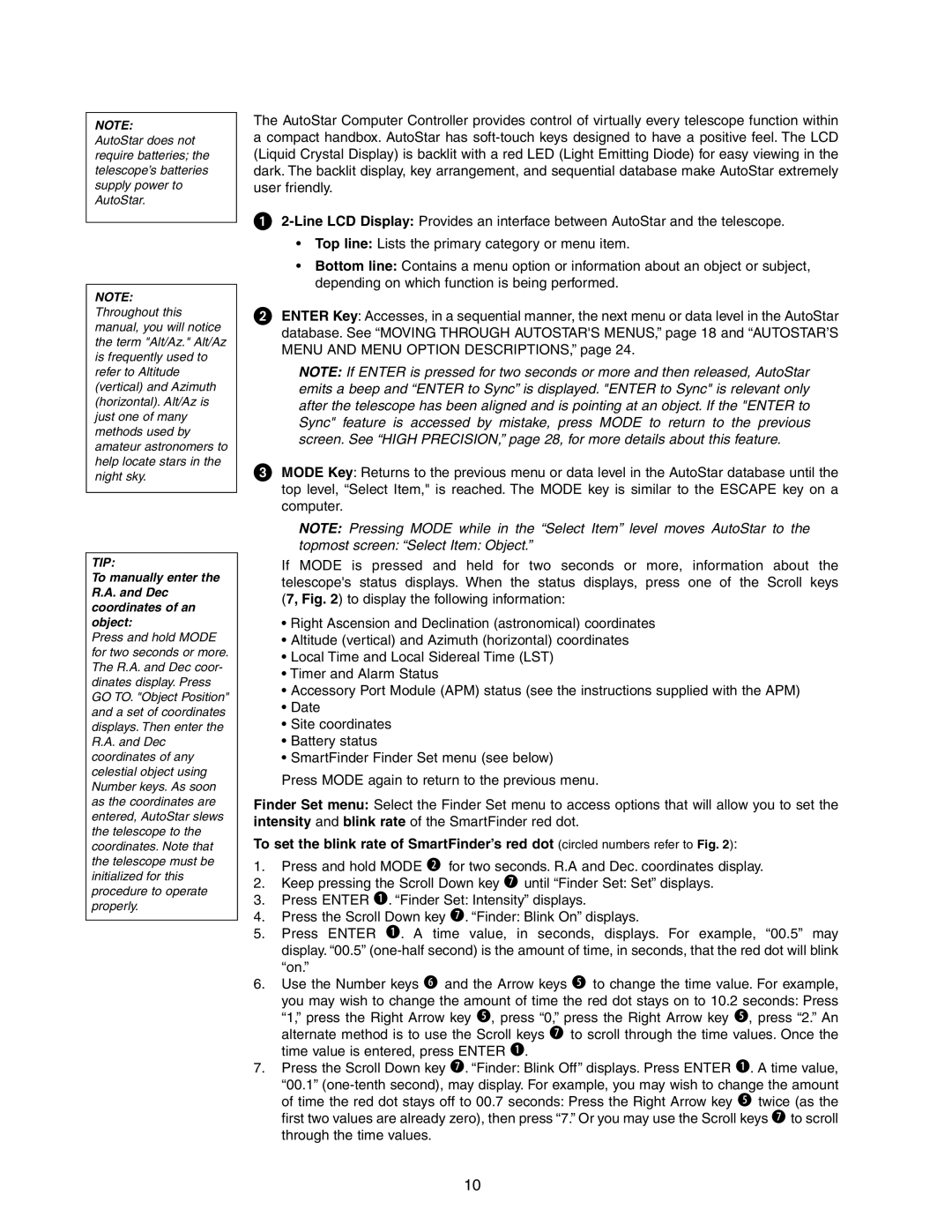NOTE:
AutoStar does not require batteries; the telescope’s batteries supply power to AutoStar.
NOTE:
Throughout this manual, you will notice the term "Alt/Az." Alt/Az is frequently used to refer to Altitude (vertical) and Azimuth (horizontal). Alt/Az is just one of many methods used by amateur astronomers to help locate stars in the night sky.
TIP:
To manually enter the R.A. and Dec coordinates of an object:
Press and hold MODE for two seconds or more. The R.A. and Dec coor- dinates display. Press GO TO. "Object Position" and a set of coordinates displays. Then enter the R.A. and Dec coordinates of any celestial object using Number keys. As soon as the coordinates are entered, AutoStar slews the telescope to the coordinates. Note that the telescope must be initialized for this procedure to operate properly.
The AutoStar Computer Controller provides control of virtually every telescope function within a compact handbox. AutoStar has
1
•Top line: Lists the primary category or menu item.
•Bottom line: Contains a menu option or information about an object or subject, depending on which function is being performed.
2ENTER Key: Accesses, in a sequential manner, the next menu or data level in the AutoStar database. See “MOVING THROUGH AUTOSTAR'S MENUS,” page 18 and “AUTOSTAR’S MENU AND MENU OPTION DESCRIPTIONS,” page 24.
NOTE: If ENTER is pressed for two seconds or more and then released, AutoStar emits a beep and “ENTER to Sync” is displayed. "ENTER to Sync" is relevant only after the telescope has been aligned and is pointing at an object. If the "ENTER to Sync" feature is accessed by mistake, press MODE to return to the previous screen. See “HIGH PRECISION,” page 28, for more details about this feature.
3MODE Key: Returns to the previous menu or data level in the AutoStar database until the top level, “Select Item," is reached. The MODE key is similar to the ESCAPE key on a computer.
NOTE: Pressing MODE while in the “Select Item” level moves AutoStar to the
topmost screen: “Select Item: Object.”
If MODE is pressed and held for two seconds or more, information about the telescope's status displays. When the status displays, press one of the Scroll keys (7, Fig. 2) to display the following information:
•Right Ascension and Declination (astronomical) coordinates
•Altitude (vertical) and Azimuth (horizontal) coordinates
•Local Time and Local Sidereal Time (LST)
•Timer and Alarm Status
•Accessory Port Module (APM) status (see the instructions supplied with the APM)
•Date
•Site coordinates
•Battery status
•SmartFinder Finder Set menu (see below)
Press MODE again to return to the previous menu.
Finder Set menu: Select the Finder Set menu to access options that will allow you to set the intensity and blink rate of the SmartFinder red dot.
To set the blink rate of SmartFinder’s red dot (circled numbers refer to Fig. 2):
1.Press and hold MODE c for two seconds. R.A and Dec. coordinates display.
2.Keep pressing the Scroll Down key h until “Finder Set: Set” displays.
3.Press ENTER b. “Finder Set: Intensity” displays.
4.Press the Scroll Down key h. “Finder: Blink On” displays.
5.Press ENTER b. A time value, in seconds, displays. For example, “00.5” may display. “00.5”
6.Use the Number keys g and the Arrow keys f to change the time value. For example,
you may wish to change the amount of time the red dot stays on to 10.2 seconds: Press “1,” press the Right Arrow key f, press “0,” press the Right Arrow key f, press “2.” An alternate method is to use the Scroll keys h to scroll through the time values. Once the time value is entered, press ENTER b.
7.Press the Scroll Down key h. “Finder: Blink Off” displays. Press ENTER b. A time value,
“00.1”
10