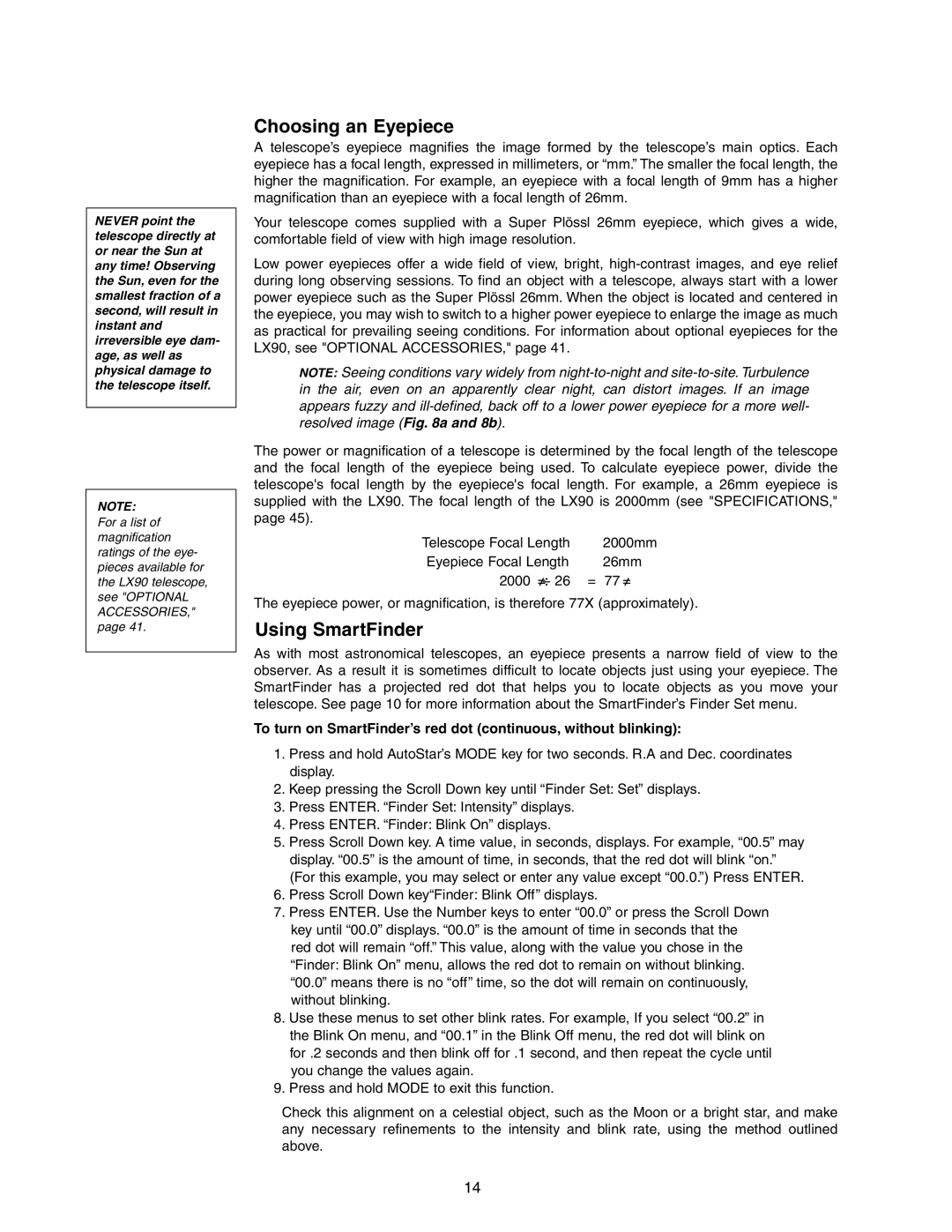NEVER point the telescope directly at or near the Sun at any time! Observing the Sun, even for the smallest fraction of a second, will result in instant and irreversible eye dam- age, as well as physical damage to the telescope itself.
NOTE:
For a list of magnification ratings of the eye- pieces available for the LX90 telescope, see "OPTIONAL ACCESSORIES," page 41.
Choosing an Eyepiece
A telescope’s eyepiece magnifies the image formed by the telescope’s main optics. Each eyepiece has a focal length, expressed in millimeters, or “mm.” The smaller the focal length, the higher the magnification. For example, an eyepiece with a focal length of 9mm has a higher magnification than an eyepiece with a focal length of 26mm.
Your telescope comes supplied with a Super Plössl 26mm eyepiece, which gives a wide, comfortable field of view with high image resolution.
Low power eyepieces offer a wide field of view, bright,
NOTE: Seeing conditions vary widely from
The power or magnification of a telescope is determined by the focal length of the telescope and the focal length of the eyepiece being used. To calculate eyepiece power, divide the telescope's focal length by the eyepiece's focal length. For example, a 26mm eyepiece is supplied with the LX90. The focal length of the LX90 is 2000mm (see "SPECIFICATIONS," page 45).
Telescope Focal Length | 2000mm |
Eyepiece Focal Length | 26mm |
2000 ≠÷ 26 | = 77≠ |
The eyepiece power, or magnification, is therefore 77X (approximately).
Using SmartFinder
As with most astronomical telescopes, an eyepiece presents a narrow field of view to the observer. As a result it is sometimes difficult to locate objects just using your eyepiece. The SmartFinder has a projected red dot that helps you to locate objects as you move your telescope. See page 10 for more information about the SmartFinder’s Finder Set menu.
To turn on SmartFinder’s red dot (continuous, without blinking):
1.Press and hold AutoStar’s MODE key for two seconds. R.A and Dec. coordinates display.
2.Keep pressing the Scroll Down key until “Finder Set: Set” displays.
3.Press ENTER. “Finder Set: Intensity” displays.
4.Press ENTER. “Finder: Blink On” displays.
5.Press Scroll Down key. A time value, in seconds, displays. For example, “00.5” may display. “00.5” is the amount of time, in seconds, that the red dot will blink “on.” (For this example, you may select or enter any value except “00.0.”) Press ENTER.
6.Press Scroll Down key“Finder: Blink Off” displays.
7.Press ENTER. Use the Number keys to enter “00.0” or press the Scroll Down
key until “00.0” displays. “00.0” is the amount of time in seconds that the red dot will remain “off.” This value, along with the value you chose in the “Finder: Blink On” menu, allows the red dot to remain on without blinking. “00.0” means there is no “off” time, so the dot will remain on continuously, without blinking.
8.Use these menus to set other blink rates. For example, If you select “00.2” in the Blink On menu, and “00.1” in the Blink Off menu, the red dot will blink on for .2 seconds and then blink off for .1 second, and then repeat the cycle until you change the values again.
9.Press and hold MODE to exit this function.
Check this alignment on a celestial object, such as the Moon or a bright star, and make any necessary refinements to the intensity and blink rate, using the method outlined above.
14