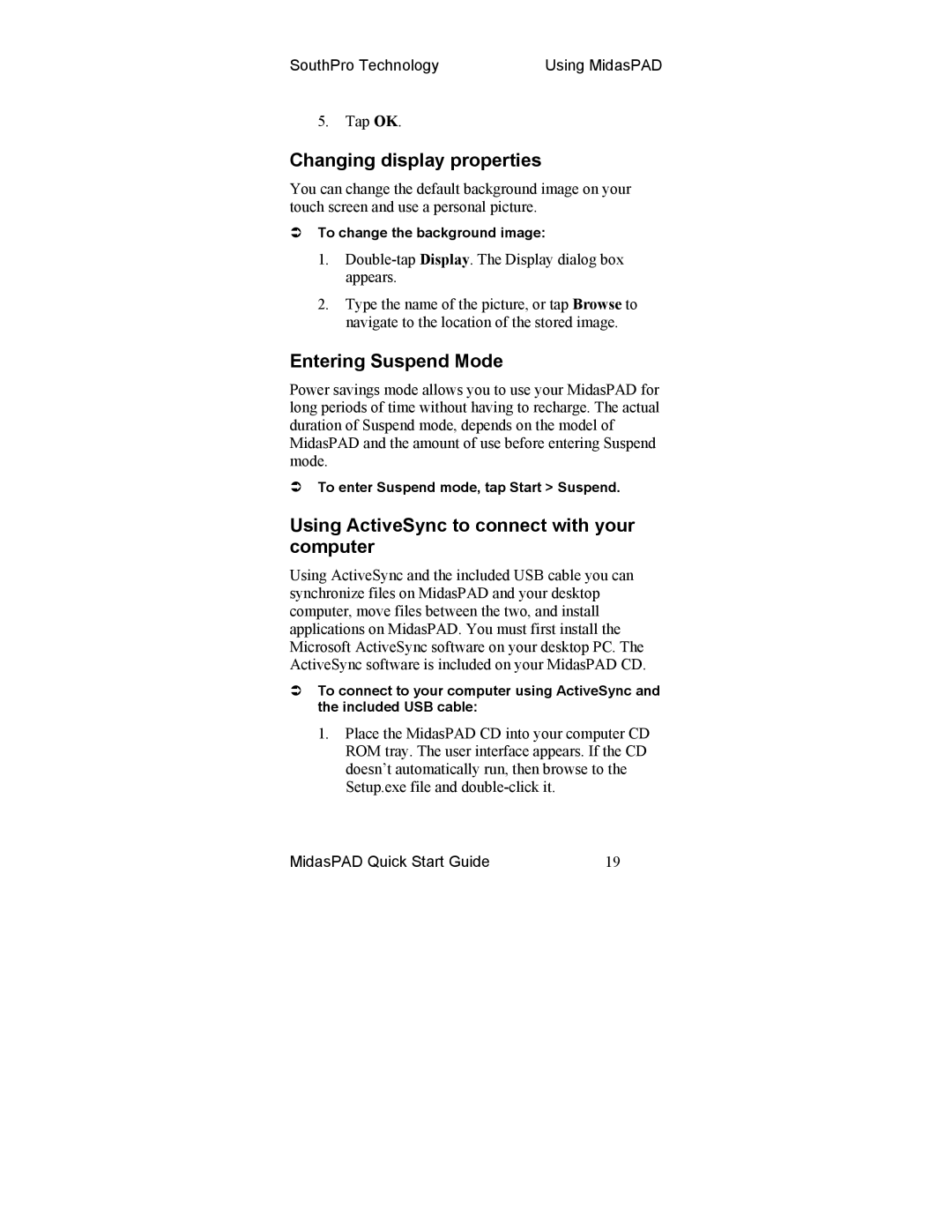SouthPro Technology | Using MidasPAD |
5.Tap OK.
Changing display properties
You can change the default background image on your touch screen and use a personal picture.
To change the background image:
1.
2.Type the name of the picture, or tap Browse to navigate to the location of the stored image.
Entering Suspend Mode
Power savings mode allows you to use your MidasPAD for long periods of time without having to recharge. The actual duration of Suspend mode, depends on the model of MidasPAD and the amount of use before entering Suspend mode.
To enter Suspend mode, tap Start > Suspend.
Using ActiveSync to connect with your computer
Using ActiveSync and the included USB cable you can synchronize files on MidasPAD and your desktop computer, move files between the two, and install applications on MidasPAD. You must first install the Microsoft ActiveSync software on your desktop PC. The ActiveSync software is included on your MidasPAD CD.
To connect to your computer using ActiveSync and the included USB cable:
1.Place the MidasPAD CD into your computer CD ROM tray. The user interface appears. If the CD doesn’t automatically run, then browse to the Setup.exe file and
MidasPAD Quick Start Guide | 19 |