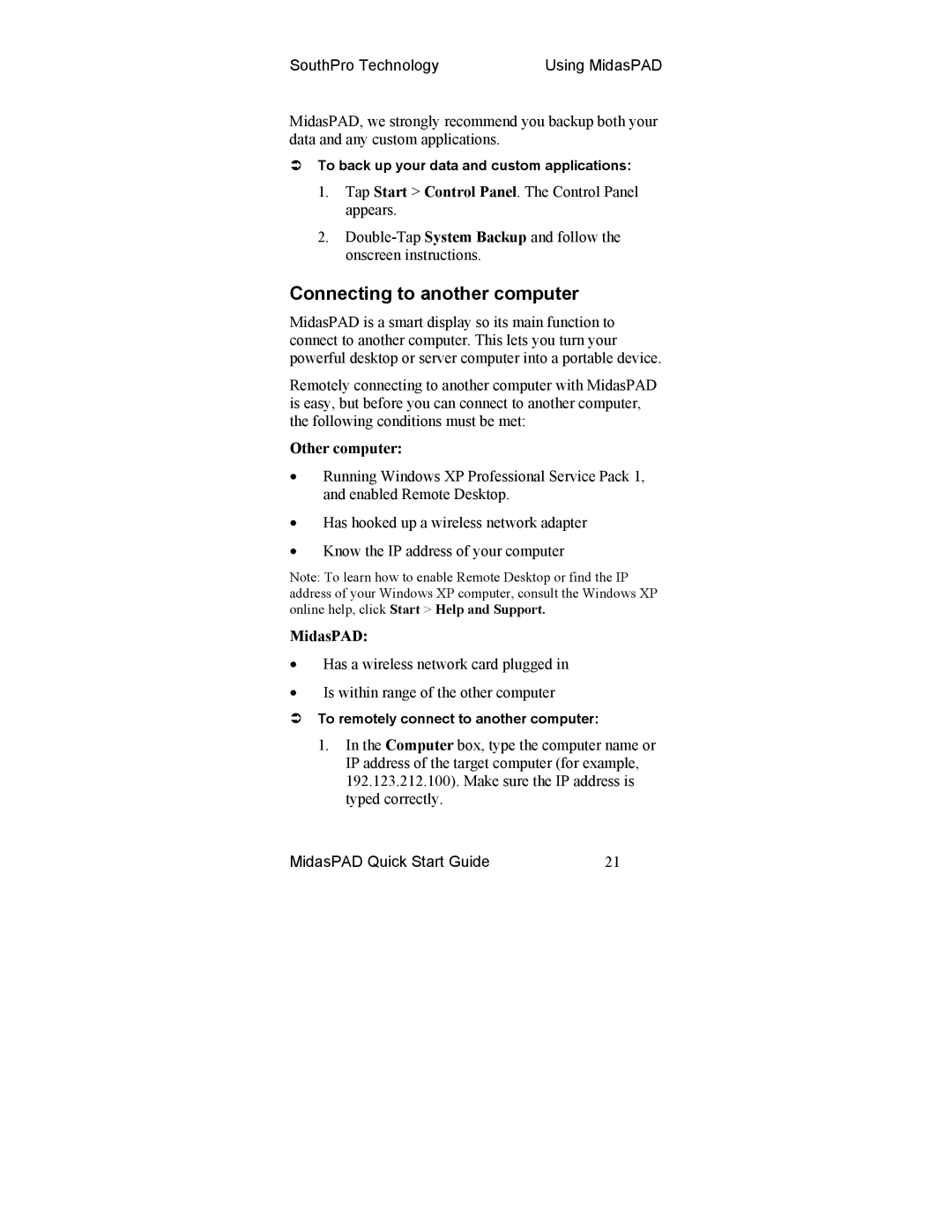SouthPro Technology | Using MidasPAD |
MidasPAD, we strongly recommend you backup both your data and any custom applications.
To back up your data and custom applications:
1.Tap Start > Control Panel. The Control Panel appears.
2.
Connecting to another computer
MidasPAD is a smart display so its main function to connect to another computer. This lets you turn your powerful desktop or server computer into a portable device.
Remotely connecting to another computer with MidasPAD is easy, but before you can connect to another computer, the following conditions must be met:
Other computer:
•Running Windows XP Professional Service Pack 1, and enabled Remote Desktop.
•Has hooked up a wireless network adapter
•Know the IP address of your computer
Note: To learn how to enable Remote Desktop or find the IP address of your Windows XP computer, consult the Windows XP online help, click Start > Help and Support.
MidasPAD:
•Has a wireless network card plugged in
•Is within range of the other computer
To remotely connect to another computer:
1.In the Computer box, type the computer name or IP address of the target computer (for example, 192.123.212.100). Make sure the IP address is typed correctly.
MidasPAD Quick Start Guide | 21 |