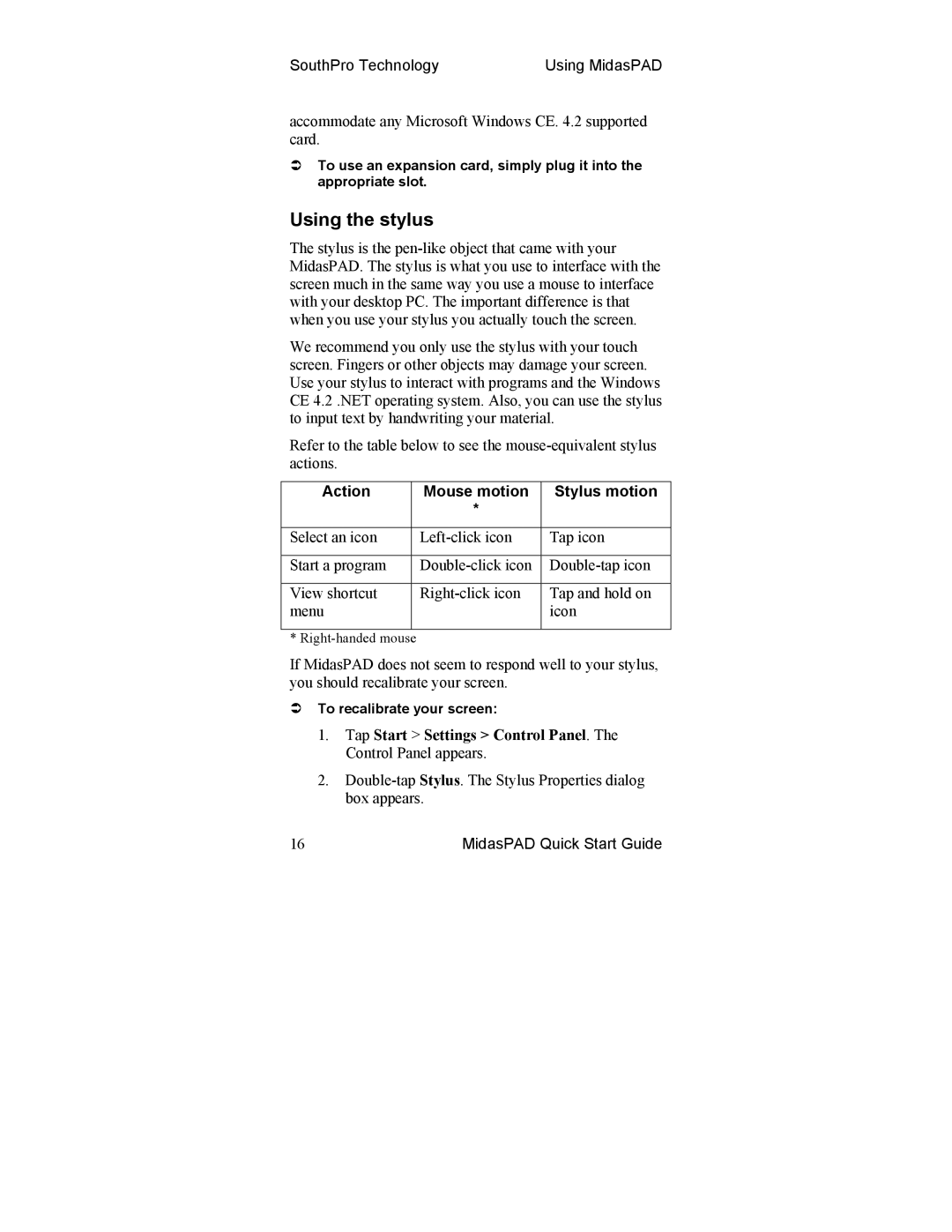SouthPro Technology | Using MidasPAD |
accommodate any Microsoft Windows CE. 4.2 supported card.
To use an expansion card, simply plug it into the appropriate slot.
Using the stylus
The stylus is the
We recommend you only use the stylus with your touch screen. Fingers or other objects may damage your screen. Use your stylus to interact with programs and the Windows CE 4.2 .NET operating system. Also, you can use the stylus to input text by handwriting your material.
Refer to the table below to see the
Action | Mouse motion | Stylus motion |
| * |
|
|
|
|
Select an icon | Tap icon | |
|
|
|
Start a program | ||
|
|
|
View shortcut | Tap and hold on | |
menu |
| icon |
|
|
|
*
If MidasPAD does not seem to respond well to your stylus, you should recalibrate your screen.
To recalibrate your screen:
1.Tap Start > Settings > Control Panel. The Control Panel appears.
2.
16 | MidasPAD Quick Start Guide |