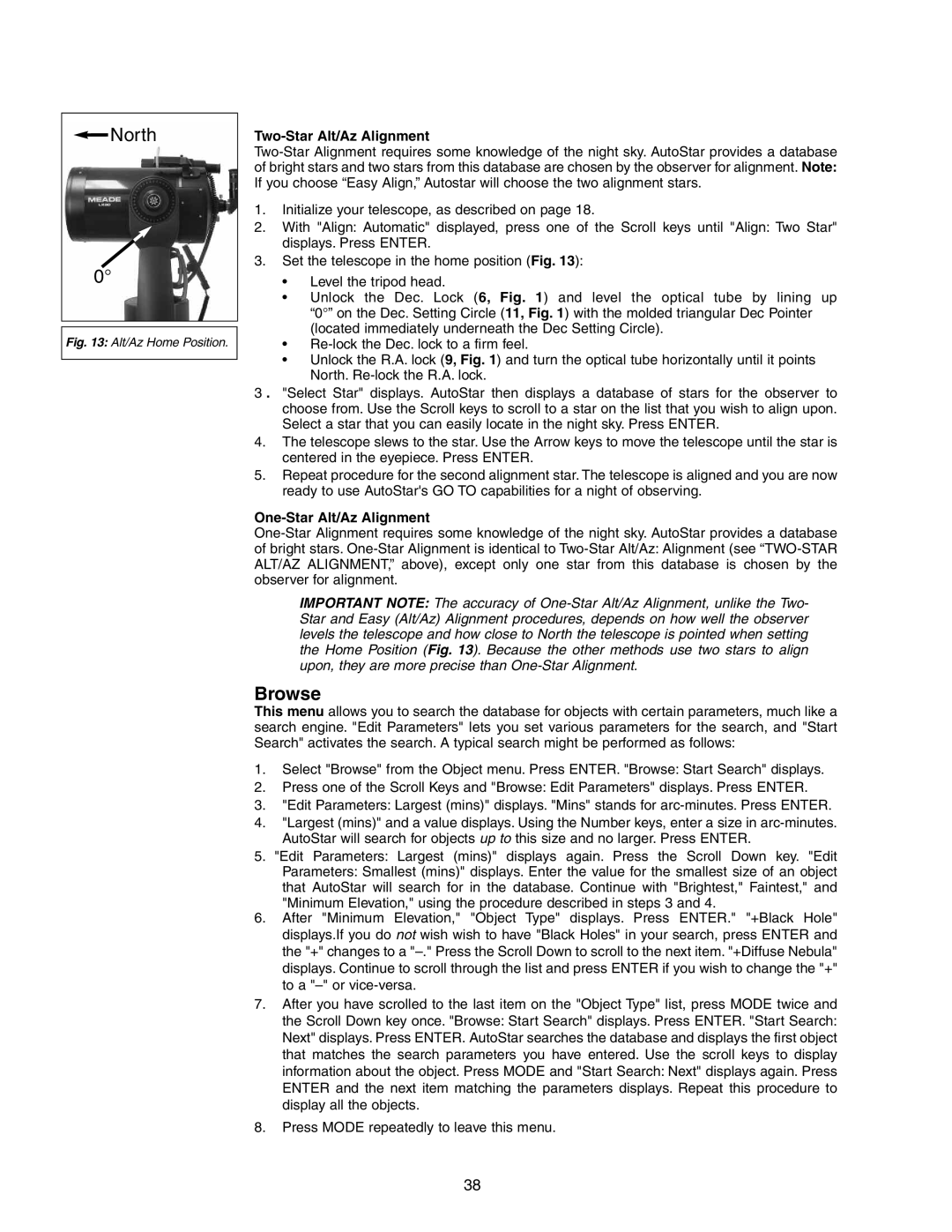North
North
0°
Fig. 13: Alt/Az Home Position.
Two-Star Alt/Az Alignment
1.Initialize your telescope, as described on page 18.
2.With "Align: Automatic" displayed, press one of the Scroll keys until "Align: Two Star" displays. Press ENTER.
3.Set the telescope in the home position (Fig. 13):
•Level the tripod head.
•Unlock the Dec. Lock (6, Fig. 1) and level the optical tube by lining up “0°” on the Dec. Setting Circle (11, Fig. 1) with the molded triangular Dec Pointer (located immediately underneath the Dec Setting Circle).
•
•Unlock the R.A. lock (9, Fig. 1) and turn the optical tube horizontally until it points North.
3 . "Select Star" displays. AutoStar then displays a database of stars for the observer to choose from. Use the Scroll keys to scroll to a star on the list that you wish to align upon. Select a star that you can easily locate in the night sky. Press ENTER.
4.The telescope slews to the star. Use the Arrow keys to move the telescope until the star is centered in the eyepiece. Press ENTER.
5.Repeat procedure for the second alignment star. The telescope is aligned and you are now ready to use AutoStar's GO TO capabilities for a night of observing.
One-Star Alt/Az Alignment
IMPORTANT NOTE: The accuracy of
Browse
This menu allows you to search the database for objects with certain parameters, much like a search engine. "Edit Parameters" lets you set various parameters for the search, and "Start Search" activates the search. A typical search might be performed as follows:
1.Select "Browse" from the Object menu. Press ENTER. "Browse: Start Search" displays.
2.Press one of the Scroll Keys and "Browse: Edit Parameters" displays. Press ENTER.
3."Edit Parameters: Largest (mins)" displays. "Mins" stands for
4."Largest (mins)" and a value displays. Using the Number keys, enter a size in
5."Edit Parameters: Largest (mins)" displays again. Press the Scroll Down key. "Edit Parameters: Smallest (mins)" displays. Enter the value for the smallest size of an object that AutoStar will search for in the database. Continue with "Brightest," Faintest," and "Minimum Elevation," using the procedure described in steps 3 and 4.
6.After "Minimum Elevation," "Object Type" displays. Press ENTER." "+Black Hole" displays.If you do not wish wish to have "Black Holes" in your search, press ENTER and the "+" changes to a
7.After you have scrolled to the last item on the "Object Type" list, press MODE twice and the Scroll Down key once. "Browse: Start Search" displays. Press ENTER. "Start Search: Next" displays. Press ENTER. AutoStar searches the database and displays the first object that matches the search parameters you have entered. Use the scroll keys to display information about the object. Press MODE and "Start Search: Next" displays again. Press ENTER and the next item matching the parameters displays. Repeat this procedure to display all the objects.
8.Press MODE repeatedly to leave this menu.
38