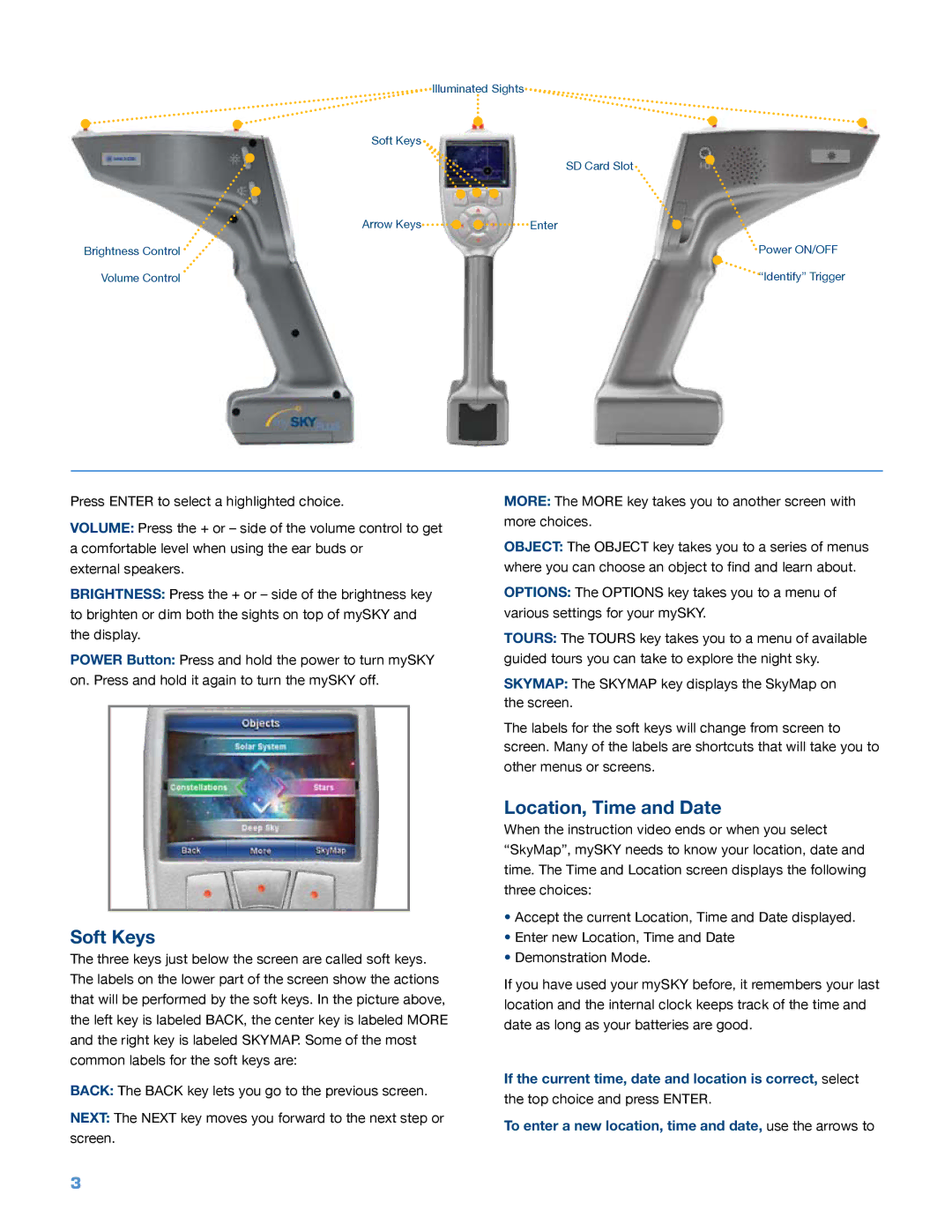| Illuminated Sights |
Soft Keys |
|
| SD Card Slot |
Arrow Keys | Enter |
Brightness Control | Power ON/OFF |
Volume Control | “Identify” Trigger |
Press ENTER to select a highlighted choice.
VOLUME: Press the + or – side of the volume control to get a comfortable level when using the ear buds or
external speakers.
BRIGHTNESS: Press the + or – side of the brightness key to brighten or dim both the sights on top of mySKY and the display.
POWER Button: Press and hold the power to turn mySKY on. Press and hold it again to turn the mySKY off.
Soft Keys
The three keys just below the screen are called soft keys. The labels on the lower part of the screen show the actions that will be performed by the soft keys. In the picture above, the left key is labeled BACK, the center key is labeled MORE and the right key is labeled SKYMAP. Some of the most common labels for the soft keys are:
BACK: The BACK key lets you go to the previous screen.
NEXT: The NEXT key moves you forward to the next step or screen.
MORE: The MORE key takes you to another screen with more choices.
OBJECT: The OBJECT key takes you to a series of menus where you can choose an object to find and learn about.
OPTIONS: The OPTIONS key takes you to a menu of various settings for your mySKY.
TOURS: The TOURS key takes you to a menu of available guided tours you can take to explore the night sky.
SKYMAP: The SKYMAP key displays the SkyMap on the screen.
The labels for the soft keys will change from screen to screen. Many of the labels are shortcuts that will take you to other menus or screens.
Location, Time and Date
When the instruction video ends or when you select “SkyMap”, mySKY needs to know your location, date and time. The Time and Location screen displays the following three choices:
•Accept the current Location, Time and Date displayed.
•Enter new Location, Time and Date
•Demonstration Mode.
If you have used your mySKY before, it remembers your last location and the internal clock keeps track of the time and date as long as your batteries are good.
If the current time, date and location is correct, select the top choice and press ENTER.
To enter a new location, time and date, use the arrows to
3