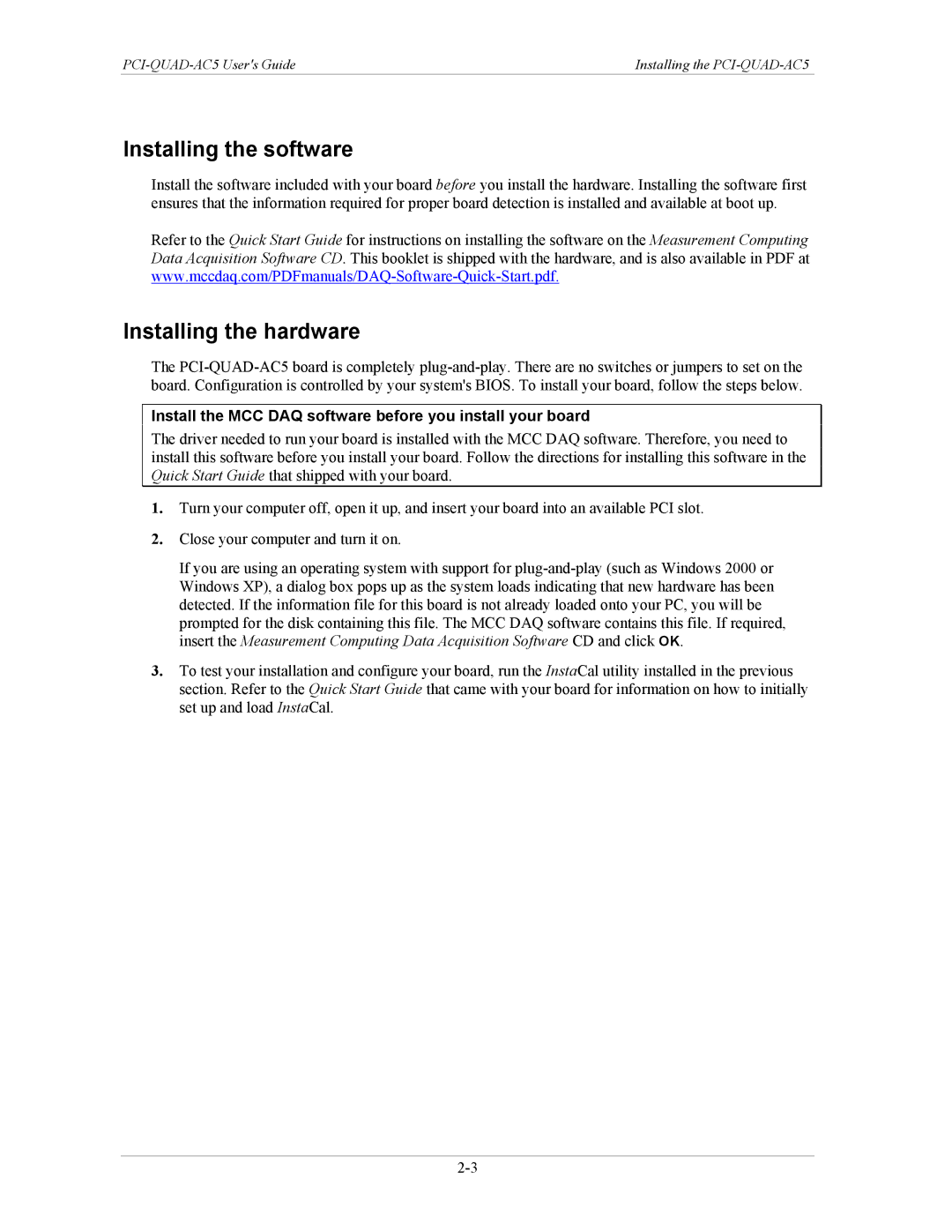Installing the |
Installing the software
Install the software included with your board before you install the hardware. Installing the software first ensures that the information required for proper board detection is installed and available at boot up.
Refer to the Quick Start Guide for instructions on installing the software on the Measurement Computing Data Acquisition Software CD. This booklet is shipped with the hardware, and is also available in PDF at
Installing the hardware
The
Install the MCC DAQ software before you install your board
The driver needed to run your board is installed with the MCC DAQ software. Therefore, you need to install this software before you install your board. Follow the directions for installing this software in the Quick Start Guide that shipped with your board.
1.Turn your computer off, open it up, and insert your board into an available PCI slot.
2.Close your computer and turn it on.
If you are using an operating system with support for
3.To test your installation and configure your board, run the InstaCal utility installed in the previous section. Refer to the Quick Start Guide that came with your board for information on how to initially set up and load InstaCal.